Core5 Onboarding Step 2: Set Up
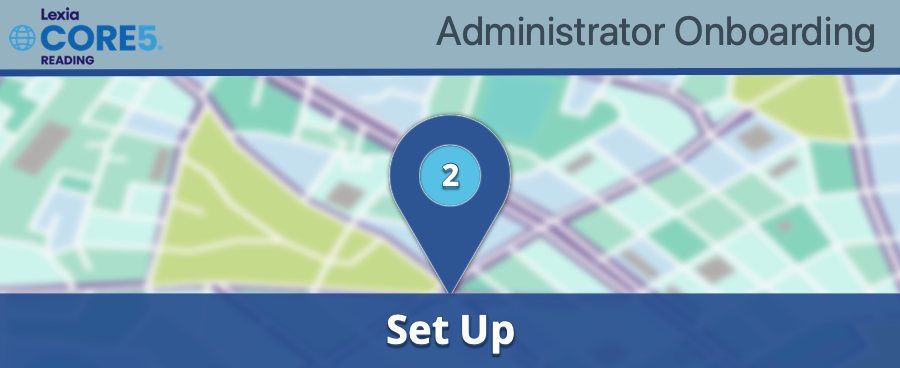
Make a plan to set up your site—you’ll want to make sure you know how to access myLexia, and choose some important settings in myLexia. You’ll also need to set up student and staff accounts, so that your students will have access to Lexia® Core5® Reading, and staff will have access to student reports.
Make sure you can access your myLexia account
To set up staff and student accounts, you’ll need access to myLexia, Lexia’s administrative portal. See How do I log in to myLexia? for more information.
Rostering
These resources will help you consider what method you would like to use to set up your site, create student and staff accounts, and group them into classes for reporting purposes:
Learn about your setup and rostering options: If you’re not sure what method you would like to use to set up your student and staff accounts, start by reading myLexia Setup and Rostering Options—this document gives an overview of the different rostering options available to you.
Manual Spreadsheet uploads: If you are planning to use a manual spreadsheet upload to create accounts and classes, start by reading Guidelines for Manually Setting Up Students Staff.
Thinking about using Clever? If you’re considering using Clever for rostering and single sign-on, start by reading An Overview of Clever Integrations.
Ready to get started using Clever? If you’d like to set up an integration between Clever and myLexia, go to our Clever Onboarding Pathway so that you can learn more details about the setup process.
Admin Settings in myLexia
These resources can help you choose some important administrative settings in myLexia:
Set up student computers and devices
Use your Site-Specific URL to set up
If your students won’t be using single sign-on (SSO) to log in to Core5, you can simplify the initial student login process by creating links or bookmarks that use your site-specific URL. If you use the site-specific URL, you will not need to enter a teacher email address to set up each device.
To learn more about your custom link to Core5, see:
Using your custom URL to access Lexia student programs.
Use a teacher email address to set up
When students log in for the first time, they will be asked for a staff email address to set up the device. If students will log in remotely, share the Core5 home use letter with families or caregivers—there is a place in the letter for you to enter the staff email address. The home use letter is available in other languages in the Core5 Resources Hub.
Remote Learning Resources
Checklist:
Have you confirmed that your school year start and end dates are correct in myLexia?
Have you created all of your student accounts?
Have you printed login cards and/or distributed student login information?
Have you created staff accounts and classes so that educators can monitor student progress?
(For sites that don’t use SSO) Have you set up links to Core5 using your custom URL, or set up devices with a teacher email?




