Clever Onboarding: Welcome
Applies to: Staff who have myLexia® administrative accounts (District Administrators in a district site, and School Administrators in a school site) who also have administrative access to Clever.
Does not Apply to: Staff who have myLexia School Admin accounts in a district site, or staff who have Teacher accounts or Read-Only accounts.

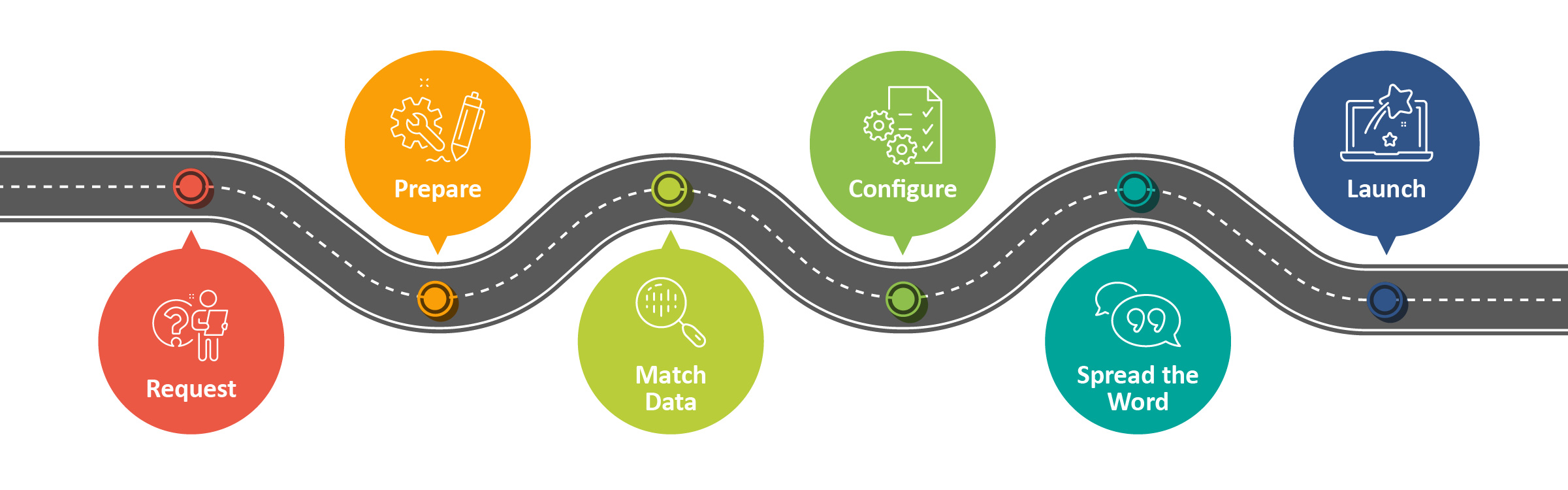
Welcome! If you are starting the process of setting up a sync between Clever and Lexia, Lexia’s Data Integrations team is here to help.
We recommend that you review all six steps at the beginning of your setup, so that you will be familiar with each of the steps. You will work closely with a member of the data integrations team during your setup, but this set of six articles can help you plan, and will guide you through the process along the way.
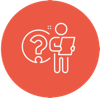 | To get started, request the myLexia app from your Clever dashboard. |
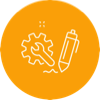 | Make sure you’re ready to begin your setup. |
 | Lexia Support works with you to match your Lexia records and Clever records. |
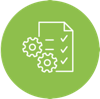 | Learn important configuration details. |
 | Let everyone know about upcoming changes. |
 | Get ready for launch day and beyond! |




