Clever Onboarding Step 4: Configure
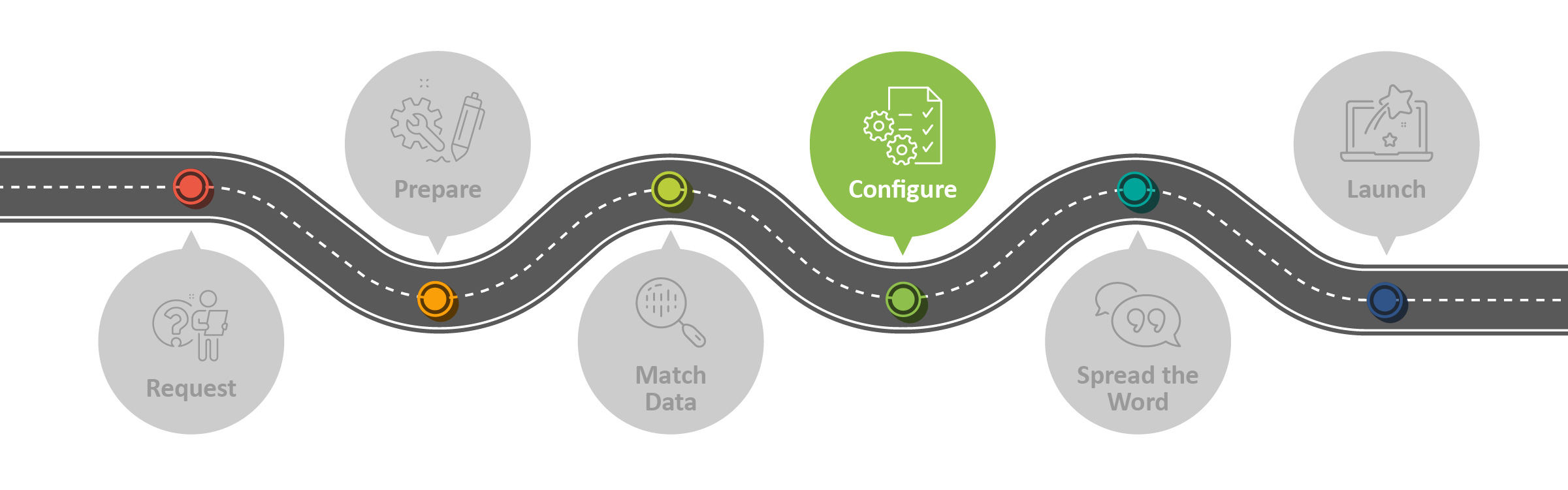
Overview
This article is the fourth step in setting up a sync between Clever and myLexia. It describes these essential steps to configure your myLexia settings for your Clever sync setup:
General Configuration Settings
SFTP Configuration
Student Username and Password Settings
As part of the Clever setup process, the Lexia Data Integration team can go over these settings with you.
Applies to: Staff who have myLexia® administrative accounts (District Administrators in a district site, and School Administrators in a school site) who also have administrative access to Clever.
Does not Apply to: Staff who have myLexia School Admin accounts in a district site, or staff who have Teacher accounts or Read-Only accounts.
Where do I find the settings for Automated Import?
Many of the settings you need to configure during your Clever setup are in the Automated Import settings in myLexia. To access this section, in myLexia, select Settings (the gear icon), then look for the Automated Import heading.
If you don’t see an Automated Import section, contact Lexia Support.
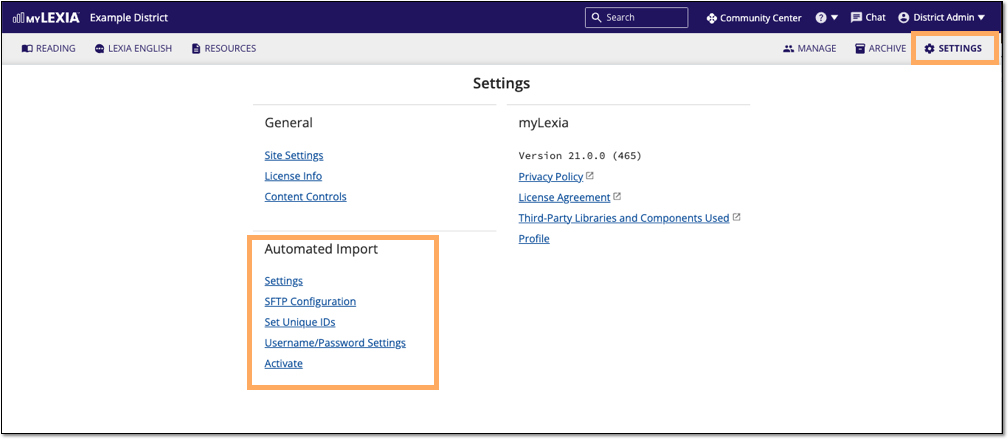

In the Automated Import section, select Settings to open the Automated Import Settings window.
Settings on this page are Data to Import, Class Names, Outgoing IP Address, and Summary Email.
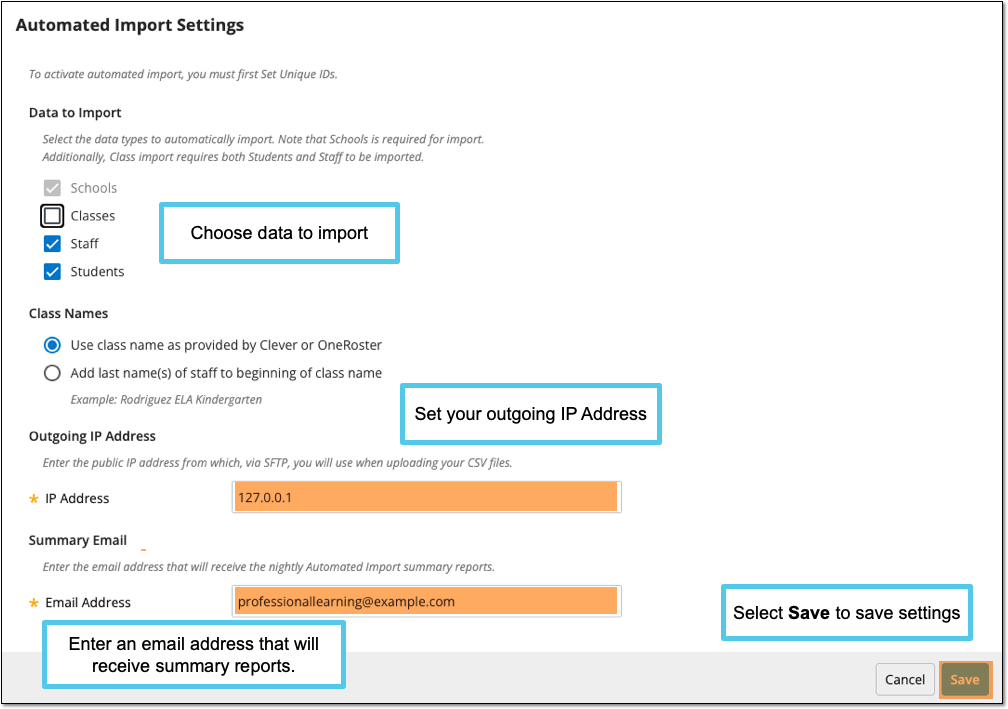
 Choose the type of data you would like to import from Clever
Choose the type of data you would like to import from Clever
Select the data type(s) that you would like to automatically import. Schools are required and are automatically checked off. You may choose to import the following:
Students only | Staff only | Students and staff | Students, staff, and classes* |
*if you would like to sync classes, you must sync both students and staff.
 Set your outgoing IP Address
Set your outgoing IP Address
To troubleshoot sync issues, you will want to be able to see your import files and error logs (students and staff who had errors and did not successfully import). These files may include student confidential data, so access to this information is restricted.
If this field is not already filled in with your outgoing IP address, enter one public IP address so that we can allow access to our SFTP server. After adding or changing the IP address, access to the folder may take up to two business days.
Lexia Support sometimes uses 127.0.0.1 as a placeholder for this setting, but it is not a valid IP address. If the address is 127.0.0.1, update it with a valid IP address.
 Enter your summary email information
Enter your summary email information
If this field is empty, enter the email address of one person who will receive the nightly automated import summaries.
 Save General Configuration settings
Save General Configuration settings
When you are done making changes on this page, select Save.
The IP Address and Email Address fields are required, and you are not able to save unless those fields are filled in.

What do I need to know about the SFTP Configuration page?
The SFTP Configuration page has information on how to access your folder on Lexia’s SFTP server. After your Clever sync is activated, this secure folder will contain your error logs. If you need to troubleshoot an issue with a student, staff member, or class not syncing with Clever, you will need access to this folder.
See Access your logs - for Clever-managed sites for details.
How do I access the SFTP Configuration page?
In myLexia, select Settings.
In the Automated Import section of the Settings page, select SFTP Configuration to open the SFTP Configuration window.
The SFTP Configuration page displays the name of Lexia's SFTP server (
files.myLexia.com), and your account username, which you will need to access your folder on our SFTP server. Your site's password is not displayed, but you may generate a new password by selecting "Update Password"Update Password will change the password for everyone who uses this SFTP account - check with your colleagues to make sure changing it won't affect something they set up.

You need to choose both a username and a password convention for student accounts. This setting is in the Automated Import section of myLexia settings.
Even if you plan to have students log in through Clever single sign-on, their myLexia account will need to have a username.
Your password choice determines how students will log in -- whether students will only be able to log in through Clever single sign-on or will also be able to directly log in to Lexia products.
Student usernames
Choose from:
Provided Username
SIS ID,
State ID
Student number
First and Last Name
For instructions and tips, see For Clever Sites: Username and Password Settings.
Student Passwords
Choose either:
One of several password conventions built from information that is sent to Lexia from Clever
Static Text (one password used by all students)
No Password (Students can only log in through Clever single sign-on [SSO])
For instructions and tips, see For Clever Sites: Username and Password Settings.




