Using your custom URL to access Lexia student programs
Overview
Students are asked to enter a teacher email the first time they use a Lexia program on a device. Typically, students only need to enter the teacher email address the first time they use a program on a particular device.
This article describes how to use your school or district’s custom link to access student programs on a web browser. Using the custom URL can be helpful in the following circumstances:
To simplify the first-time login for students
To prevent an issue where students need to enter the teacher email address every time they log in
Applies to: Educators who help students log in to Lexia student programs (Lexia® Core5® Reading, Lexia® English Language Development™, and Lexia® PowerUp Literacy™).
If you are a teacher or other educational staff, please note that some solutions may require help from your school or district tech staff.
What is the custom link, and why should I use it?
Your school or district account has a unique site code in myLexia. The custom links for each student program use urls that have your site code built into them. If students use the custom link to access student programs, they will never need to enter a teacher email address.
For logins on a web browser - consider using your school or district’s custom link if typing a long email address is difficult for young students, or if you prefer not to give out staff email addresses to students.
Where do I find the custom links for our student programs?
You can find the custom links for the student programs your school or district has purchased on the Resources tab in myLexia.
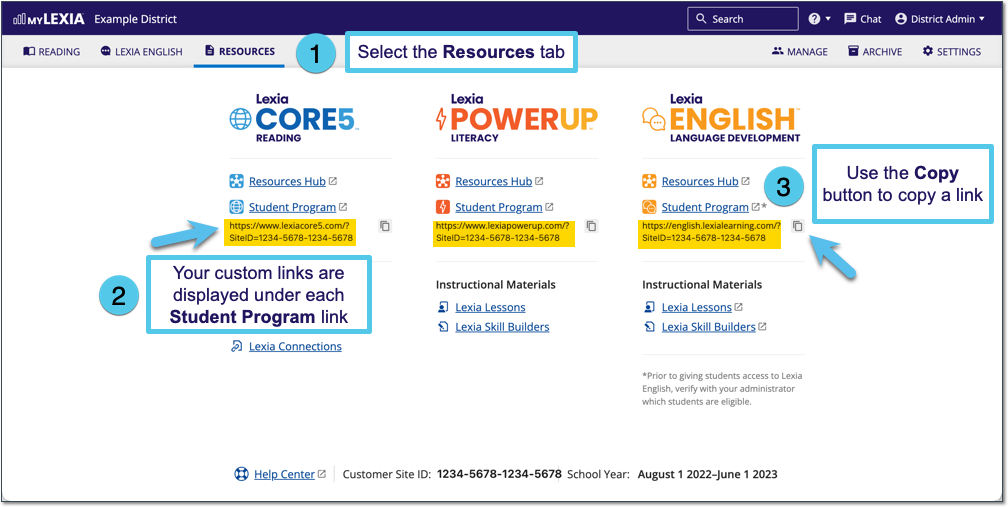
In myLexia, select the Resources Tab.
The custom URLs for your school or district are displayed for each program, below the “Student Program” link. The links are in this format:
https://www.lexiacore5.com/?SiteID=xxxx-xxxx-xxxx-xxxxUse the Copy button to copy a link to your computer’s clipboard.
How do I make the links available to students?
Copy the link for the program that your students use so that you can distribute it to student computers as a bookmark or shortcut. If you are a classroom teacher, check with your school or district technician to see if they can help with this.
Add the link to a website students have access to, such as your classroom, school, or district website.
I set up a bookmark with the custom link, but my students still need to enter the teacher email address!
If the custom link is missing part of your site code, you will be taken to the registration page instead of the student login page. Check your bookmark to make sure that the link is not missing any part of your site code (your link should end with a 16-digit code in this format: SiteID=xxxx-xxxx-xxxx-xxxx)
If you have verified that the bookmark is correct, and you are still taken to the registration page, contact Lexia Support.




