Export School or District Reports
Overview
Lexia offers on-demand data exports for student data in myLexia®. You can use these exports to monitor and evaluate individual students who use Lexia student programs (Lexia® Core5® Reading, Lexia® English Language Development™, and Lexia® PowerUp Literacy™) across a district or school.
Exports for the current school year only are available in myLexia. Before the start of a new school year, Lexia recommends that you download and securely store exports for future reference.
The District or School Monthly Export is available for Core5. It provides one row per month for each student who used Core5 this school year (including the current month to date).
The District or School Detailed Student Export is available for Core5 and PowerUp. It provides students' activity-level data for current and past school years, daily updates work in each activity, as well as each student's class and teacher data.
The District or School Year To Date Export is available for Core5, Lexia English, and PowerUp. It provides one row for each student who used Core5, Lexia English, or PowerUp this school year, with progress information from the beginning of the school year up to the current date.
Lexia also offers automated exports via a secure SFTP site. For more information, see Automated Data Exports.
Applies to: Educators and administrators who have School Admin or District Admin access to myLexia®.
Staff who have myLexia School Administrator access can only request school data exports for the school they are assigned to.
How do I access District or School Exports for Core5 and/or PowerUp?
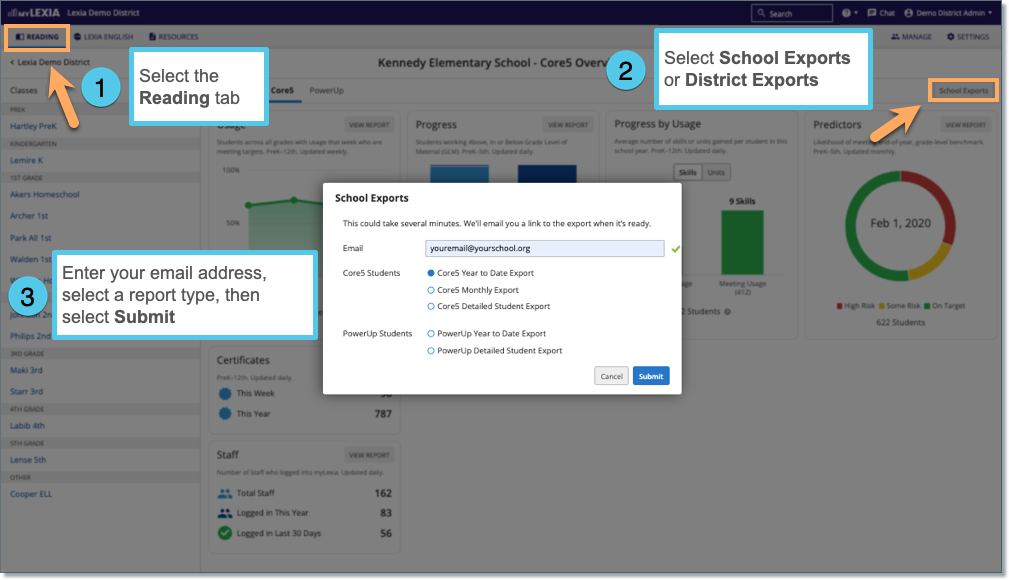
In myLexia, select the Reading tab.
Select District Exports or School Exports.
The email address associated with your myLexia account is already entered in the Email field. A secure link to the report results will be sent to this address after the export has run. You can change the email address, but note that the email must be associated with a valid myLexia staff account.
Select one report type, then select Submit.
If you plan to request multiple exports, check your email and retrieve the results after each export before requesting a new export. The secure link will take you to the most recent export that you generated.
Check your email account for the secure link to access the report results (it may take a few minutes). We recommend logging into myLexia before you select the link in the email.
The export files may contain sensitive student information. Please securely store the export file.
For more information about what is included in the exports, see:
Core5 Year to Date Export Columns
PowerUp Year to Date Export Columns
Core5 Detailed Student Export Columns
PowerUp Detailed Student Export Columns
How do I access District or School Exports for Lexia English?
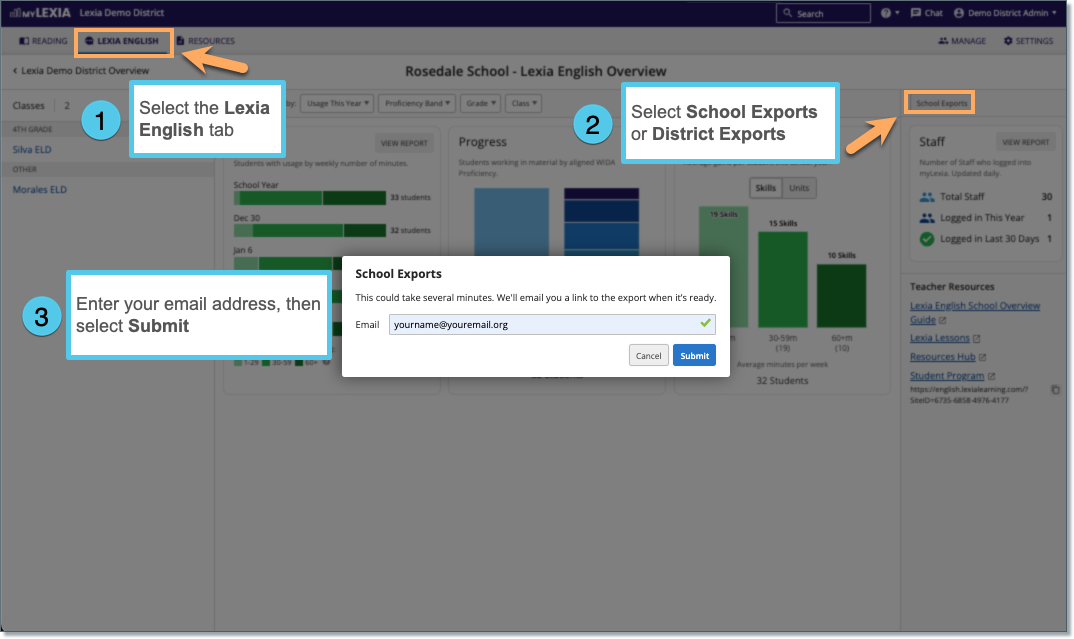
In myLexia, select the Lexia English tab.
Select District Exports or School Exports.
The email address associated with your myLexia account is already entered in the Email field. A secure link to the report results will be sent to this address after the export has run. You can change the email address, but note that the email must be associated with a valid myLexia staff account.
To request the export, select Submit.
Check your email account for the secure link to access the report results (it may take a few minutes). We recommend logging into myLexia before you select the link in the email.
The export files may contain sensitive student information. Please securely store the export file.




