For Teachers: How do I Edit a Class in myLexia?
Overview
As a staff member with Teacher-level access to myLexia, you can update information about your assigned classes via the Reading page. This article explains how to make the following changes to your class roster:
Add or remove students from the class.
Add or remove staff from the class.
Change information about your class, such as the class name or grade level.
If you remove students or staff from a class, or delete the class, it does not delete any accounts from myLexia. You can remove students or staff from a class, or delete a class, without worrying about deleting accounts or data.
Applies to: Educators who have Teacher-level access in myLexia®.
Does not apply to: Educators and administrators who have Read-Only access in myLexia®, and some educators in myLexia sites that use an automated rostering method.
Lexia® English Language Development® classes do not have a Manage button in the Class Overview. To edit Lexia English classes, go to Manage > Classes. To add new accounts for Lexia English students, go to Manage > Students.
If your school or district uses automated rostering to roster staff in myLexia, you should not need to update information in myLexia for staff that sync with your SIS.
Not sure if your school or district uses automated tools for rostering? Check with your school or district myLexia administrator.
How do I edit a class in myLexia?
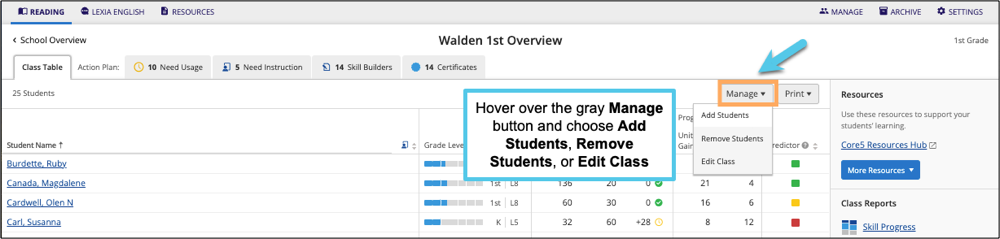
Log in to myLexia. If you have Teacher access to myLexia, when you log in, you will see the class overview for one of your assigned classes. If you need to switch your view to another class, use the “My Other Classes” drop-down menu at the top of the screen to select the desired class.
Hover over the Manage button and choose Add Students, Remove Students, or Edit Class.
How do I change the class name or grade level?
From the Manage drop-down menu, select Edit Class.
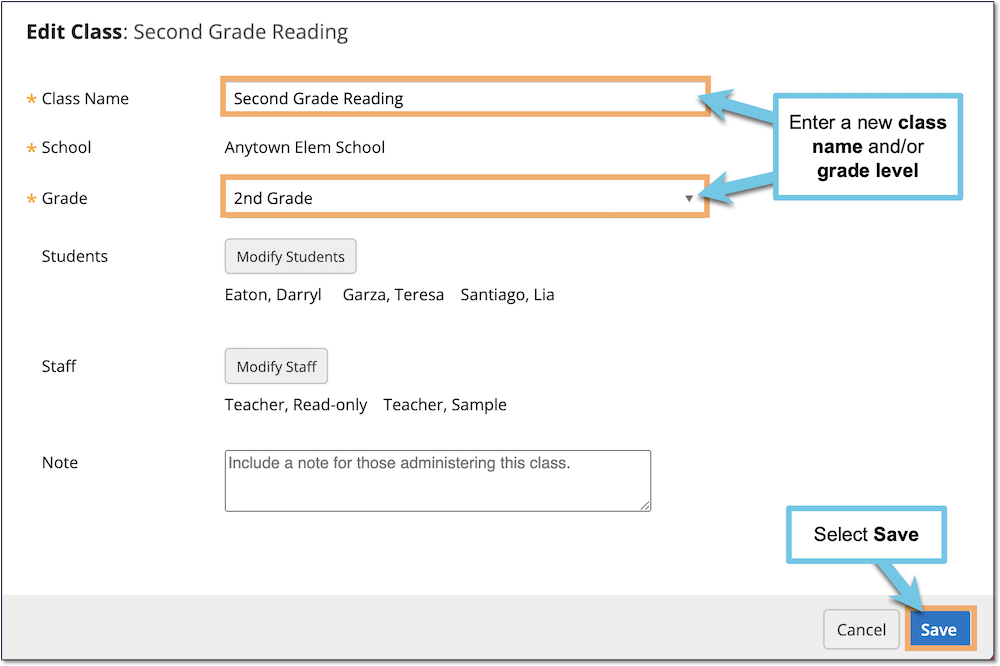
In the Edit Class window, enter a new name and/or grade level.
When you are finished editing the class, select Save.
How do I add students to my class?
You can add students to your class by hovering over the Manage button and selecting Add Students from the drop-down menu. You can then either select students with existing accounts and add them to the class, or create new student accounts and add them to the class.
For more information, see:
For Teachers: How to add students to a class
How to create a student account and add student to a class
How do I remove students from my class?
From the Manage drop-down menu, select Remove Students. Select the red circles next to student names and confirm you want to remove them from the class, then select Done.
For more information, see For Teachers: How to Remove Students from a Class
How do I add and remove staff from my class?
Select the Manage drop-down menu and select Edit Class, then select Modify Staff. From the Select Staff window, you can either assign other staff to the class or remove staff from the Selected Staff list.
As a staff member with Teacher access, you can only assign staff to your class if they have existing myLexia accounts and are assigned to the same school as you.
For more information, see For Teachers: How to Add and Remove Staff from a Class




