For Teachers: How to Remove Students from a Class
Overview
As an educator with Teacher access in myLexia, you can remove students from your class via the Reading page. This article explains how to remove students from your class.
Applies to: Educators who have Teacher-level access in myLexia®.
If you have admin access to myLexia, and you would like to update multiple classes, see For Admins: Manual Rostering in myLexia.
Does not apply to: Educators and administrators who have read-only accounts in myLexia. If you have a read-only account, contact your myLexia school or district administrator for help.
Lexia® English Language Development® classes do not have a Manage button in the Class Overview. To edit Lexia English classes, go to Manage > Classes. To add new accounts for Lexia English students, go to Manage > Students.
If your school or district uses automated rostering to roster staff in myLexia, you should not need to update information in myLexia for staff that sync with your SIS.
Not sure if your school or district uses automated tools for rostering? Check with your school or district myLexia administrator.
How do I remove students from a class?
In myLexia, select Reading.
If you have multiple classes, you can select the class name at the top of your Class Overview, and select another class from the dropdown menu.
From the Manage drop-down menu, select Remove Students.
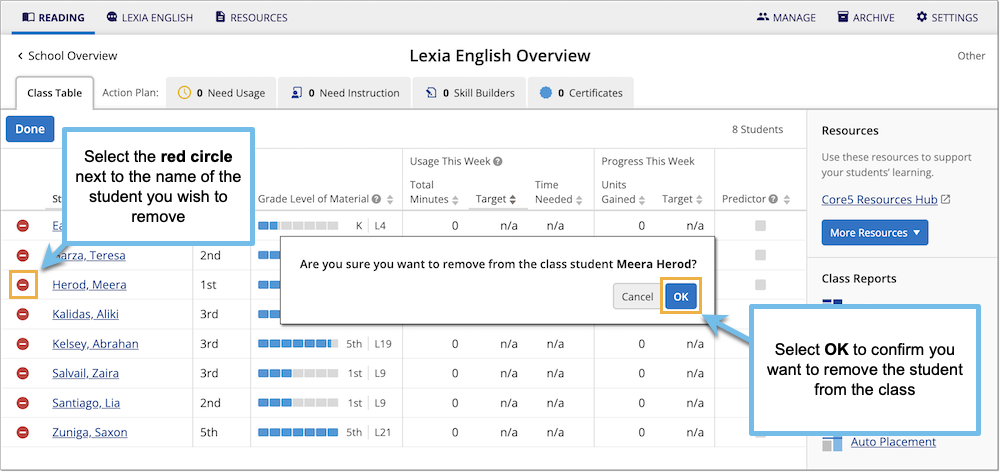
Select the icon of the red circle with the minus sign next to the student’s name you wish to remove.
Select OK in the pop-up window to confirm that you want to remove the student from the class.
Select Done.
For more information on editing your class, see For Teachers: How do I Edit a Class in myLexia?




