For Teachers: How to Add and Remove Staff from a Class
Overview
As an educator with Teacher access in myLexia, you can add or remove staff from your class via the Reading page. This article explains how to add or remove staff from your class.
Please note that the staff member must have an existing account in myLexia and be assigned to the same school as you. If the staff you want to add to the class does not already have an account, or is assigned to a different school, see your school or district myLexia administrator for help.
Applies to: Educators who have Teacher-level access in myLexia®.
If you have admin access to myLexia, and you would like to roster multiple classes, see For Admins: Manual Rostering in myLexia.
Does not apply to: Educators and administrators who have read-only accounts in myLexia. If you have a read-only account, contact your myLexia school or district administrator for help.
Lexia® English Language Development® classes do not have a Manage button in the Class Overview. To edit Lexia English classes, go to Manage > Classes. To add new accounts for Lexia English students, go to Manage > Students.
If your school or district uses automated rostering to roster staff in myLexia, you should not need to update information in myLexia for staff that sync with your SIS.
Not sure if your school or district uses automated tools for rostering? Check with your school or district myLexia administrator.
How do I add staff to the class?
In myLexia, select Reading.
If you have multiple classes, you can select the My Other Classes dropdown at the top of your Class Overview, and select the class you would like to add the staff to.
From the Manage drop-down menu, select Edit Class.
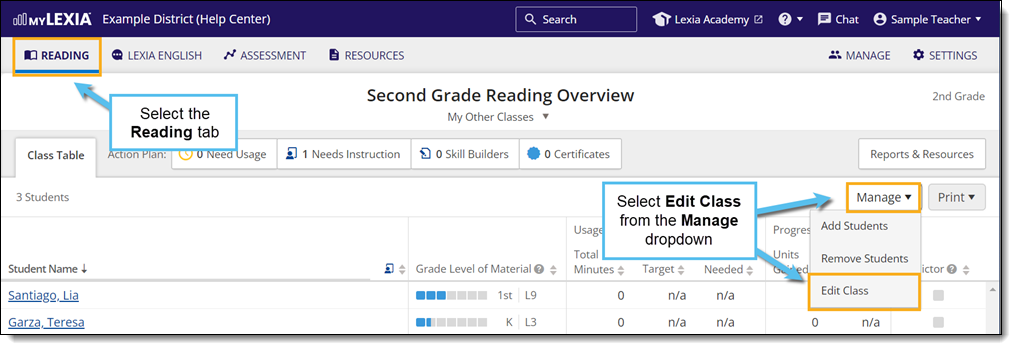
Select the Modify Staff button.
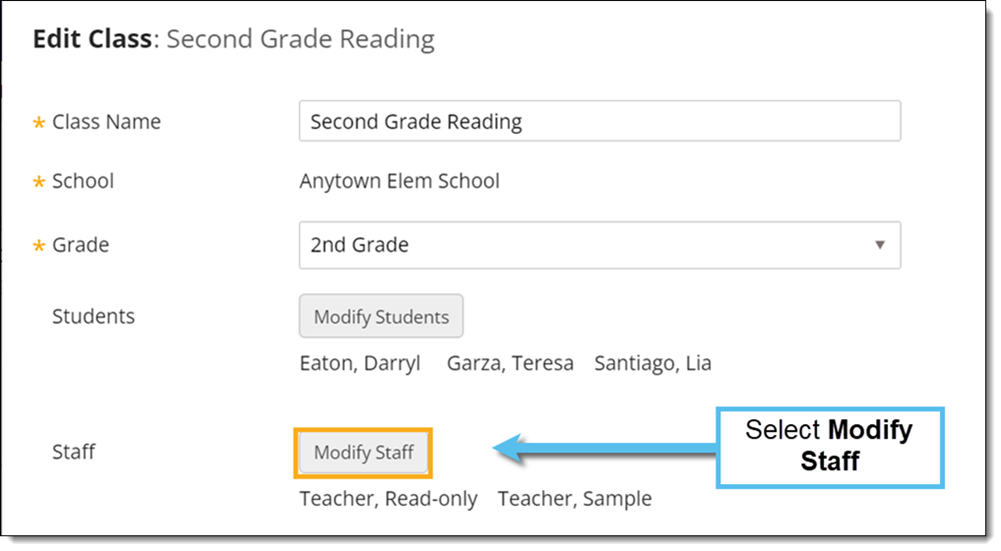
Select the staff members you wish to add to the class. Make sure you select the Add to Selected Staff button so that the staff members display in the Selected Staff list on the right.
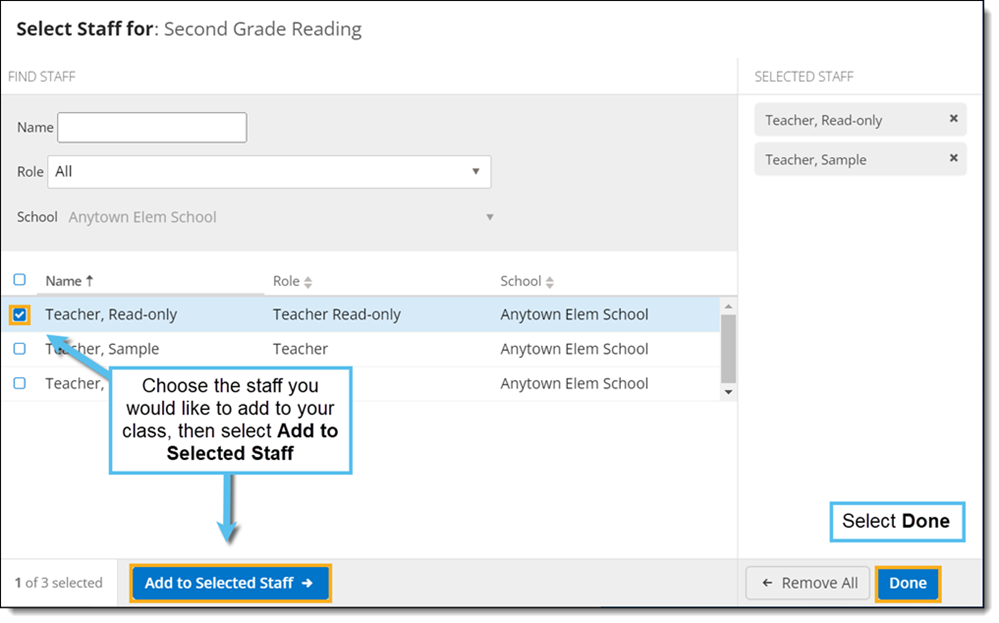
When you are finished, select Done.
When you are finished editing the class, select Save.
How do I remove staff from the class?
In myLexia, select Reading.
If you have multiple classes, you can select the My Other Classes dropdown at the top of your Class Overview, and select the class you would like to remove staff from.
From the Manage drop-down menu, select Edit Class.
Select the Modify Staff button.
Find the staff member’s name under the Selected Staff column on the right, and select the X icon next to their name. Their name should be removed from the list.
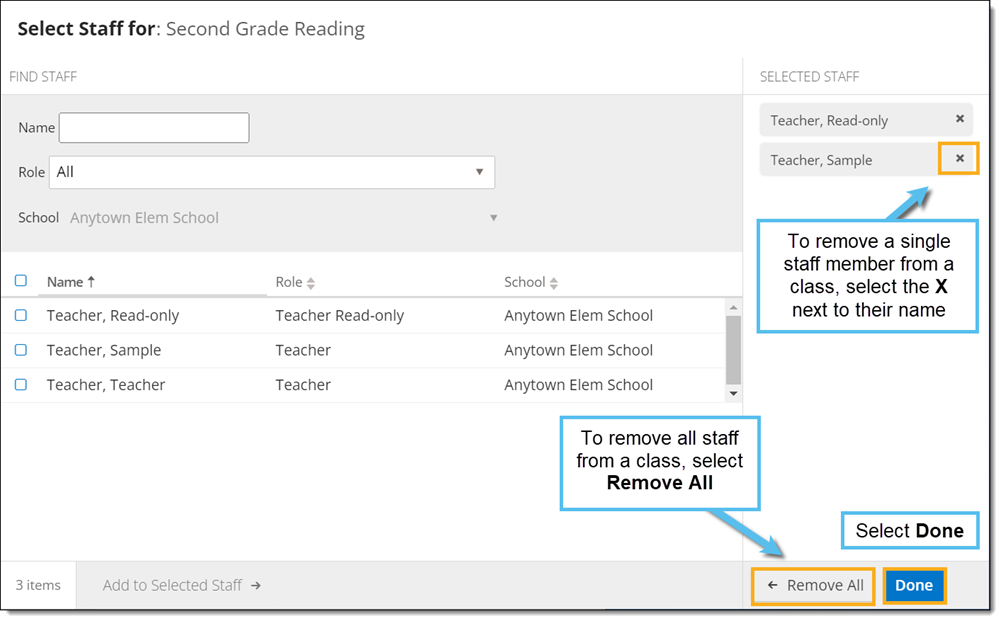
When you are finished, select Done.
When you are finished editing the class, select Save.
For more information on editing your class, see For Teachers: How do I Edit a Class in myLexia?




