For Teachers: How to add students to a class
Overview
As an educator with Teacher access in myLexia, you can add students to your class via the Reading page. This article explains how to add students with existing accounts to your class.
If the student you want to add does not have an existing account, see How to create a student account and add student to a class.
Applies to: Educators who have Teacher-level access in myLexia®.
If you have admin access to myLexia, and you would like to roster multiple classes, see For Admins: Manual rostering in myLexia.
Does not apply to: Educators and administrators who have read-only accounts in myLexia. If you have a read-only account, contact your myLexia school or district administrator for help.
Lexia® English Language Development® classes do not have a Manage button in the Class Overview. To edit Lexia English classes, go to Manage > Classes. To add new accounts for Lexia English students, go to Manage > Students.
If your school or district uses automated rostering to roster staff in myLexia, you should not need to update information in myLexia for staff that sync with your SIS.
Not sure if your school or district uses automated tools for rostering? Check with your school or district myLexia administrator.
How do I add students with existing accounts to my class?
You can add students to your class via your Class Overview:
In myLexia, select Reading.
If you have multiple classes, you can select the My Other Classes drop-down menu at the top of your Class Overview, and select the class you would like to add the student to.
From the Manage drop-down menu, select Add Students.
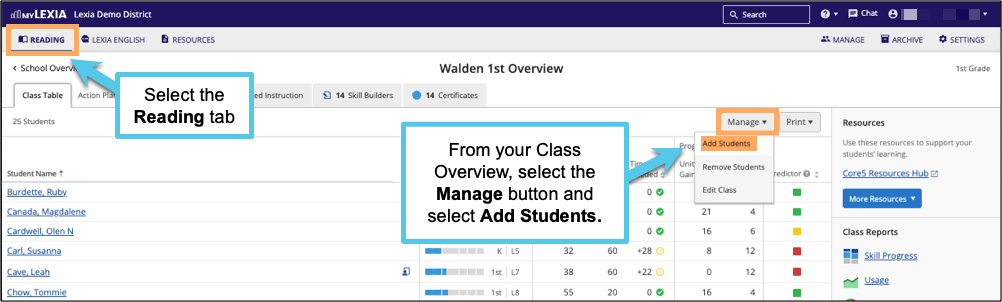
Use the Name search box and/or the Grade filter to locate students. If you do not see a student in the list, try filtering by Grade > All. Check the boxes next to the names of students you would like to add to the class.
If the student is currently assigned to the wrong grade, you should be able to edit their grade level in Manage > Students after you add them to your class.
Select Add to Class at the bottom of the window.
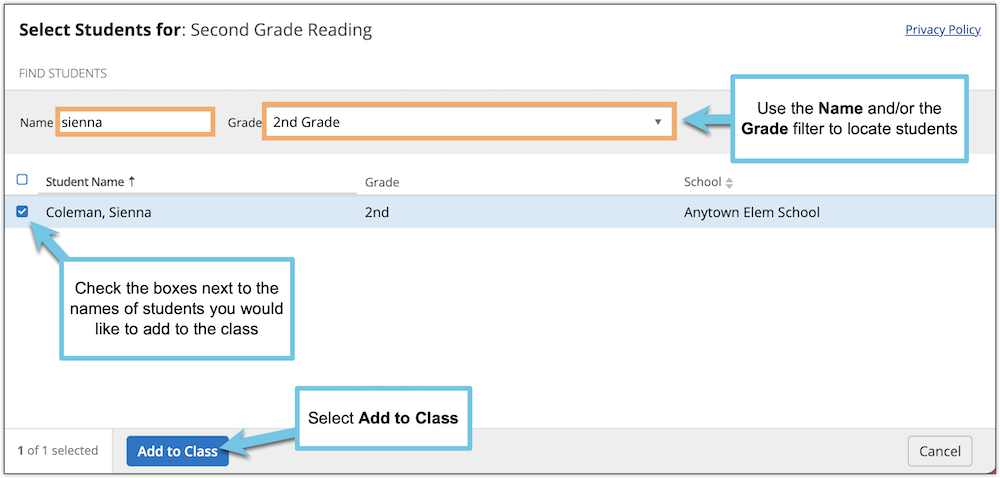
For more information on editing your class, see For Teachers: How do I Edit a Class in myLexia?




