Automated Sync Troubleshooting: Student Exception Accounts
Overview
In schools or districts that use an automated sync—such as Clever or ClassLink—to update student information, there may be exception student accounts in myLexia that are not affected by the sync. Although exceptions may be created intentionally, they might affect how a student logs in to Lexia programs or cause issues such as duplicate student accounts.
This article is for administrators to troubleshoot common issues associated with exception student accounts in myLexia. It describes:
What student exception accounts are
How and why exception accounts are created
How to fix issues that can occur if an exception student is also being shared with Lexia through an automated sync
Applies to: Staff who have myLexia® administrative accounts (District Administrators in a district site, and School Administrators in a school site) who also have administrative access to their school or district's automated sync platform (such as Clever or ClassLink).
What are exceptions in myLexia?
Exceptions are manually-created accounts in myLexia that are not affected by the automated sync. When you are managing student information through an automated sync (such as Clever or ClassLink), all student accounts that you share with Lexia will be automatically created and updated. However, myLexia can also contain exception records that are not under automated control. When your automated sync is active, if you manually create a student account in myLexia, it will be created as an exception account.
You may need some student exception accounts to allow students to have Lexia access even when their data can not be shared with myLexia through your sync.
Exception students aren't included in automated classes, and you aren't able to manually add them to an automatically-controlled class. However, you may build an exception class in myLexia by manually creating it. An exception class can contain a mix of automatically synced and exception student accounts. Note that you will need to make any changes to the exception class manually in myLexia, since it will not be updated by the sync.
What kind of issues can exceptions cause?
Exceptions can cause issues between the sync and myLexia when they have the same username or name as data that you are also sharing automatically. This sometimes happens when a student account has not yet been synced, and an administrator makes an account for them in myLexia that has the same username as their account shared through the sync.
Sometimes, a student will have an exception account with one username, and an automatically-controlled account that has a different username. This can cause confusion, as the student may log in to one account and then the other. When they log in to the second account, it looks like their previous work has not been saved. Or, if a student consistently works in an exception account, but their teacher is monitoring their automatically-controlled account, it will look like the student is not making progress.
How can I tell if a student has an exception account?
A student with an exception account:
Can’t log in with single sign-on: Exception students may be able to log in to Lexia programs with the username and password assigned to them in myLexia, but if they try to log in via their school or district portal—for example, a single sign-on application like Clever or ClassLink—they will receive an error.
Doesn’t update in myLexia: May have out-of-date grade, school, and section information, since their account is not syncing.
Might not be added to their class: Exception students aren’t added to automatically managed classes.
May generate an import error: If the username of the exception account is the same as the username that is sent to myLexia from the automated sync, then the import job will not be able to create the automated account. If you consult your error log, you will see an error for the student such as these two examples:
Clever: “ERROR: Student with refid: 5n3f533427de30b70745454 not imported. The following username provided by the customer already exists for a different student: 20500284”
ClassLink: "INFO: The following students are managed exceptions"
May have multiple accounts (different username): If the username of the exception account is different from the username that is sent to myLexia from the automated sync, then the import job will create a second account for the student.
To check if a student account is an exception:
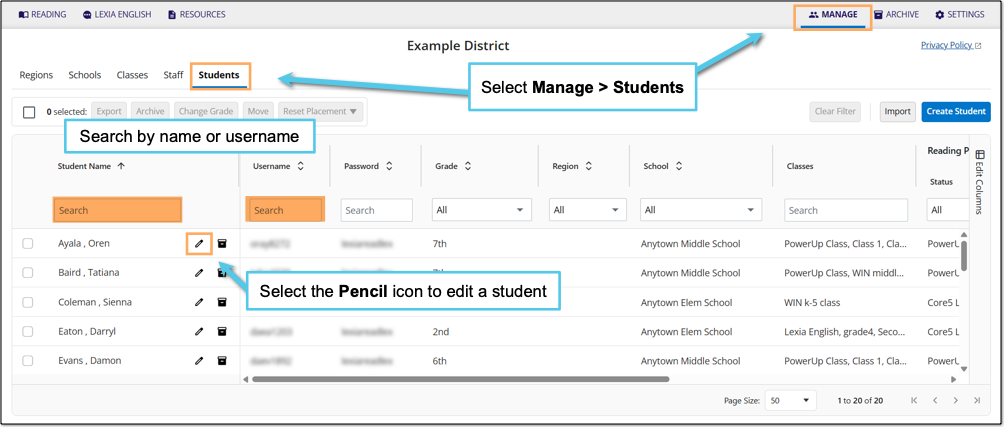
In myLexia, select Manage.
Select Students.
Search for the student, using the search box for Student Name or Username.
Select the pencil icon to the right of the student's name.
In the Edit Student window, check the RefID field. If the RefID starts with EX, it is an exception account. If the RefID does not start with EX, and yet the student is not syncing, contact Lexia Support for assistance.

How can I get a student’s exception account in myLexia to sync with their automated account?
Attaching a student's exception account to their automated account will preserve their Lexia history, and allow their account to sync with the automated import. See one of these two articles, depending on which platform your school or district uses to automatically sync student information:
How can I get a student's exception account in myLexia to sync with their Clever account?
How can I get a student's exception account in myLexia to sync with their ClassLink account?
Is there a way to see all of the exception students in my school or district?
If you receive a nightly automated import summary, the summary email contains a list of all students whose accounts are managed exceptions.
To protect student privacy, students are listed by their Lexia IDs instead of by myLexia username. However, the summary email can be a quick way to see whether you have a number of exception student accounts.
Schools or districts managed through ClassLink do not receive an import summary email. If your school or district automates information through ClassLink, check your logs or the RefID field in myLexia to identify exception accounts.
To see the usernames of exception student accounts, view your import logs. Another option is to export a list of all students from myLexia.
View exception students in your import logs
Your import logs contain the students’ usernames and IDs and a list of exception students. For more information on accessing your logs, see one of these articles based on what platform your school or district uses to sync student information:
Access your logs: for Clever-managed sites
Access your logs: for ClassLink-managed sites
Export students from myLexia to see which students have exception accounts
Exporting and then filtering a spreadsheet of student account information from myLexia is another quick way to find all exception student accounts.
In myLexia, select Manage.
Select Students.
To select all students, select the square above the list of students.
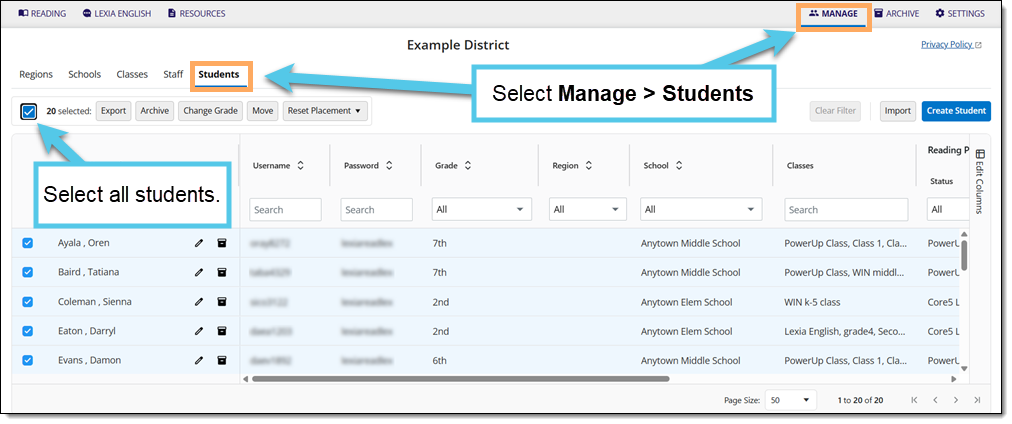
Select Export to download a spreadsheet of your student accounts.
Open the export with Excel, and filter the “RefID” column for all cells that contain “EX”. This will show you all of the exception accounts.
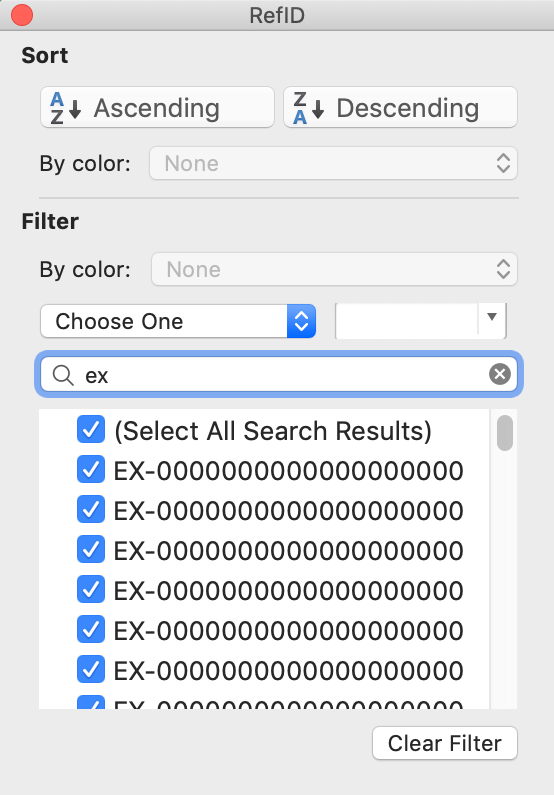
How can I assign automated IDs to a number of exception accounts at the same time?
If you have many accounts to modify, you don't need to fix them one-by-one in myLexia. Instead, use the Set Unique IDs function to set multiple IDs at once. To learn more about setting unique IDs, see Automated Sync Troubleshooting: Student Accounts with Incorrect RefIDs
How can I prevent administrators from creating exception student accounts?
If you use an automated sync to manage students in myLexia, teachers are not able to create student accounts. However, staff with School Administrator or District Administrator access to myLexia have the ability to create exception student accounts by default. If you do not want administrators to create exception accounts, consider turning off the ability for administrators to add exception student accounts.
See Remove the Ability to Create Exception Student Accounts.




