Automated Sync Troubleshooting: Student Accounts with Incorrect RefIDs
Overview
This article is for administrators who use an automated sync—such as Clever or ClassLink—to manage their student accounts in myLexia. It describes the sync error that occurs if a student account has a RefID in myLexia that does not match their automated ID, and how to use the Set Unique IDs function in myLexia to resolve this error.
Applies to: Staff who have myLexia® administrative accounts (District Administrators in a district site, and School Administrators in a school site) who also have administrative access to their school or district's automated sync platform (such as Clever or ClassLink).
How can I tell if a student has an incorrect RefID in myLexia?
A student with an incorrect RefID in myLexia:
Can’t log in to Lexia Programs: Students with incorrect RefIDs are not able to log in to Lexia programs such as Lexia® Core5® Reading, either directly or using single sign-on through their school or district portal.
Is in the archive: Students with incorrect RefIDs will have an account in the archive in myLexia.
Keeps getting archived: Students with incorrect RefIDs can be restored from the archive so they can work in Lexia programs; however, their account is archived again with each automated sync.
How do I assign an automated ID to a student’s account in myLexia?
Set the student’s ID in myLexia so that it matches their automated ID (such as a Clever ID or ClassLink sourcedId). This will preserve their Lexia history, and allow their account to sync automatically.
For Clever accounts: If you are familiar with updating a Clever ID in myLexia for a student exception account, please note that the steps to correct an outdated RefID are not the same. The RefID field in myLexia is only editable when it contains an exception ID. If the RefID contains an ID that does not start with “EX”, you must use the Set Unique IDs function in myLexia to change the student’s RefID.
For ClassLink accounts: Use the Set Unique IDs setting in myLexia to fix both exception accounts and incorrect RefIDs.
 Compare the student’s myLexia RefID and automated ID
Compare the student’s myLexia RefID and automated ID
In myLexia, if you restored the student from the archive, find the student in Manage → Students.
If you have not restored the student account, select the Archive tab and search the archive for the student. If you find the account in the archive, select the square next to their name, select Restore, then go to Manage → Students to find the student.
Select the Pencil icon to edit the student account.
In the Edit Student window, make a note of the ID in the RefID field.

For Clever accounts: On your Clever dashboard, find the student, and select the student’s name to view their details.
For ClassLink accounts: Check your OneRoster file or ClassLink Roster Server data. Search for the student.
For Clever accounts: Make a note of the student’s ID. The ID is a long string of numbers and letters and looks something like this: 5616e46cf06dec3c6604d37c.
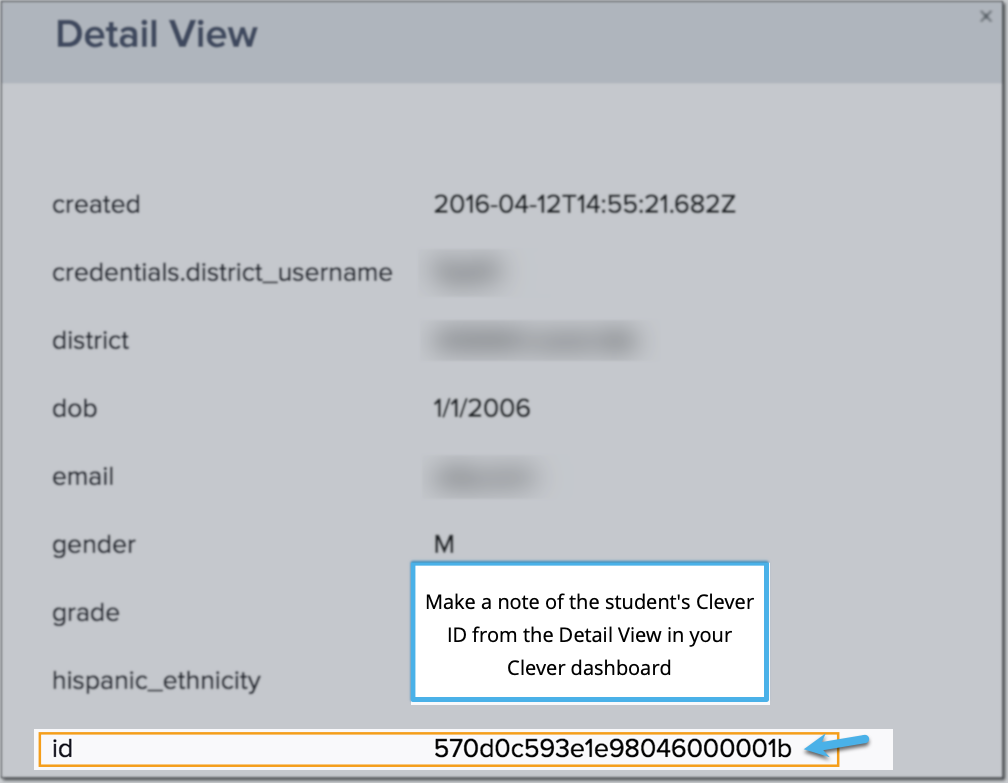
For ClassLink accounts: Look for the student's sourcedId. The sourcedId may be formatted as an S followed by a number (example: s10157), or a number without an S at the beginning (example: 229833)—but note that the format may be different for your school or district.
Compare the student's automated ID to the myLexia RefID field. If the RefID in myLexia is not the same as the student's automated ID, follow the next steps to update the ID in myLexia by using the Set Unique IDs function.
 Prepare the spreadsheet you need for setting unique IDs
Prepare the spreadsheet you need for setting unique IDs
Create a spreadsheet with two columns: StudentID and Username. To set multiple RefIDs at one time, use one row per student in the CSV file.
Put the student’s current myLexia username in the Username column, and their automated ID (Clever ID or ClassLink sourcedId) in the StudentId column.
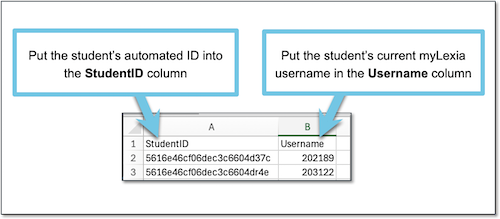
Make sure to use the student’s current myLexia username, even if it doesn’t match your school or district's username convention. The username will update automatically in myLexia with the next automated sync.
Save the spreadsheet in .csv format.
 Set Unique IDs in myLexia
Set Unique IDs in myLexia
In myLexia, select Settings.

Select Set Unique IDs in the Automated Import section.
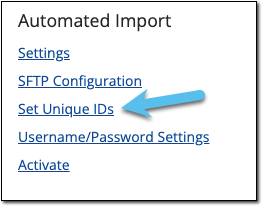
Next to Unique ID Data Type, select Students.
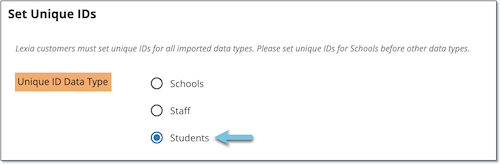
Select Choose File and navigate to the .csv file you created.
Select Set Ids, You should see a message that the ID was set. After you see this confirmation, select Cancel.
Once the ID is set, the student should immediately be able to log in through single sign-on and use Lexia programs. Student information such as grade, school, and section information will update with the automated sync.
In schools with automatically-controlled classes, this means that the student’s teacher won’t see the student in their class list in myLexia right away. The student should automatically be added to their class(es) within two days.




