Access your logs: for ClassLink-managed sites
Overview
If you manage students, staff, and/or classes with a ClassLink sync, it’s important for you to be able to access your folder on Lexia’s SFTP server. This folder contains the logs that can help you troubleshoot sync issues with staff, students, or classes.
This article describes how to set up access to your folder and offers some troubleshooting tips for connection issues.
Applies to: Staff who have myLexia® administrative accounts (District Administrators in a district site, and School Administrators in a school site) who also have administrative access to ClassLink.
 Set up SFTP access
Set up SFTP access
In myLexia, select Settings.

In the Automated Import section, select Settings to open the General Configuration window.
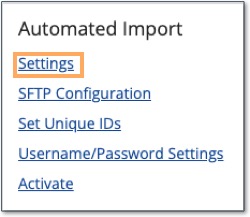
Look at the Outgoing IP Address box and confirm your roster server IP address is in this field. If the correct IP address isn't in this field, contact Lexia Support.

 Know your SFTP Configuration details
Know your SFTP Configuration details
To access the folder that contains your error logs, you will need to use an SFTP client to connect to files.mylexia.com, using the username and password provided to you in the SFTP Configuration section.
In myLexia, select Settings.
In the Automated Import section, select SFTP Configuration. On this page, you can see your account username and set the password for your secure folder on our SFTP site. If you see Create Account rather than Update Password, contact Lexia Customer Support.
If you already know your account password, you do not need to do anything on this page besides make a note of your account username and the name of our SFTP server
files.mylexia.com.If you don’t know your account password, contact Lexia Support.
 Connect to your folder to view your logs
Connect to your folder to view your logs
You will need to connect to Lexia’s SFTP server from a computer with the external IP address that you provided in Step 1. Use an SFTP client (such as Filezilla or Winscp) with these settings:
Protocol: SFTP (SSH file transfer protocol)
Server:
files.mylexia.com
Port: 22
Username: Your SFTP username, e.g., xyz_1234
Password: The one you have saved or just generated
Path: The path can be left blank.
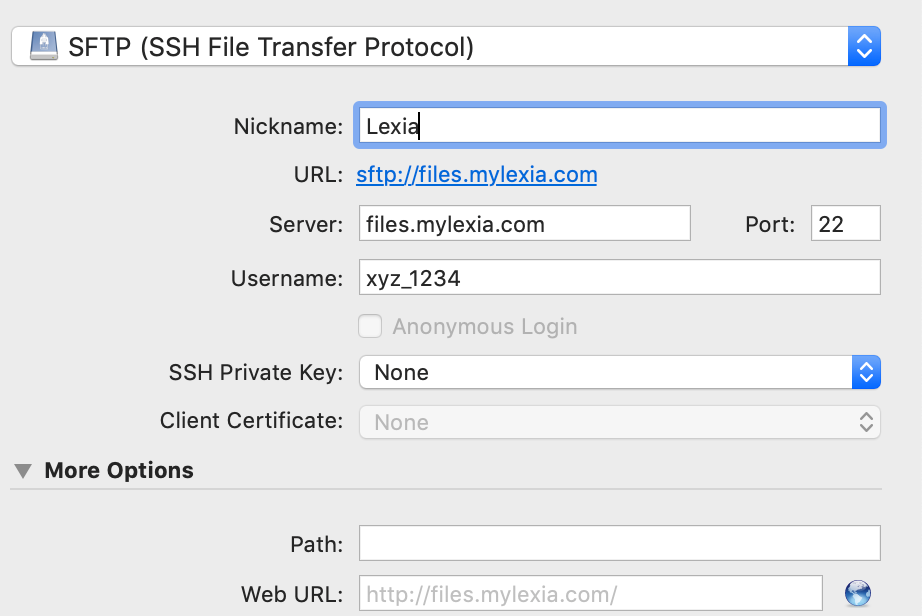
Once you connect, you will see a folder labeled logs.
The logs folder contains one file per import which is divided into sections.
orgs.csv
users.csv
course.csv
classes.csv
academicsessions.csv
enrollments.csv
The file name will reflect the date and time it was imported. For example, a log created on March 25th, 2025 would have the file name "03252025_014945.log."
Open a log file to view information about the latest import, including the errors for that type of data. Import information, a list of exception staff and students, and any errors for student and staff accounts are in the users.csv section of the log file.
Troubleshoot your SFTP folder access
If you can’t connect to your folder, check the following:
IP address
Has it been two business days since you added or changed the IP address? If you added or changed your IP address in the last two business days, your IP address may not have been added to our trusted list yet.
Are you attempting the connection from the IP address that you provided to us?
Configuration Details
Make sure you configure your connection to use SFTP, not FTP.
Double-check your username and password.
If you can’t access your folder on files.myLexia.com after trying these troubleshooting steps, Lexia Support is happy to help! Contact Lexia Customer Support here.




