How can I get a student's exception account in myLexia to sync with their Clever account?
Overview
If your school or district uses Clever to automatically create and update student information in myLexia®, there may be manually-created exception student accounts in myLexia that are not updated by the automated import.
Linking a student's existing exception account to their Clever account will preserve their Lexia history, and allow their account to sync with the automated import.
For more information on troubleshooting student exception accounts, see Automated Sync Troubleshooting: Student Exception Accounts.
Applies to: Staff who have myLexia® administrative accounts (District Administrators in a district site, and School Administrators in a school site) who also have administrative access to Clever.
How can I get a student's exception account to sync with their Clever account?
 Confirm that the student has an exception account in myLexia
Confirm that the student has an exception account in myLexia
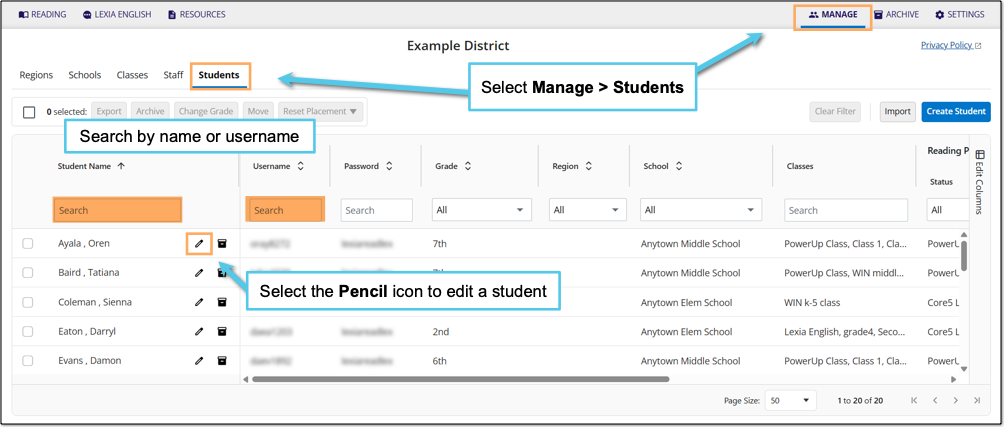
In myLexia, select Manage.
Select Students.
Search for the student, using the search box for Student Name or Username.
Select the pencil icon to the right of the student's name.
If you don’t find the student account in the Manage → Students list, select the Archive tab and search the archive for the student.
If you find the account in the archive, select the square next to the student’s name, select Restore, and go to Manage → Students again to find the student.
In the Edit Student window, check the RefID field. If the RefID starts with EX, it is an exception account.
If the RefID does not start with EX, see Automated Sync Troubleshooting: Student Accounts with Incorrect RefIDs.
 Replace the student's exception ID with their Clever ID
Replace the student's exception ID with their Clever ID
Go to your Clever dashboard. On your Clever dashboard, find the student, and select the student’s name to view their details.
Copy the student’s ID from their Clever Details page. The ID is a long string of numbers and letters, and looks something like this: 5616e46cf06dec3c6604d37c.
Go back to the Edit Student window in myLexia. Delete the exception ID from the RefID field and then paste the ID from Clever into the RefID field.
Select Save to save your changes.
The RefID field in myLexia is editable only if the RefID is an exception, so you can only modify exception accounts in myLexia. If the account has a non-exception RefID that you need to change, use the Set Unique ID function in myLexia to set the ID.
See Automated Sync Troubleshooting: Student Accounts with Incorrect RefIDs.
The student should now be able to log in to Lexia programs through Clever. Student information such as grade, school, and section information will update with the next Clever sync. In schools with Clever-controlled classes, this means that the student’s teacher won’t see the student in their class list in myLexia until the following day.




