How to Reset Individual PowerUp Students
Overview
Educators with Teacher and Administrator access to myLexia can reset individual PowerUp student accounts.
If you have administrator access to myLexia, you can reset multiple PowerUp student accounts. See How to Reset Multiple PowerUp Students in myLexia.
These instructions show how to reset all three strands in a student’s account. To reset a single strand for a student, see How do I Reset Placement for a Single Strand in PowerUp?
Resetting placement permanently deletes all progress and history for the student's account. Lexia recommends that you print or save any necessary reports and certificates before doing so.
Applies to: Educators and administrators who have Teacher, School Admin, or District Admin access to myLexia®.
Does not apply to: Educators with read-only access.
Do I need to re-autoplace my PowerUp students every year?
You do not need to re-autoplace all students at the beginning of every school year. PowerUp uses personalized scaffolding and support to effectively address students’ individual needs, based on their current skill levels.
However, you may choose to re-autoplace all students or a subgroup of students, based on your students’ circumstances and specific needs. If you are considering resetting student accounts at the beginning of the school year, see PowerUp Auto Placement Guidance for End/Beginning of Year Planning.
What are some reasons for resetting accounts?
Retake Auto Placement: You would like to have a student retake the Auto Placement.
Change program assignment: If you would like to change a student’s reading program assignment, you first need to reset their account, deleting their historic data. For more information on changing a student’s program assignment, see Assign PowerUp student to Core5.
Compromised account: You may want to reset a student’s account if their data was compromised (e.g., someone other than the student used the account).
How do I reset placement in PowerUp?
If you have teacher-level access to myLexia, you can reset one PowerUp student account at a time.
Since resetting placement deletes all student account history, Lexia recommends saving or printing student reports before doing so.
In myLexia, select Manage and then select Students.
Use the search fields to find a student by name or username.
Select the pencil icon in the student's row.
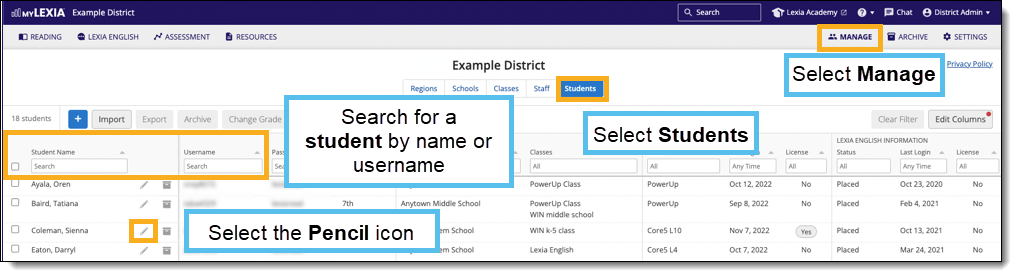
In the Edit Student window, select the Reading Program tab at the top.
In the Reading Placement section, select Reset Placement in Lexia PowerUp Literacy and then Save.
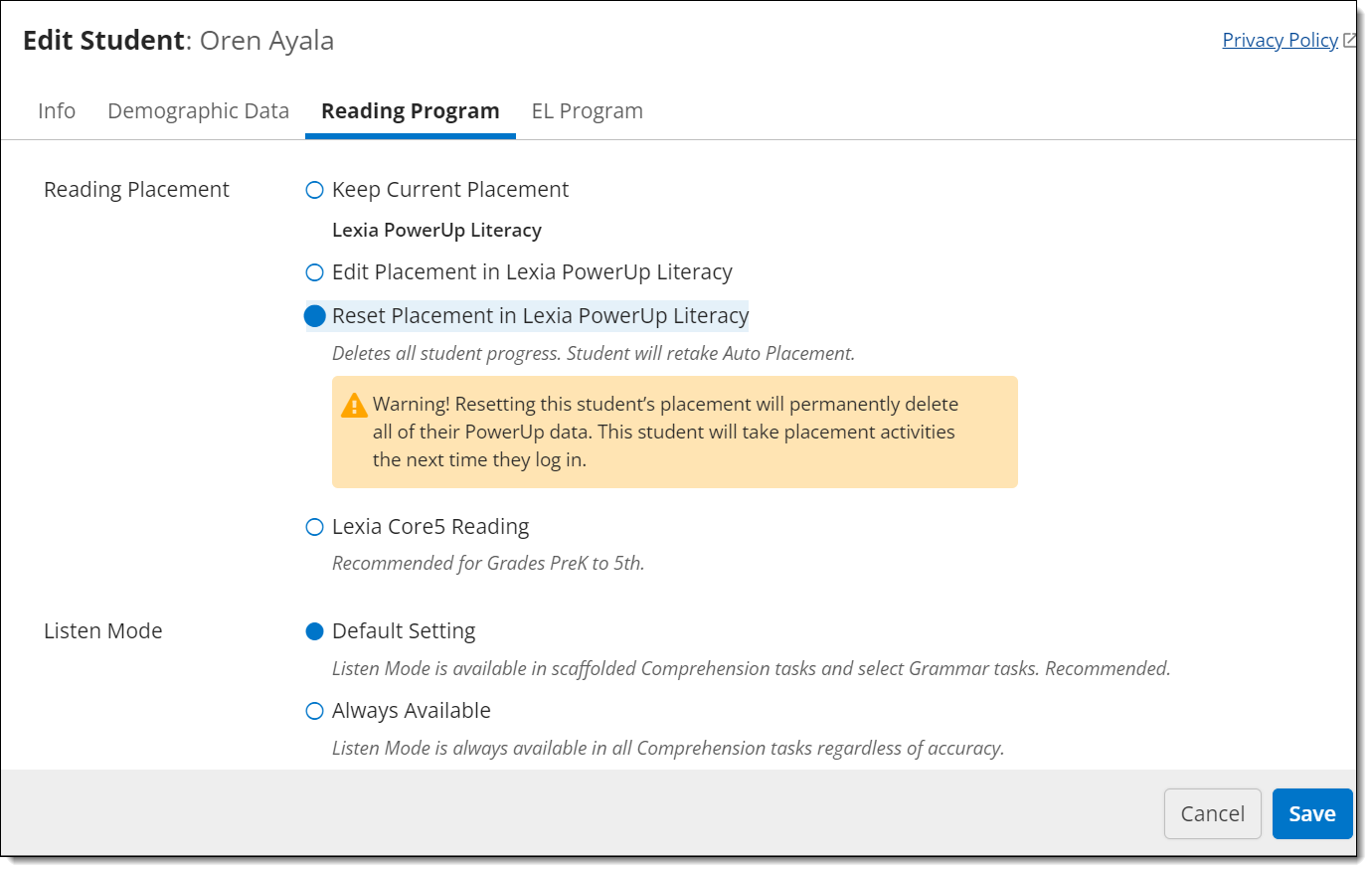
What happens after PowerUp placement is reset?
Reading Program Information Status
In Manage > Students, under the Reading Program Information section, the student’s Status column will display “Not Started.”
Licenses
When a student's placement is reset, their license is automatically released. When the student next logs in to their assigned program after completing Auto Placement, they will be given a license if any are available.
Program Assignment
After student placement is reset, students are automatically assigned to either Core5 or PowerUp based on your Highest Grade Automatically Assigned to Core5 site setting in myLexia. They will take the Auto Placement in their assigned program the next time they log in.




