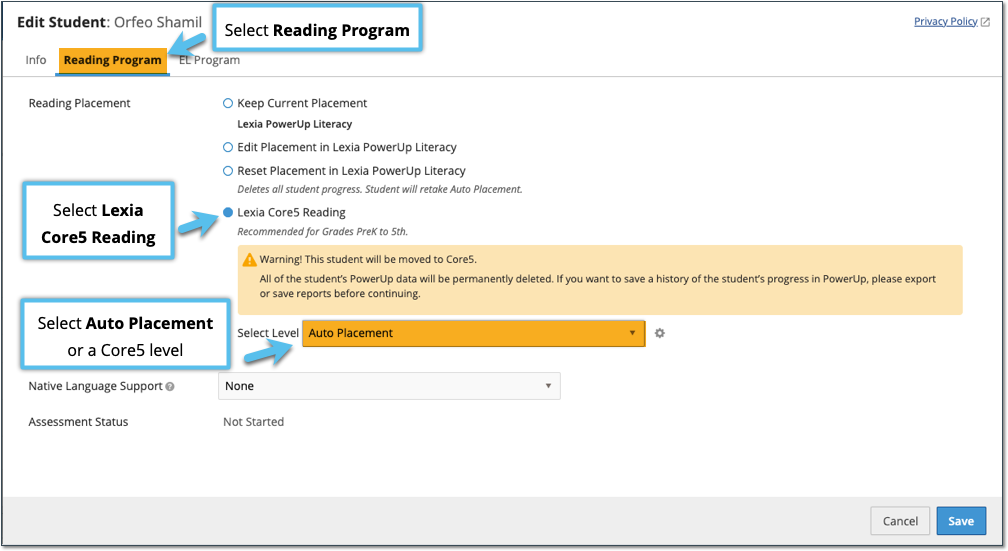How do I Assign a PowerUp student to Core5?
Overview
This article describes how to change a student’s program assignment from Lexia® PowerUp Literacy® to Lexia® Core5® Reading.
Typically, if you create a new account for a student in grades six and up, they will be automatically assigned to PowerUp, but you can manually assign them to Core5.
Applies to: Educators and administrators who have Teacher, School Admin, or District Admin access to myLexia®.
Instructions
Changing a student from PowerUp to Core5 will delete all of their PowerUp data. Export any necessary reports before changing student program assignments.
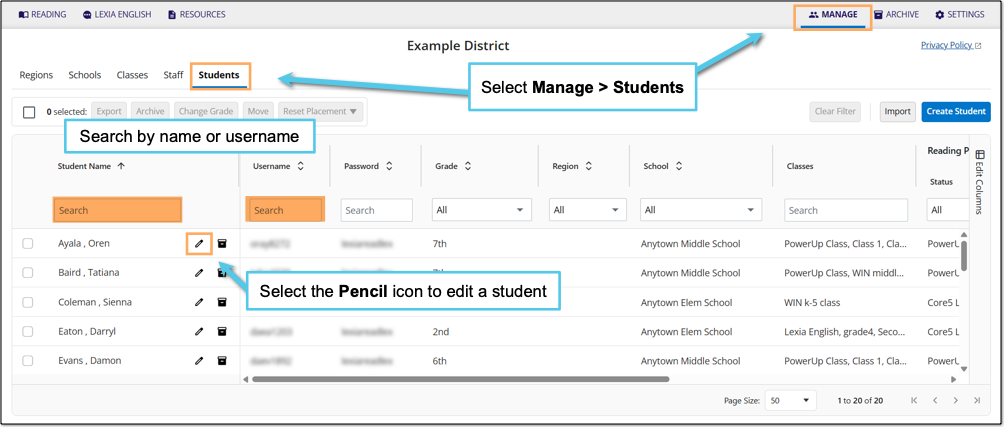
In myLexia, select Manage.
Select Students.
Search for the student, using the search box for Student Name or Username.
Select the pencil icon to the right of the student's name.
In the Edit Student window, select Reading Program.
Select Lexia Core5 Reading.
In the Select Level drop-down menu, choose Auto Placement or a Core5 Level.
Select Save. The student will be assigned to Core5. If you chose Auto Placement, the student will start in Auto Placement on their next login.