How to Reset Multiple PowerUp Students
Overview
Educators with Administrator access to myLexia can reset multiple Lexia® PowerUp Literacy® student accounts.
Applies to: Educators and administrators who have School Admin or District Admin access to myLexia®.
These instructions are applicable for resetting accounts for students who use Lexia® PowerUp Literacy®.
Does not apply to: Educators with Teacher or Read-Only access in myLexia®.
To learn how to reset student placement for Lexia® Core5® Reading or Lexia® English Language Development®, see How to Reset Multiple Core5 Students or How to Reset Multiple Lexia English Students.
Do I need to re-autoplace my PowerUp students every year?
You do not need to re-autoplace all students at the beginning of every school year. PowerUp uses personalized scaffolding and support to effectively address students’ individual needs, based on their current skill levels.
However, you may choose to re-autoplace all students or a subgroup of students, based on your students’ circumstances and specific needs. If you are considering resetting student accounts at the beginning of the school year, see PowerUp Auto Placement Guidance for End/Beginning of Year Planning.
What are some reasons for resetting accounts?
Retake Auto Placement: You would like to have students retake the auto placement.
Change program assignment: To change the student reading program assignments, you first need to reset their accounts, deleting their historic data. For more information on changing a student’s program assignment, see Assign PowerUp student to Core5.
How do I reset the program assignment for multiple PowerUp students?
If you have a School Admin or District Admin account in myLexia, you can reset multiple student accounts at once.
Since resetting placement deletes all student account history, Lexia recommends saving or printing student reports before doing so.
In myLexia, select Manage and then select Students.
(Optional) Use the filters at the top of each column to select a group of students based on a category, such as grade, class, school, or program. For example, under the Reading Program Information section, you can select the Status filter and choose "PowerUp All Levels" to view all students enrolled in PowerUp.
In the resulting list, choose students by selecting the square to the left of each student’s name. To choose all of the currently-displayed students, select the square to the left of the header Student Name.
Select Reset Placement and select Reading Placement.
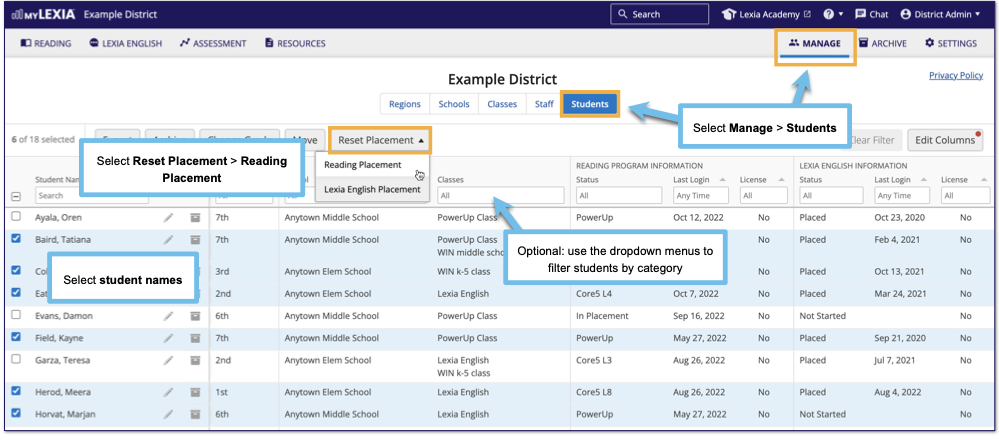
In the dialog box, select OK to confirm that you have read the "Are you sure you want to reset the Reading program placement..." warning.
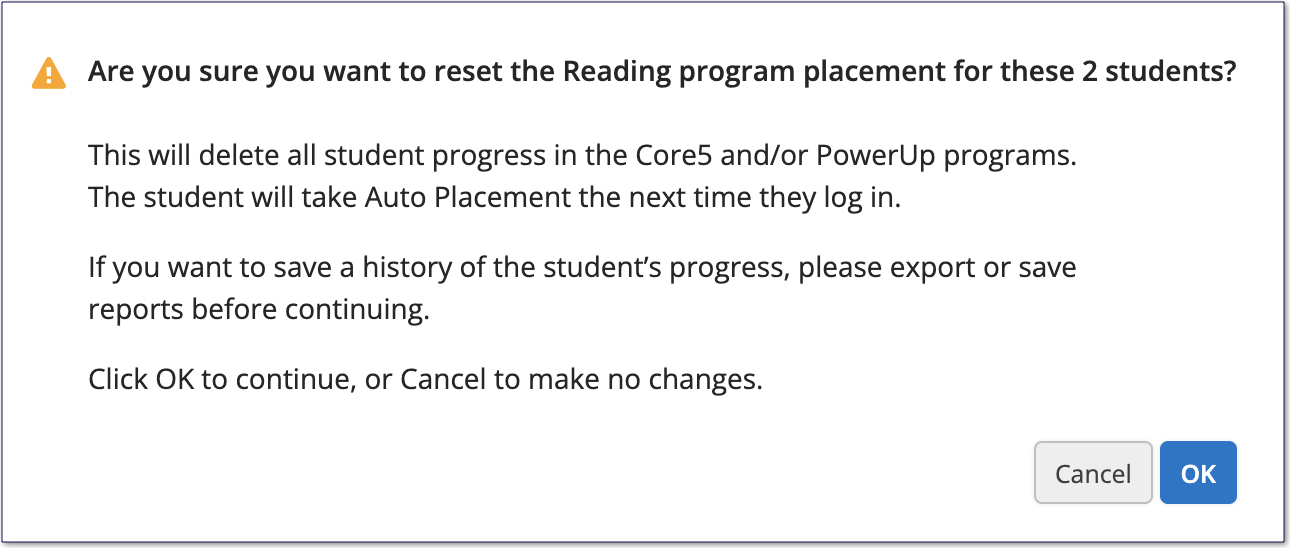
You can reset up to 500 students at one time. Please note that if one of the selected students is currently logged in to a student program, it may interrupt the bulk reset process, and may prevent the remaining students in the list from being successfully reset. We recommend the following:
If you plan to reset a large number of students, break the students into batches (use the filters at the top of the columns on the Manage > Students page).
Plan to do bulk reset actions during a time when students are not likely to be logged in.
What happens after students' PowerUp placement is reset?
Reading Program Information Status
In Manage > Students, under the Reading Program Information section, the student’s Status column will display “Not Started.”
Licenses
When a student’s PowerUp placement is reset, their license is automatically released. When the student next logs in to their assigned program after completing Auto Placement, they will be given a license if any are available.
Program Assignment
After student placement is reset, students are automatically assigned to either Core5 or PowerUp based on your Highest Grade Automatically Assigned to Core5 site setting in myLexia. They will take the auto placement in their assigned program the next time they log in.




