How do I Reset Placement for a Single Strand in PowerUp?
Overview
Educators who have Teacher and Administrator access to myLexia® can reset individual strands in Lexia® PowerUp Literacy® (Word Study, Grammar, or Comprehension) for a student account. If you would like to completely reset a student’s account in PowerUp, see How to Reset Individual PowerUp Students.
Changing student program assignment can result in deleted data and should be done on an exception basis only.
Applies to: Educators and administrators who have Teacher, School Admin, or District Admin access to myLexia®.
Does not apply to: Educators and administrators who have read-only accounts in myLexia. If you have a read-only account, contact your myLexia school or district administrator for help.
Instructions
Reset a single stand by editing placement for individual students.
Returning a student to Auto Placement in a strand will delete all of the student’s data in the strand. Lexia recommends saving or printing student reports before doing so.
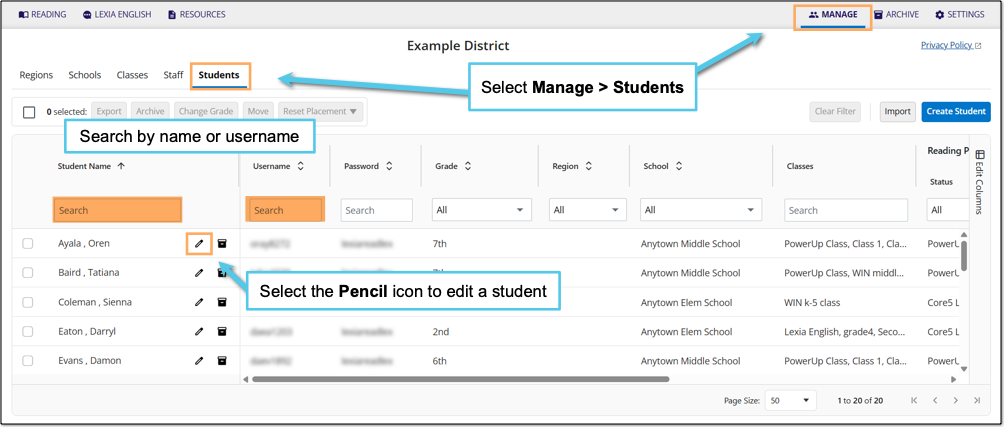
In myLexia, select Manage.
Select Students.
Search for the student, using the search box for Student Name or Username.
Select the pencil icon to the right of the student's name.
In the Edit Student window, select Reading Program.
Select Edit Placement in Lexia PowerUp.
Select Edit Word Study, Edit Grammar, or Edit Comprehension.
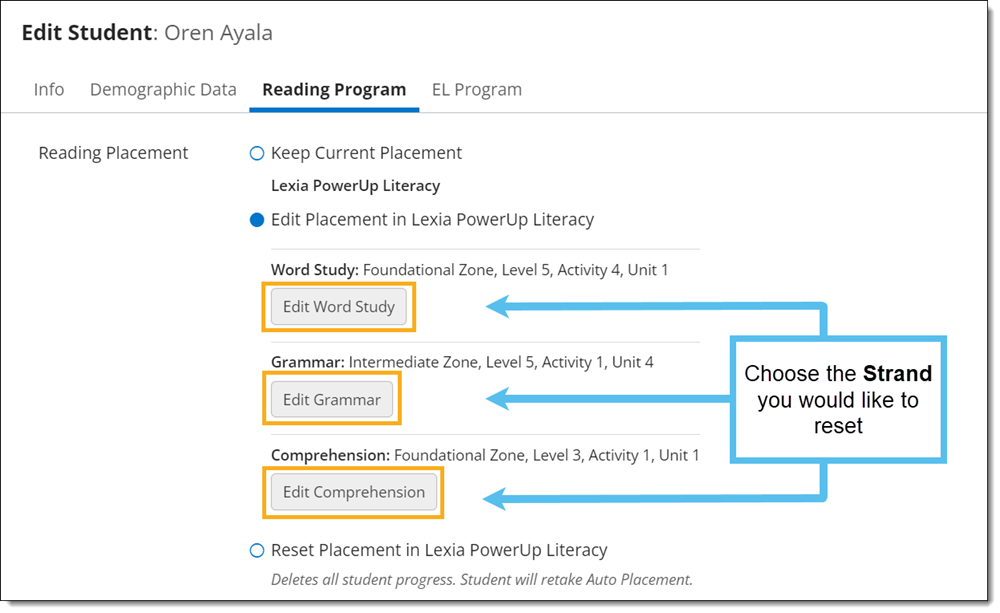
In the Edit Placement in Lexia PowerUp Literacy window, select Auto Placement from the Zone drop-down menu.
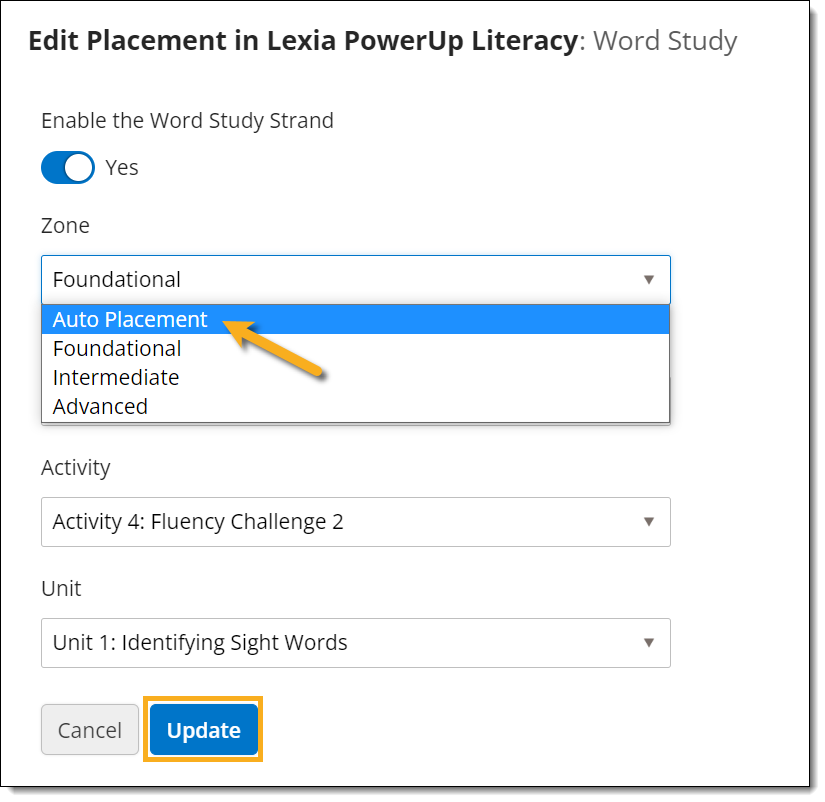
Select Update.




