Advance Student Grades
Overview
Students do not automatically advance to the next grade in myLexia at the end of a school year. This article describes how administrators can promote multiple students to the next grade level in myLexia. You may promote up to 5000 students at a time. If you are planning to promote students in groups based on grade level, please be sure to read the section on promoting more than 5000 students for important instructions.
If you have teacher access to myLexia, and would like to change the grade level of an individual student, see Change a Student's Name, Username, Password, Grade, or School
Applies to: Educators and administrators who have School Admin or District Admin access to myLexia®.
Does not apply to: Educators with Teacher or Read-Only access in myLexia®.
How do I advance students to the next grade or year in myLexia?
If you are advancing fewer than 5000 students
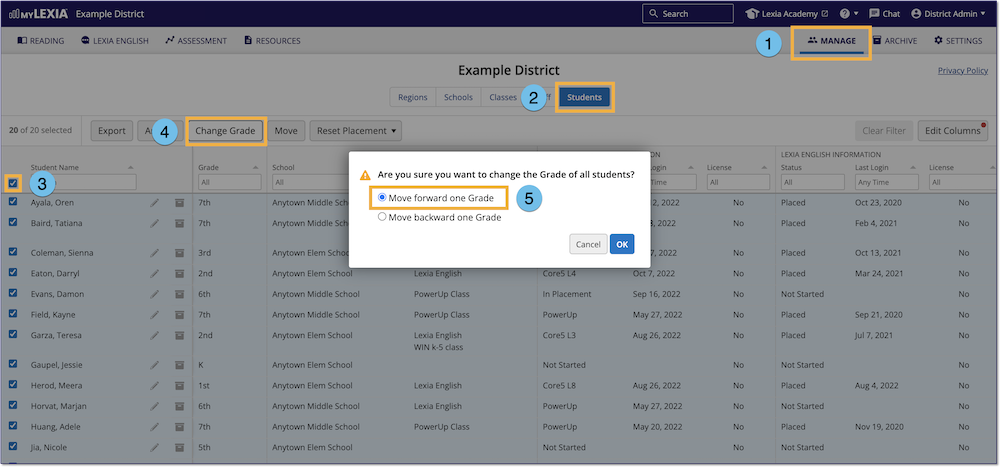
Select the Manage tab, and then Students at the top.
Select the square to the left of the header "Student Name" so that all students in the list are highlighted.
Select Change Grade.
Select Move forward one grade, and then OK.
If you accidentally promoted students twice, you may also move students back a grade by selecting “Move backward one grade.”
If you are advancing more than 5000 students
If you have more than 5000 students to advance, you can use the Grade filter to select one grade at a time.
Make sure you promote the highest grade first, and work your way down to the lowest grade. If you start with the lowest grade, you will end up promoting the same students multiple times.
Use the dropdown menu under the Grade column header to filter by grade — Start with your graduating students (e.g., 5th grade students) and either archive their accounts, or move them to another school (only district admins can move students between schools). If you are moving students to another school, you may wish to promote their grade before you move them to their new school.
After you have archived or moved the graduating students, use the dropdown menu under Grade to filter for the next grade down, e.g., 4th grade. Promote those students to the next grade.
Repeat for each grade level, making sure that you work from the highest grade down to the lowest grade.
If you have a filter applied and then advance students to the next grade, you may see a page that says “No Results Available. No students meet your filter criteria.” — this is because you successfully changed the grade for all of those students. Select Clear Filter or select another grade under the Grade column header.
How can I see when a student’s grade was last changed?
Before advancing students to another grade, you can make sure that someone else hasn’t recently promoted the same students. You can view the date of the students’ last grade change on the Manage > Students page.
On the Manage tab, select Students.
The Last Grade Change column displays the date of the student’s last grade promotion or demotion.
If you don't see the Last Grade Change column:
Select Edit Columns.
Check the box next to Last Grade Change.
Select Apply.
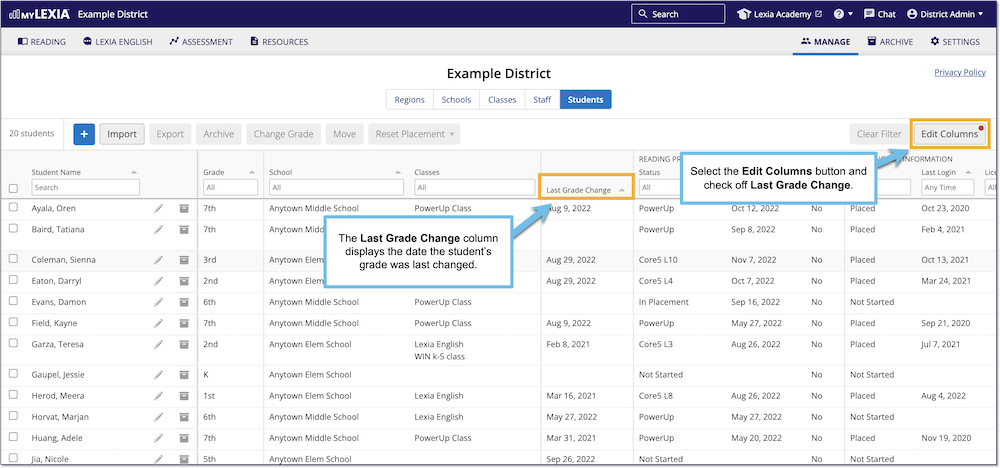
Why can’t I see the Change Grade option?
There are two reasons you might not see the Change Grade option:
You don’t have administrative access to myLexia — If you have Teacher access to myLexia, you aren’t able to bulk change grades for students. Teachers can change grades for individual students who are assigned to their classes.
You have Read-Only access to myLexia — If you have Read-Only access to myLexia, work with one of your myLexia school or district administrators to change multiple students’ grades at a time.
Automated Student Rostering
Some schools and districts use automated tools to sync student information in myLexia with their Student Information System (SIS).
If you use automated rostering to roster students in myLexia, you should not need to advance grades in myLexia for students that sync with your SIS. If you have exception students in addition to your synced students, you will still need to advance grades for the exception students.
If you are not sure whether your school or district uses automated tools for rostering, check with your myLexia administrator.




