How do I Change a Student's Name, Username, Password, Grade, or School?
Overview
This article describes how to change the following types of student information in myLexia:
Name
Username
Password
Grade
School (only District Admins can change a student's school)
Applies to: Educators and administrators who have Teacher or Admin access to myLexia®
Does not apply to: Educators and administrators who have read-only accounts in myLexia. If you have a read-only account, contact your myLexia school or district administrator for help.
Instructions
Before changing a student’s username or password, check with a school or district myLexia administrator to see if your school or district uses a standard convention for usernames and passwords.
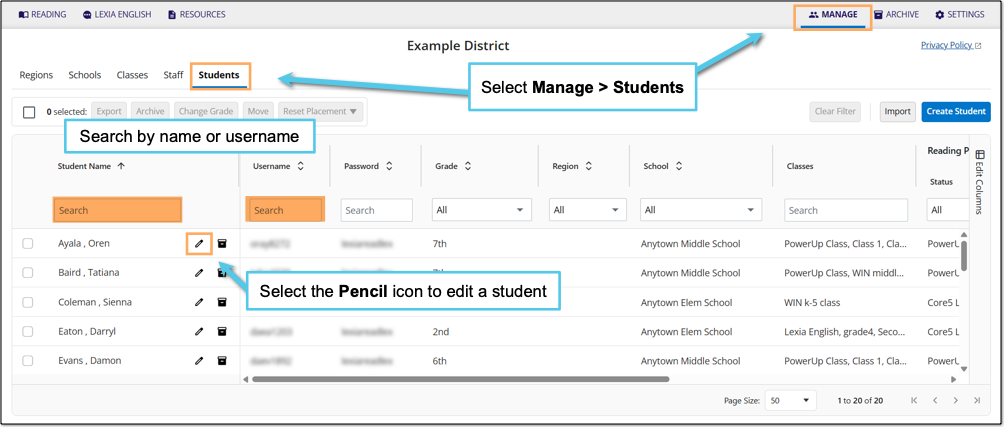
In myLexia, select Manage.
Select Students.
Search for the student, using the search box for Student Name or Username.
Select the pencil icon to the right of the student's name.
Change the student’s name, username, password, and/or grade in the Info tab of the Edit Student window. (District Admins can also change the student’s school)
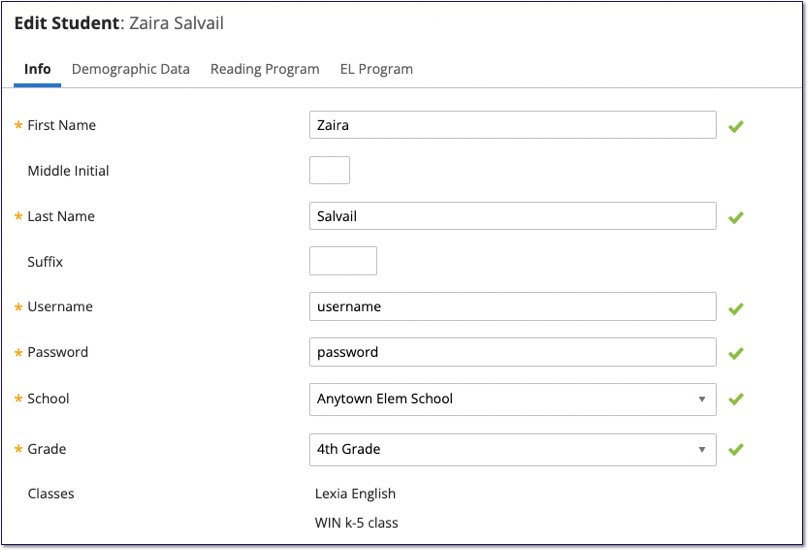
Select Save to save your changes.




