For Course Managers: Adding Participants to a Pathway Cohort in Aspire
Overview
A Lexia Aspire® Professional Learning Pathway is a specific set of Aspire courses and assessments, as well as an order in which participants are assigned to complete the courses and assessments in the pathway.
Aspire participants may have different curricular needs. Pathways allow for a flexible learning experience in Aspire.
To assign a pathway to a participant, the participant must be in a pathway cohort.
This article describes how to apply a pathway to a cohort and assign participants.
Applies to: Course managers with Owner or Cohort Manager permission for the Lexia Aspire® Professional Learning course of study.
Does not apply to: Course managers with License Manager or View Only permission, or educators who are enrolled in the Lexia Aspire® Professional Learning course of study.
How do I apply a pathway to a cohort and assign participants?
Lexia has three pathway templates ready to apply to cohorts in Aspire:
Content-Area Educators
English Language Arts Educator
Literacy Specialists and Interventionists
If you prefer to customize a pathway, see How do I create a custom Aspire Pathway?
Course managers with Owner permission in Aspire can customize pathways. The pathway must be created before it can be applied to a cohort.
To apply a pathway to a cohort:
Log in to lexiaaspire.com.
From the Manage dropdown menu, select Cohorts.
Select an existing cohort or create a new cohort.
For instructions on creating a new cohort, see Create Aspire Cohorts.
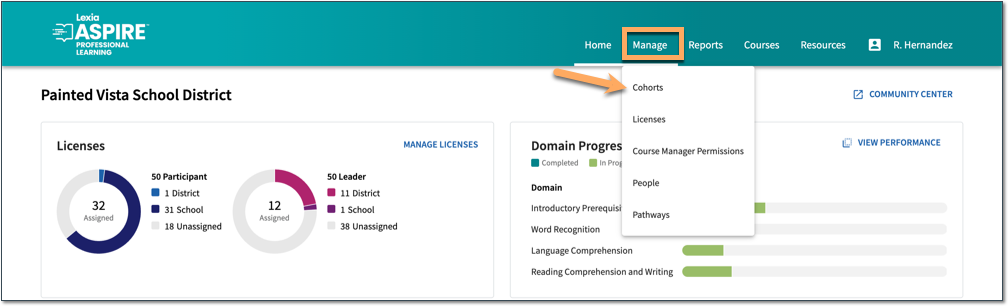
From the Cohort page, select Apply Pathway.
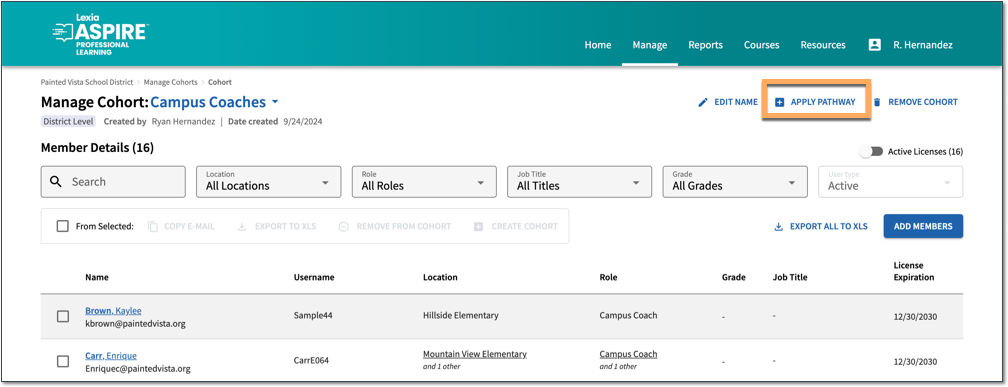
A participant can only be a member of one pathway cohort at a time. If there are any conflicts, review them on the Resolve Pathway Conflicts popup screen.
From the Apply Pathway page:
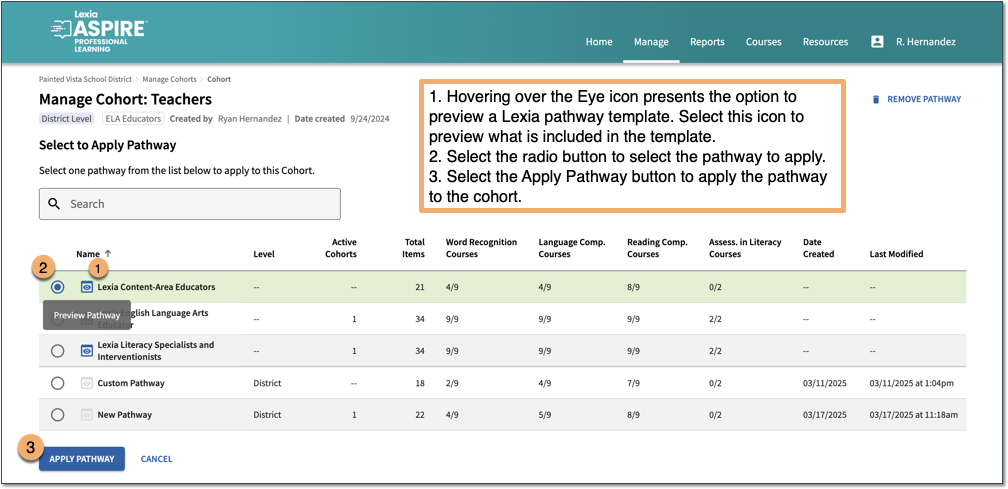
Hovering over the Eye icon presents the option to preview a Lexia pathway template.
Select the radio button to choose the pathway to apply.
Select the Apply Pathway button to apply the pathway to the cohort.
After you have applied a pathway to a cohort, all participants in that cohort will be in that pathway. For more information on adding participants to a cohort, see Add Aspire Participants to Cohorts.
For information on managing pathway cohorts, monitoring participant progress through a pathway, and troubleshooting pathways, see For Course Managers and Leaders: Aspire Pathway FAQ.




