How do I create a custom Aspire Pathway?
Overview
A Lexia Aspire® Professional Learning Pathway is a specific set of Aspire courses and assessments, as well as an order in which participants are assigned to complete the courses and assessments in the pathway.
Aspire participants may have different curricular needs. Pathways allow for a flexible learning experience in Aspire.
Lexia has three pathway templates ready to use in Aspire . You are also able to customize pathways to fit your implementation's needs for participants' course of study.
This article describes how course managers with Owner permission can create a custom pathway in Aspire .
Applies to: Course managers with Owner permission for Lexia Aspire® Professional Learning.
How do I create a custom pathway in Aspire?
For information on managing pathway cohorts, monitoring participant progress through a pathway, and troubleshooting pathways, see For Course Managers and Leaders: Aspire Pathway FAQ.
Log in to lexiaaspire.com.
From the Manage dropdown menu, select Pathways.
The Manage Pathways page shows the three Lexia pathway templates and any custom pathways you have already created, as well as an option to create a new custom pathway for your implementation.
From this page, you are able to preview the Lexia pathway templates, as well as edit any custom pathways you have already created. For more information on editing a custom pathway, see For Course Managers and Leaders: Aspire Pathway FAQ.
Select Create Pathway to create a new pathway.
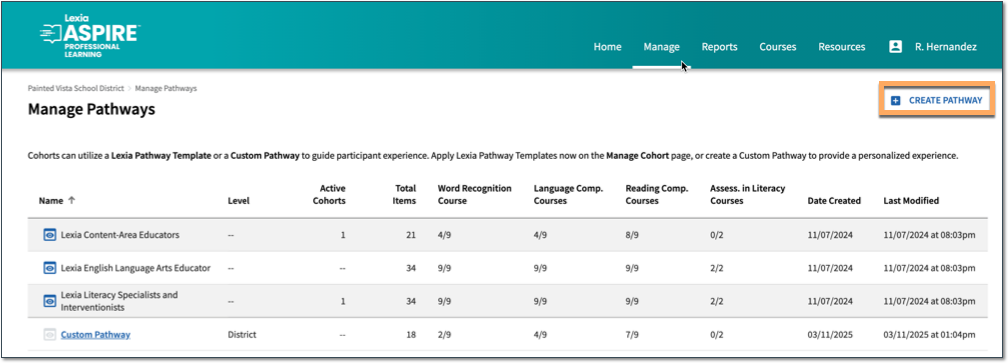
Select Select Template next to one of the Lexia pathway templates as a starting point for your custom pathway. You also have the option to preview the templates from this page.
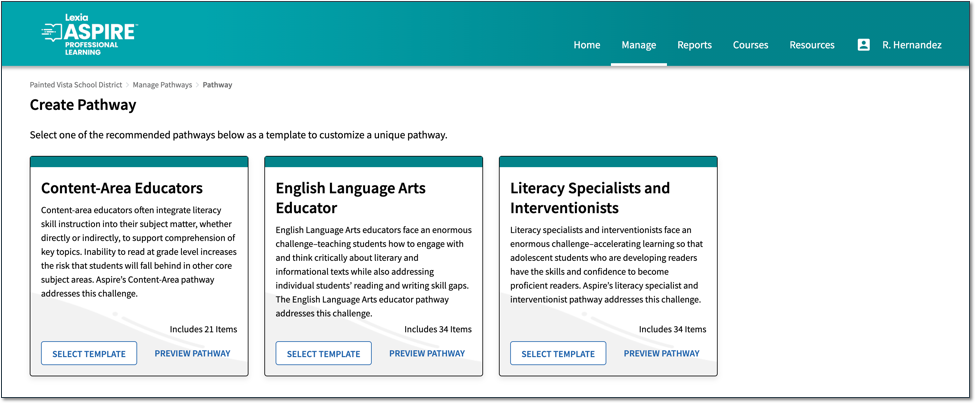
Edit the pathway.
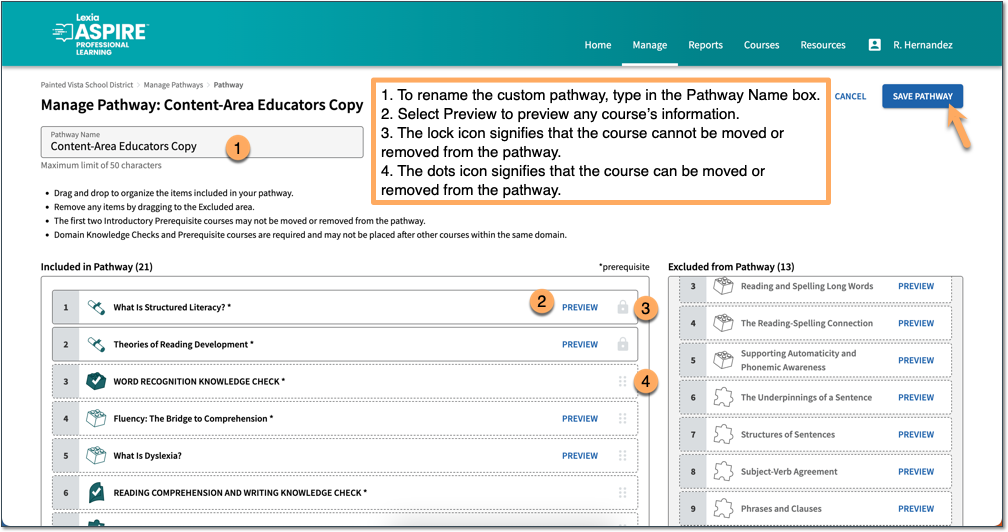
To rename the custom pathway, type in the Pathway Name box.
Select Preview to preview any course’s information.
Drag and drop to reorder, include, or exclude items from your pathway.
The lock icon signifies that the course cannot be moved or removed from the pathway.
The dots icon signifies that the course can be moved or removed from the pathway.
The pathway order must comply with existing Aspire rules for prerequisites and knowledge checks.
Select the Save Pathway button.
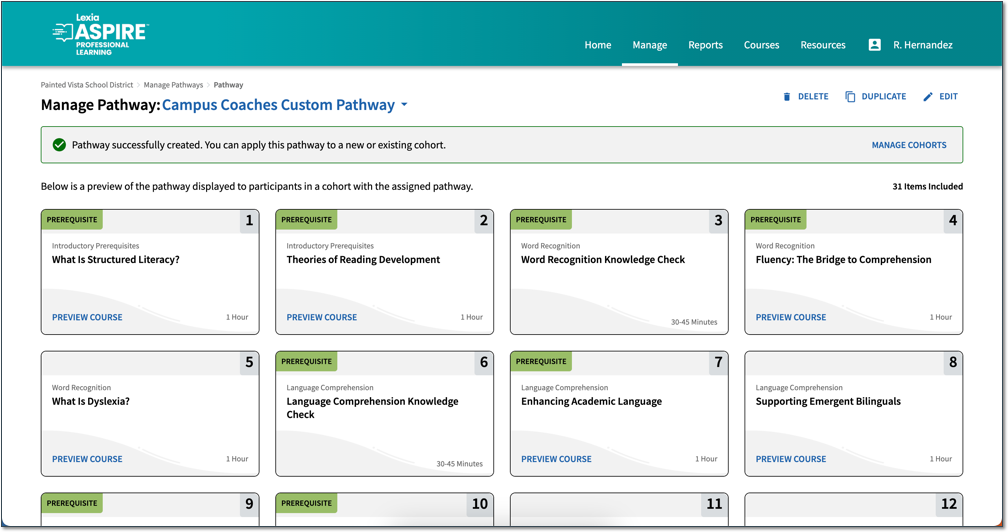
You can duplicate, edit, or delete any custom pathway.
In order to add participants to the pathway cohort, any course manager with Owner or Cohort manager permission can create a pathway cohort or apply a pathway to an existing cohort. For instructions, see For Course Managers: Adding Participants to a Pathway Cohort in Aspire.




