Edit Roster of Individual Classes in myLexia
Overview
This article is for educators who need to edit the roster of an existing class, and describes how to modify staff and students in a class.
If you would like to create and/or roster classes, see Create and Roster Individual Classes, or Roster Students and Classes (Spreadsheet upload) to create multiple classes at once.
Applies to: Educators and administrators who have Teacher, School Admin, or District Admin access to myLexia®.
Does not apply to: Educators and administrators who have Read-Only access in myLexia®, and some educators in myLexia sites that use an automated rostering method.
How do I edit the roster of an existing class in myLexia?
From Manage > Classes, find the class you want to edit. (Use the search boxes to search by Class Name or Staff. Use the dropdown menus to filter by categories such as Grade, Programs in Use, and School.)
Select the Edit Class pencil icon.
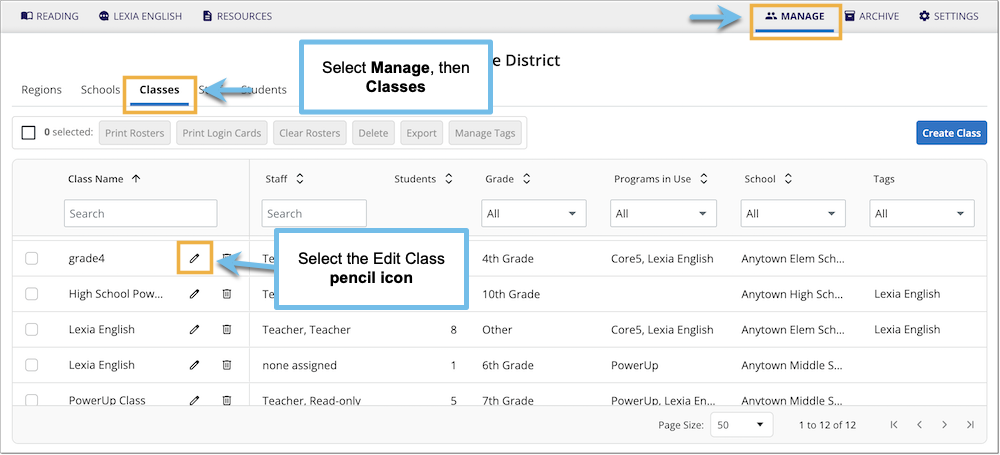
From the Edit Class page, add and/or remove students from the class:
To add students, select the Add Students button. Check the students you wish to add to the class, then select Add to Class. For more information about adding students, see Create and Roster Individual Classes.
To remove a student from the class, select the red circle with a minus symbol next to the student's name.
To remove all students from the class, select the Remove All button.
Removing a student from a class does not delete the student's account.
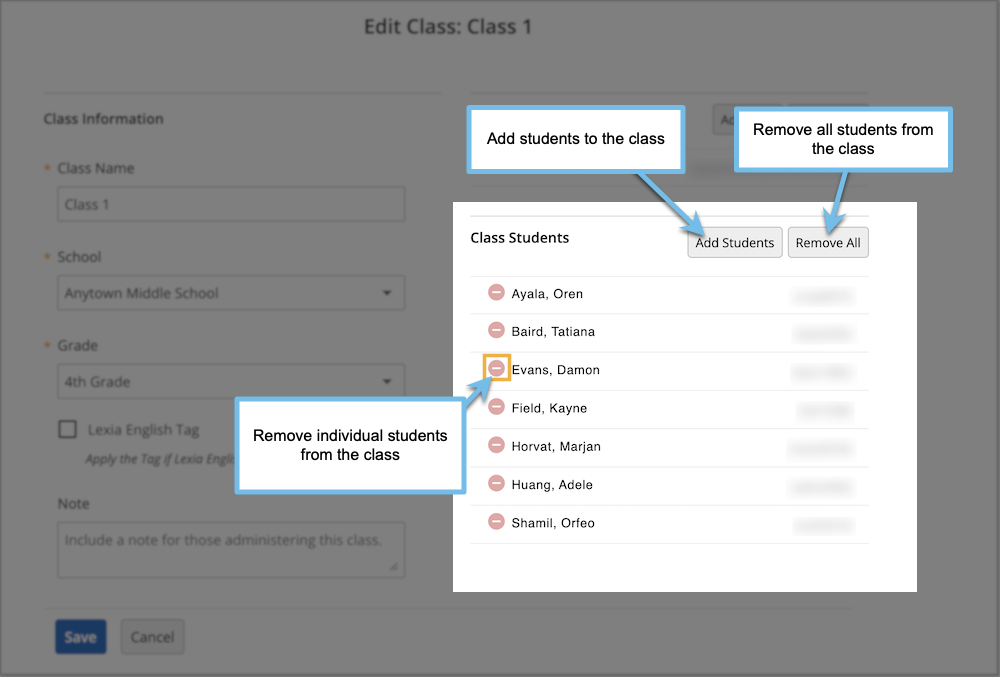
Add and/or remove staff from the class:
To add staff, select the Add Staff button. Check the staff you wish to add to the class, then select Add to Class. For more information about adding staff, see Create and Roster Individual Classes.
To remove staff, select the red circle with a minus symbol next to the staff member's name.
To remove all staff from the class, select the Remove All button.
Select Save when you are done making changes to the class.




