Core5 First Day Checklist
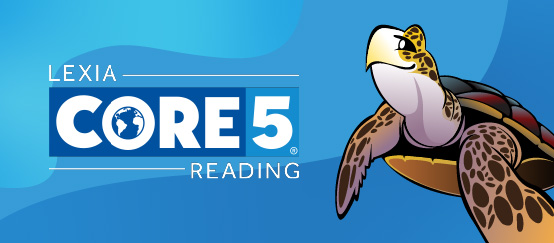
Welcome to your students' first day using Core5! Follow these steps to help your first session go smoothly. If you haven't read them already, we also recommend reading Teacher Preparation: Core5 and Technology Preparation: Core5

Are you ready? Make sure students have what they need to log in.
Core5-ready device (computer or iPad).
As of summer 2025, the minimum browser requirement to run all Lexia student programs on Chrome is Chrome 114 or higher. For more information, see Chrome System Requirement Changes for Lexia Student Programs 2025-2026.
Headphones or earbuds.
Login information:
For direct logins: Printed login card for each student, and either a bookmarked link to lexiacore5.com or a bookmarked link to Core5 with the school’s custom URL.
For single sign-on logins: login information for each student to your school or district's single sign-on portal.
Teacher email address: Have a teacher email address ready - students may be prompted for a teacher email address the first time they use Core5.

Introduce your students to Core5! Share these resources.
The Core5 Buttons and Computer Readiness Guide shows students how to navigate the program.
The Core5 Best Practices Video provides a two-minute overview of the program.

Time to log in!
Depending on your school or district setup, students will either log directly in to Core5 or will sign in through a portal (such as Clever).
Direct logins on a web browser: Have students navigate to lexiacore5.com or to your school or district's custom link for Core5. Learn more about custom links.
Direct logins on an iPad: Have students open the Core5 app on the iPad.
Portal logins: Have students log in to the single sign-on portal, then select the Core5 tile.
In schools and districts that use Clever to log in to student programs on iPads, iPads will need to have the Clever app installed in addition to the Core5 app. To log in, students should open the Clever app.

Next up, Auto Placement!
Students will start Auto Placement activities the first time they log in to Core5.
Auto Placement typically takes less than 20 minutes but can take longer.
It is best if students complete Auto Placement under teacher supervision.
Encourage your students to do their best work so that they will be assigned to the program level that is just right for them!
When students complete Core5 Auto Placement, they are automatically logged out.
What do students see when they complete Core5 Auto Placement? Students see a message that says “Good Job!” and then are automatically logged out. When they log in again, they begin Core5 at the beginning of their assigned level.
For more information on Auto Placement, see Core 5 Auto Placement FAQ.

You finished your first Core5 session! Make sure that students know how to log out.
When it's time to stop working, show your students how to log out of Core5.
Look for the logout button in the upper right of the Core5 window. Students will need to confirm that they want to log out, so make sure they know how to do this to complete the log out process.
When students log out of Core5 , they will get credit for all of the minutes they spent in the program. If students don't log out, some minutes may not be recorded.
Let students know that it's important to log out at the end of each session, and not just to close the browser window, log off their computer, or turn off their iPad.





