For Automated Sites: Staff Exception Accounts in myLexia
Overview
In schools or districts that use an automated sync—such as Clever or ClassLink—to update staff information, there may be exception staff accounts in myLexia that are not affected by the sync. Although exceptions may be created intentionally, sometimes they cause issues such as affecting how a staff member logs in to myLexia, or preventing them from being able to view their class data.
This article is for administrators to troubleshoot common issues associated with exception staff accounts. It explains:
What exception staff accounts are
How and why exception accounts may be created
What issues may occur if a staff member has an exception account in myLexia
How to tell if a staff member has an exception account
How to link a staff exception account to their automated account
Applies to: Staff who have myLexia® administrative accounts (District Administrators in a district site, and School Administrators in a school site) who also have administrative access to their school or district's automated sync platform (such as Clever or ClassLink).
What are exceptions in myLexia?
When you are managing a specific type of data with an automated sync—students, staff, or classes—all accounts of that data type that you share with Lexia are automatically created and updated. However, myLexia can also contain exception records that are not under automated control. When your automated sync is active, if you create a staff account in myLexia, it will be created as an exception account.
How are exception accounts in myLexia created?
Account was created in myLexia after the setup of your automated sync: When a site uses an automated sync, if a staff account is created manually in myLexia, it is automatically created as an exception account.
Account was created during your automated sync setup: Staff members may have been set up as exceptions because their account was not being shared through the automated sync at the time of setup.
What Issues can Occur if a Staff Member has an Exception Account?
Overview
This document is for administrators who use Clever to manage their staff in myLexia®. It describes some issues you may see if a staff member has an exception account in myLexia and you are also sharing their account through Clever.
Not all exception accounts cause sync errors. Some administrator accounts and accounts for non-classroom teachers and specialists are set up purposefully as exceptions in myLexia because they are not shared with Lexia through the automated sync.
Staff exception account issues
Some staff may need exception accounts to allow them to have myLexia access. However, if a staff member has an exception account, and you share an automated account with the same name or username as the exception, it can prevent their account from syncing to myLexia.
If you see the following issues, it may be due to a staff exception account:
Staff can't log in through single sign-on: Staff who have exception accounts are not able to log in to myLexia using single sign-on (for example, using an application like Clever or ClassLink). Their exception account in myLexia prevents the automatically-shared account from syncing.
Automated classes are missing: If you manage classes through your automated sync, classes of exception staff are usually missing in myLexia. The class does not get created in myLexia, because an automated class needs to have a staff ID assigned to it.
Account doesn't get updated or deleted with your sync: Changes to the staff account in your Student Information System aren't reflected in myLexia. Also, if you stop sharing the account through your automated sync—for example, if the staff has left the district—their exception account won't get automatically deleted from myLexia when the account is removed from your Student Information System.
If an exception account prevents an automated account from being created, you will see one of the following errors in your logs depending on what platform you use to sync staff information:
Clever: In your user-summary log at files.myLexia.com: User with refID: [refID here] not imported. Failure reason: Username is invalid. [username here] username already exists as an exception user.
ClassLink: In your log file, under the users.csv section: Duplicate 'Username' value. The username [username here] is already in use by another staff member, in another district.
How Can I Tell if a Staff Account is an Exception Account in myLexia?
Knowing if an account is syncing automatically or is an exception may help you troubleshoot issues with a staff account. Check your nightly automated import summary, log file, or the RefID field in myLexia to identify exception accounts.
Nightly Automated Import Summary
If you receive a nightly automated import summary email from Lexia, a list of exception staff is included in every nightly summary.
Schools or districts managed through ClassLink do not receive an import summary email. If your school or district automates information through ClassLink, check your logs or the RefID field in myLexia to identify exception accounts.
Log file
Clever: The User-Summary log at files.myLexia.com lists staff who have exception accounts in the Notices section of the log. See Access Your Error Logs: For Clever-Managed Sites.
ClassLink: In your log file, under the users.csv section, there will be a "Duplicate 'Username' value" error for exception staff. See Access Your Error Logs: For ClassLink-Managed Sites.
Check the RefID field in the Edit → Staff window in myLexia
In myLexia, select Manage, and then Staff.
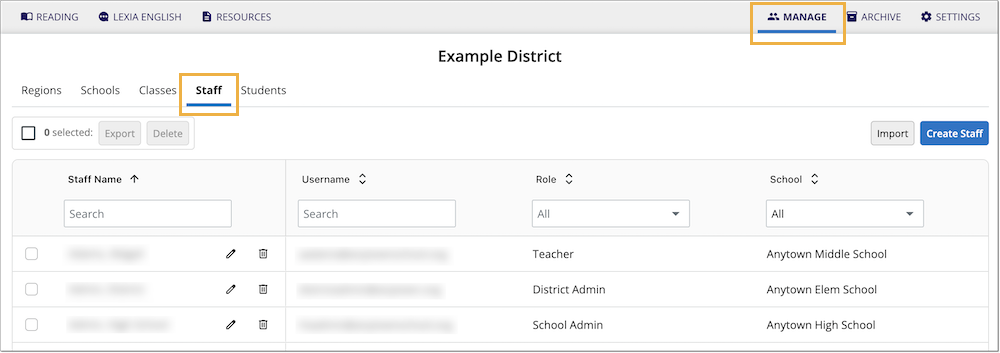
Use the search box to find a staff member.
Select the Pencil icon to view the Edit Staff window.
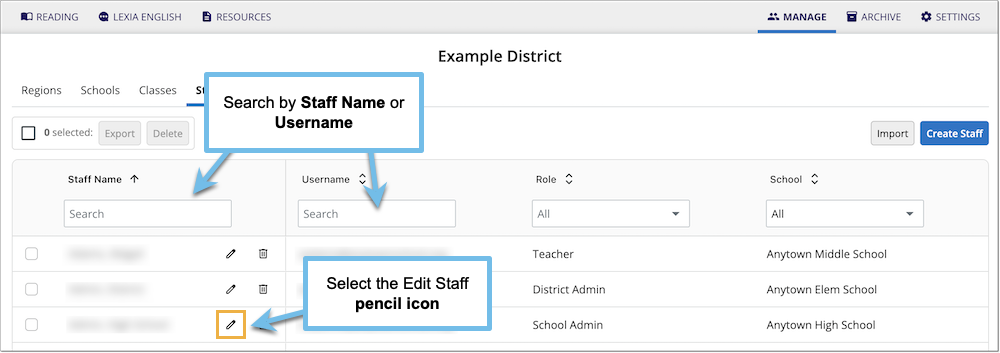
In the Edit Staff window, check the RefID field. If the RefID starts with EX, it is an exception account.

Exception RefID
If the RefID does not start with EX, and yet the staff member is not syncing, contact Lexia Support for assistance.
How do I link a staff exception account to their automated account?
Attaching a staff member's exception account to their automated account will allow their information to sync with the automated import. See one of these two articles, depending on which platform your school or district uses to automatically sync staff information:
How to Link a Staff Exception Account to Their Clever ID
How to Link a Staff Exception Account to Their ClassLink SourcedID




