How to Link a Staff Exception Account to Their ClassLink SourcedID
Overview
This article is for administrators who use ClassLink to manage their staff in myLexia.
Some staff may need exception accounts to allow them to have myLexia access even though their data can't be shared with myLexia through ClassLink. However, if you share a staff member through ClassLink, and they also have an exception account in myLexia that has the same username or name as the data that you share through ClassLink, it can prevent their account from syncing from ClassLink to myLexia.
If an exception account in myLexia prevents the staff account from syncing to myLexia from ClassLink, you can assign the staff member’s ClassLink ID to their existing exception account in myLexia. Assigning the ID from ClassLink to the myLexia account will allow the account to start syncing with ClassLink, and will allow the staff member to log in with ClassLink.
Applies to: Staff who have myLexia® administrative accounts (District Administrators in a district site, and School Administrators in a school site) who also have administrative access to ClassLink.
How can I get a staff member's exception account to sync with their ClassLink account?
 Confirm that the staff has an exception account in myLexia
Confirm that the staff has an exception account in myLexia
In myLexia, select Manage, and then Staff.
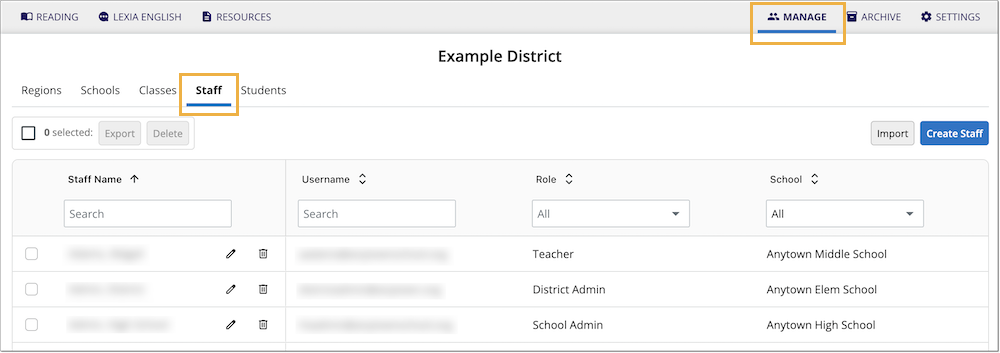
Use the search box to find a staff member.
Select the Pencil icon to view the Edit Staff window.
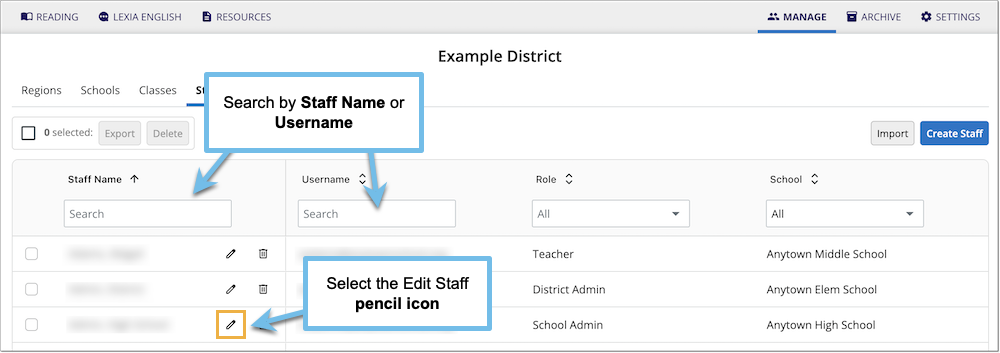
On the Edit Staff page, check the RefID field. If the RefID starts with an EX, it is an exception account.
 Prepare the spreadsheet you need to update the staff ID
Prepare the spreadsheet you need to update the staff ID
Check your OneRoster file or ClassLink Roster Server data. Search for the staff member in the "users" section.
Copy the staff member's sourcedId.
The sourcedId may be a T followed by a string of numbers (ex: t46038)—but note that the format may be different for your school or district.
Create a spreadsheet with two columns: StaffID and Username. To set multiple RefIDs at one time, use one row per staff member in the CSV file.
Put the staff's current myLexia username in the Username column, and their ClassLink sourcedId in the StaffID column.
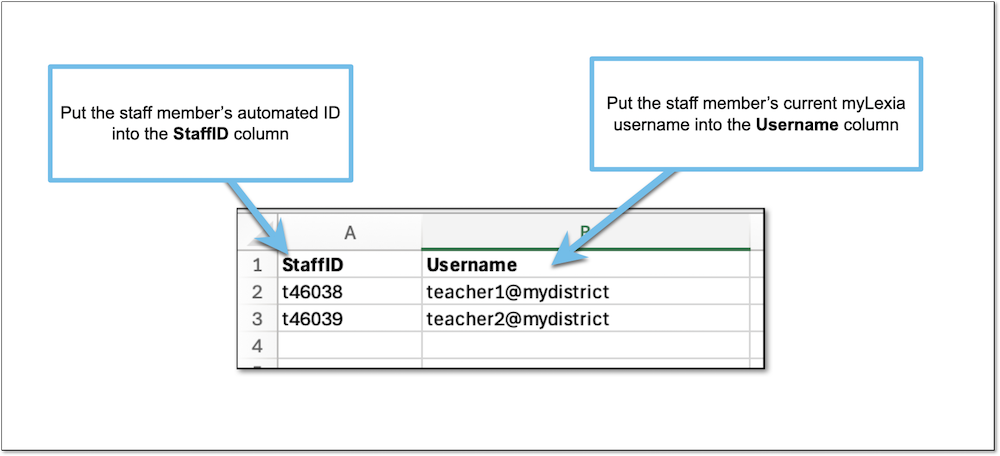
Make sure to use the staff member's current myLexia username, even if it doesn't match your school or district's username convention. The username will update automatically in myLexia with the next automated sync.
Save the spreadsheet in .csv format.
 Set Unique IDs in myLexia
Set Unique IDs in myLexia
In myLexia, select Settings.

Select Set Unique IDs in the Automated Import section.
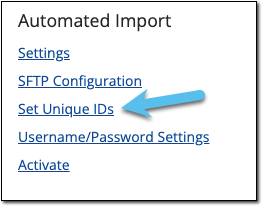
Next to Unique ID Data Type, select Staff.
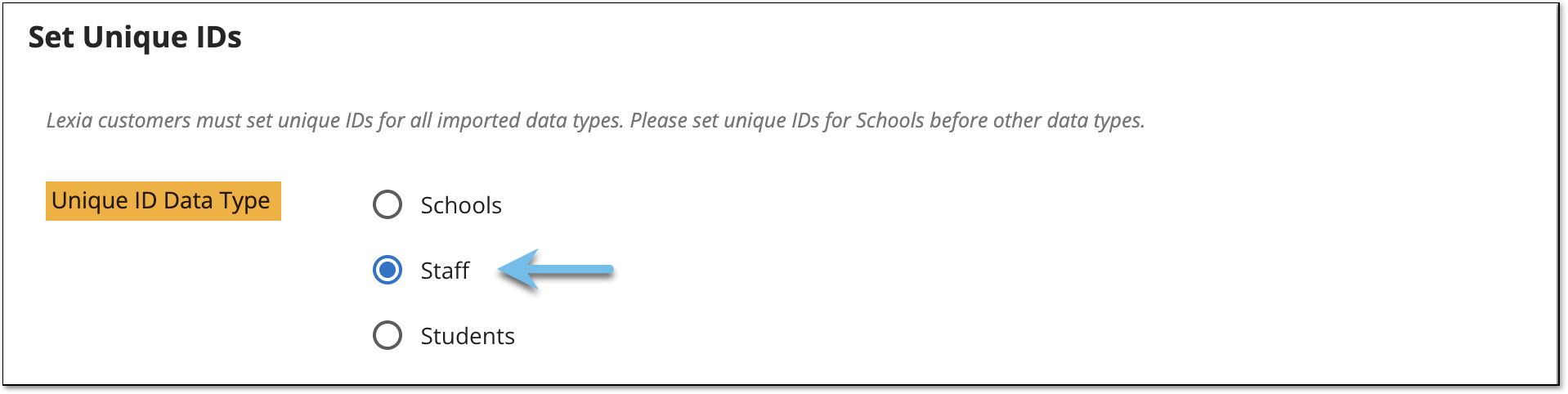
Select Choose File and navigate to the .csv file you created.
Select Set Ids. You should see a message that the ID was set. After you see this confirmation, select Cancel.
Once the ID is set, the staff member should immediately be able to log in to myLexia using single sign-on.
In schools with automatically-controlled classes, the staff member may not see all of their assigned classes in myLexia right away. They should be assigned to their classes within two days.
Can I paste a staff member's ClassLink sourcedId into their RefID field in myLexia?
ClassLink sourcedIds often exceed myLexia's RefID character limit. Because of this, pasting a staff member's sourcedId into the RefID field may not always work. Using the Set Unique IDs setting ensures that the staff's entire sourcedId is linked to their account in myLexia.




