How to Link a Staff Exception Account to Their Clever ID
Overview
This article is for administrators who use an automated sync—such as Clever or ClassLink—to manage their staff in myLexia.
Some staff may need exception accounts to allow them to have myLexia access even though their data can't be shared with myLexia through Clever. However, if you share a staff member through Clever, and they also have an exception account in myLexia that has the same username or name as the data that you share through Clever, it can prevent their account from syncing from Clever to myLexia.
If an exception account in mylexia prevents the staff account from syncing to myLexia from Clever, you can assign the staff member’s Clever ID to their existing exception account in myLexia. Assigning the ID from Clever to the myLexia account will allow the account to start syncing with Clever, and will allow the staff member to log in with Clever.
Applies to: Staff who have myLexia® administrative accounts (District Administrators in a district site, and School Administrators in a school site) who also have administrative access to Clever.
Instructions
From your Clever dashboard, find the staff member in the data browser, and select their name to view their details.
In the Detail View, find the id field. The ID is a long string of numbers and letters that looks something like this: 5646e46cf786dec3c6604d37c.
Copy the ID from the staff member’s Clever account.
Now, go to myLexia.
In myLexia, select Manage, and then Staff.
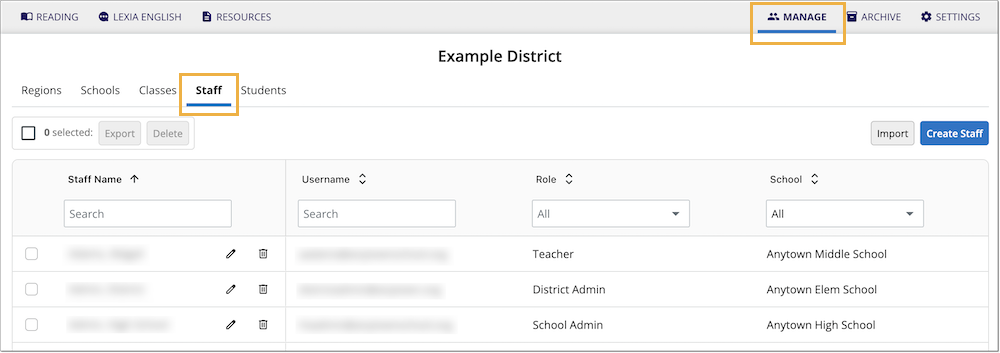
Use the search box to find a staff member.
Select the Pencil icon to view the Edit Staff window.
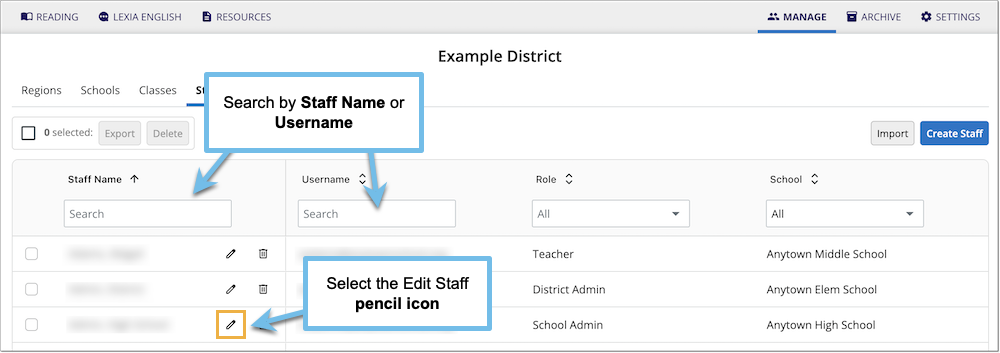
In the Edit Staff window, do the following:
Delete the exception ID from the RefID field.

Paste the ID that you copied from Clever into the RefID field.
Select Save.
If you successfully changed the ID in myLexia from an exception ID to the ID from Clever, the staff should be able to log in with Clever. Clever-managed classes that the staff is assigned to should sync from Clever with the next sync (typically overnight).




