How do I add people to my LETRS implementation?
Overview
This article explains how to add an individual or a small group of participants in Lexia® LETRS®.
This method does not automatically assign licenses to participants. To add an individual or a small group of participants and assign licenses at the same time, see For Course Managers: Add and Assign People in LETRS
Do you need to add a number of participants? See LETRS Rostering with the Bulk Import Tool to learn how to import participants using a spreadsheet upload.
Applies to: Course managers who have Owner or License Manager permissions for Lexia® LETRS®, Lexia® LETRS® for Early Childhood Educators, and/or Lexia® LETRS® for Administrators.
Does not apply to: Course managers who have Cohort Manager or View Only permissions or educators who are participants of Lexia® LETRS®, Lexia® LETRS® for Early Childhood Educators, and/or Lexia® LETRS® for Administrators.
Adding people to your LETRS implementation
The Manage People page will show a list of people that you have access to in your implementation, whether or not they have aLETRS license. To learn more about how this access works, see Manage People in LETRS.
Log in to letrs.com.
Select the Manage menu, then select People from the dropdown menu.
Select Add People at the top of the screen.

Fill in all fields for each person (up to five people can be added at a time):
Last Name
First Name
Email
Role
Location (if applicable, based on role)
When adding school-level people (based on the Role selection), the Location selector is pre-populated with the school names. Only schools that have been designated as participating in the LETRS implementation, as set in VPORT, appear in the selection list.
Select the Add People button once you have filled in all fields.
If an email address already exists for a user in the LETRS learning platform, a duplicate email warning will appear if a course manager attempts to add an account with the same email address. Duplicate email addresses are allowed, and the course manager can still add the new person with the duplicate email address, if desired.
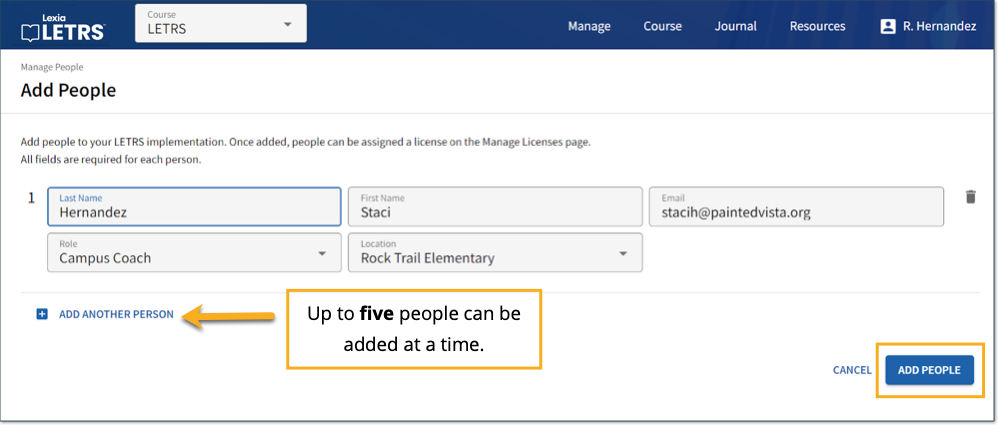
Once you have added new people into the system via this method, you need to assign licenses in a separate step.
You can assign LETRS licenses to them via the Manage Licenses page. See Assign Licenses for LETRS for information about assigning available licenses.
New participants will not receive automatic notification of their account creation, license assignment, or login credentials from LETRS or Lexia Learning.
Owners and License Managers: After adding a new participant and assigning them a license, share LETRS First-Time Login with participants. This article explains the steps to log in to LETRS for the first time.




