Manage People in LETRS
Overview
In Lexia® LETRS®, Course Managers have access to the Manage People page. This page displays the people with accounts in the implementation for which course managers have access to view and manage.
This article describes where to find the Manage People page in LETRS, as well as the features available on this page.
For Course Managers with Owner or License Manager permissions, see How do I add new people to LETRS? to learn more about adding new people to your implementation.
Applies to: Course managers with Owner, License Manager, Cohort Manager, or View Only permission for Lexia® LETRS®.
Manage People
Access the Manage People page from the Manage menu.
The Manage People page shows all people in the system within the course manager’s scope based on their permissions (e.g., school-level course managers will only see people at their schools). All people within scope are shown regardless of whether or not they have aLETRS license.
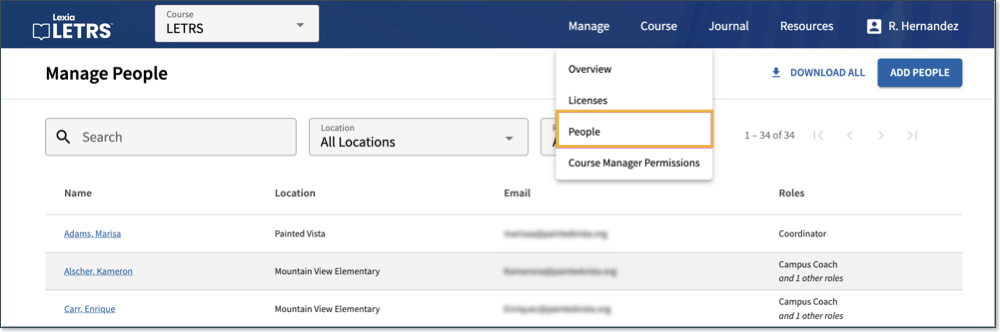
What can I do from the Manage People page?
Search for people by name, or filter by Location, Role, or User Status.
Select the checkbox next to people's names to copy their email addresses or download a spreadsheet of selected people's information, such as Name, Email Address, Username, Staff ID, Location, Role, and State ID, if applicable.
Select a person's name to access the Individual Overview page for that person.
Course managers with Owner or License manager permissions are able to add new people to their implementation from this page. Course managers with Cohort manager or View Only permissions will not see the Add People button.




