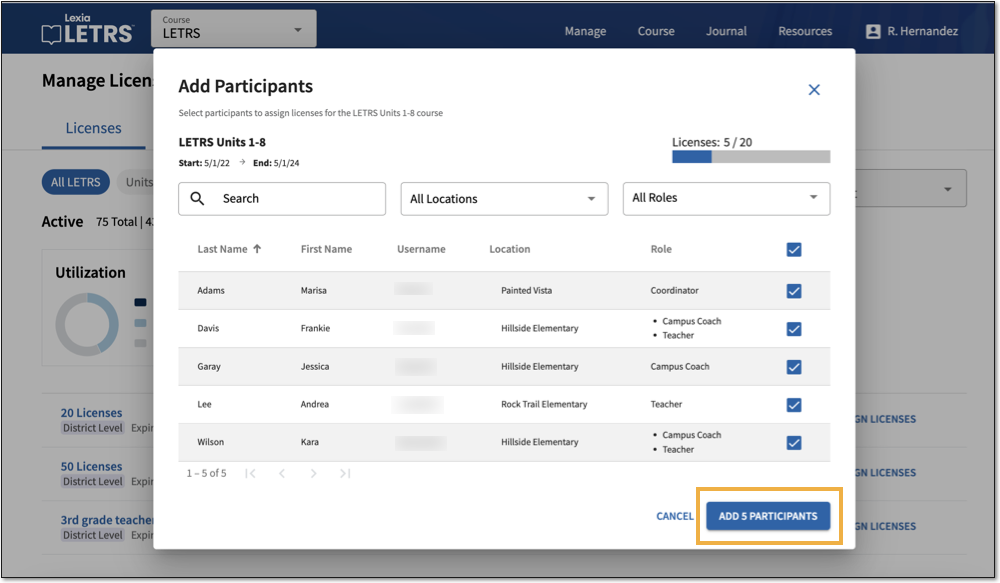Assign Licenses for LETRS
Overview
This article explains how course managers with Owner or License Manager permissions can assign licenses in the Lexia® LETRS® learning platform.
To unassign a license, see: Unassign Licenses for LETRS.
A participant can only be assigned a license if they have been uploaded to your school or district’s database in LETRS, which creates an account for them.
See How do I add new people to LETRS? to learn the different ways to add new user accounts.
Once participants have been added to your school or district’s database, you can assign licenses in the Manage tab in LETRS.
Applies to: Course managers who have Owner or License Manager permissions for Lexia® LETRS®, Lexia® LETRS® for Early Childhood Educators, and/or Lexia® LETRS® for Administrators.
Does not apply to: Course managers who have Cohort Manager or View Only permissions or educators who are participants of Lexia® LETRS®, Lexia® LETRS® for Early Childhood Educators, and/or Lexia® LETRS® for Administrators.
How do I assign a license to a new participant?
Go to Manage > Licenses. Make sure that the License Sets tab is highlighted.
Choose a license set that has available licenses, and select Assign Licenses.
You’ll see a list of participants who do not have an active or upcoming license for the currently-selected course and license set.
Select participants by checking the boxes next to their names.
Use the Search box, the Locations dropdown menu, or the Roles dropdown menu to narrow your search.
To select all participants in the search results, check the box above the list of all participants.
As you select participants, the number of available seats displayed in the window will adjust accordingly.
Select Add Participants to save your changes.