Unassign Licenses for LETRS
Overview
This article explains how course managers with Owner or License Manager permissions can unassign licenses in the Lexia® LETRS® learning platform.
Only active or upcoming licenses that are assigned to a participant and not yet consumed can be unassigned from that participant.
To assign a license, see: Assign Licenses for LETRS.
Applies to: Course managers who have Owner or License Manager permissions for Lexia® LETRS®, Lexia® LETRS® for Early Childhood Educators, and/or Lexia® LETRS® for Administrators.
Does not apply to: Course managers who have Cohort Manager or View Only permissions or educators who are participants of Lexia® LETRS®, Lexia® LETRS® for Early Childhood Educators, and/or Lexia® LETRS® for Administrators.
How do I unassign licenses from participants?
Go to Manage > Licenses. Make sure that the License Sets tab is highlighted.
Each license set is displayed as a link. Select the name of the license set to open its dashboard.
Select Licensed Participants.
In the Participant List, select the participant(s) whose license(s) you would like to remove.
Use the Search box to narrow your search.
In the Actions bar at the top of the list, select Unassign License. You will see a confirmation window with an option to cancel or confirm the license removal.
Select Unassign.
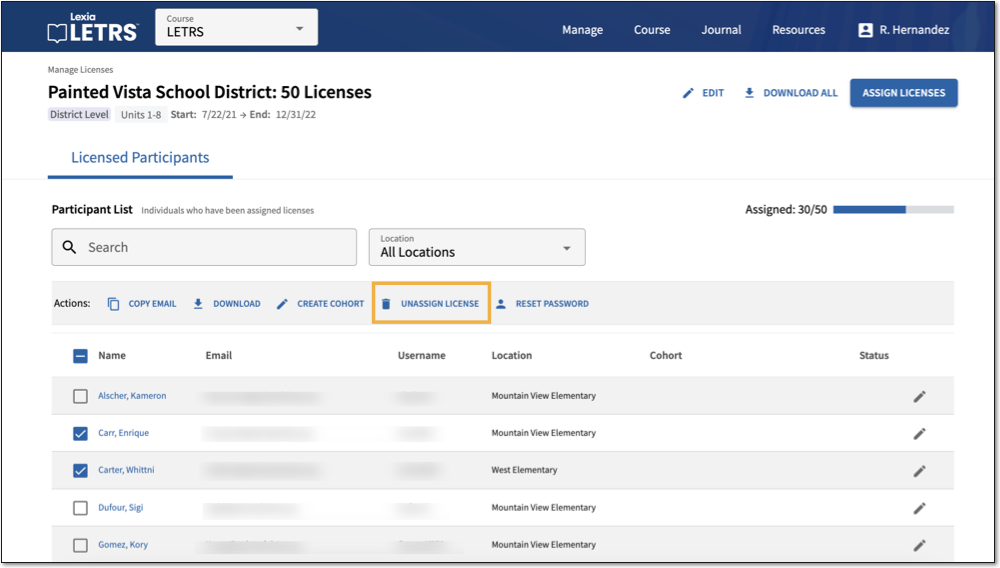
To reassign unconsumed licenses to a different participant see: Assign Licenses for LETRS.




