How do I move staff to another school?
Overview
If you have District Administrator access to myLexia, you can move teachers and other staff between schools within your district, as long as both schools are part of the same myLexia site.
You can move individual staff in myLexia. If you need to move a group of staff, you will need to use the manual import function in myLexia.
Not sure if your school or district uses automated tools for rostering? Check with your school or district myLexia administrator.
Applies to: Educators and administrators who have District Admin access to myLexia®.
Does not apply to: Educators or administrators who have School Admin, Teacher, or Read-Only accounts in myLexia.
If you have a School Administrator or Teacher account, and you need help having a staff account moved to your school, check with your myLexia district administrator.
How do I move a teacher or other staff account to another school in myLexia?
Moving staff to another school does not remove them from any classes they were assigned to at their previous school. It’s a good idea to remove staff from class rosters before moving them to a new school.
In myLexia, select Manage, and then Staff.
Locate the staff account. If needed, use the search boxes for Staff Name or Username, and/or filter by Role or School.
Select the Edit Staff pencil icon.
On the Edit Staff page, select a school from the drop-down list.
The staff member's Password field will appear empty for privacy reasons. You do not need to type anything into the Password field.
Select Save.
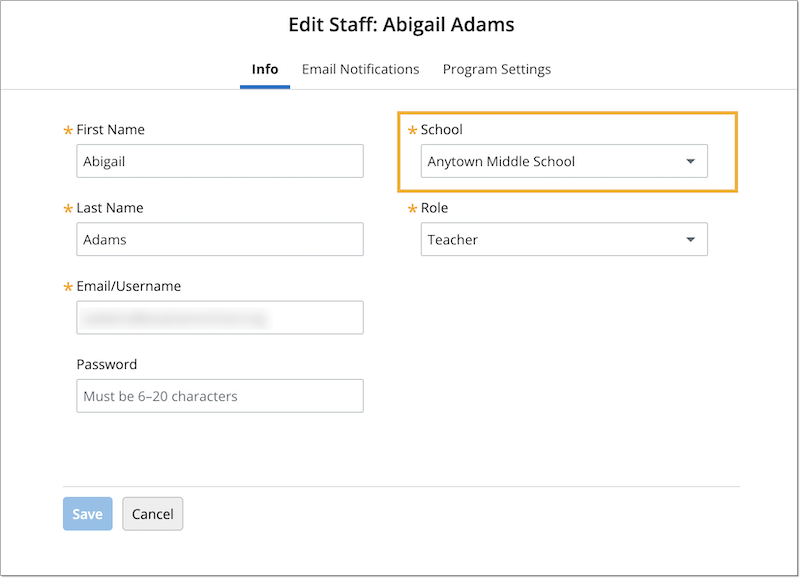
How do I move multiple staff accounts to another school in myLexia?
You are not able to select multiple staff accounts and move them in myLexia. However, if you have a large group of staff to move, you can use the manual import function to assign the staff to new schools. For more information, see Guidelines for Manually Importing Students and Staff. If you have questions, contact Lexia Customer Support.
Why can’t I edit a staff member’s school?
If you try to edit a staff member’s school and aren’t able to, here are two common reasons why:
You have a read-only account
If you have a read-only account, you won’t be able to change staff information. Instead of a pencil icon in Manage > Staff, you’ll see an eye icon that says “View” if you hover over it.
Your school or district is using an automated rostering system
Some schools and districts use automated tools to sync staff in myLexia with their Student Information System (SIS). If your school or district uses automated tools to sync staff, staff accounts should automatically be moved to their new school by the sync process, unless the staff has an exception account*. Please note that it may take a few days for a change in your SIS to be reflected in myLexia.
If your school or district uses automated rostering, and you try to edit a staff member whose account is controlled by the automated system, any information managed by the automated system will be highlighted in gray, and you won’t be able to edit it. If you try to select a drop-down menu, or into any of the gray fields, you’ll see an icon of a circle with a slash through it.
If you have questions about a staff account and your school or district automates rostering, check with the school or district department that manages your student information system.
* For more information on exception accounts, see For Clever sites - staff Exception Accounts in myLexia.




