Create Schools in myLexia
Overview
In a district account, staff who have district admin access can create schools in myLexia.
Applies to: Educators and administrators who have District Admin access to myLexia®.
How do I Create a School in myLexia?
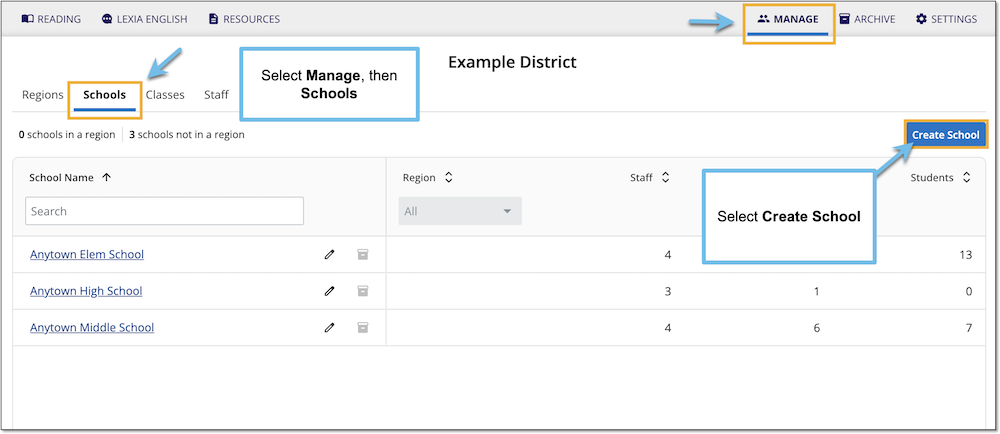
In myLexia, select Manage and then Schools at the top of the page.
Select the Create School button.
Enter a school name, then select Save if you are done adding schools. If you are creating multiple schools, select Save and Add Another School.
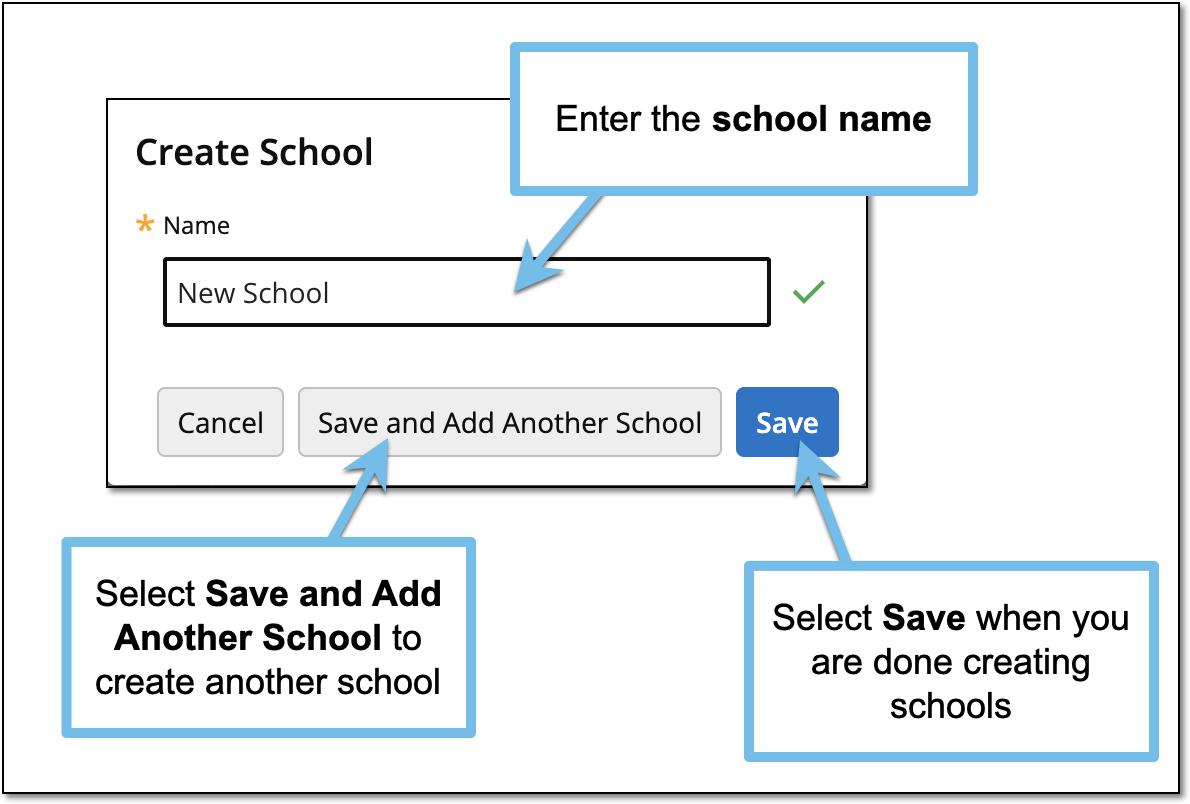
Do I need to assign licenses to a new school?
Depending on your district’s license settings, you may or may not have to assign licenses to a new school.
Adding a school in myLexia does not automatically assign licenses to the school.
Some districts use license allocation to distribute student licenses to specific schools. Please verify that the school you created will have access to student licenses.
In myLexia, select Settings (the gear icon).
Select License Info to view license information for your district.
For more information on licenses, and how to assign licenses to a school, see Managing Licenses for Core5 and PowerUp and/or Managing Licenses for Lexia English.




