Managing Licenses for Core5 and PowerUp
Overview
Managing licenses in myLexia helps ensure that students can access Core5 and PowerUp. This article walks myLexia administrators through how to view and allocate licenses, and how to troubleshoot "out of license" errors for Core5 and PowerUp.
A "Reading" license allows a student to access either Core5 or PowerUp, but a student can only be assigned to one of the two programs at one time. Lexia English licenses are separate from Reading licenses.
Manage License Tasks
As an administrator in myLexia, you may want to accomplish some of the following:
Check how many Core5 and PowerUp licenses are available.
View which students are using Core5 and PowerUp licenses.
Investigate why some students are receiving "Out of Licenses" error messages.
Allocate licenses to specific schools (District Admins only).
You don’t need to manually assign licenses to get students started using Core5 or PowerUp. Students don't need a license to start Auto Placement, and will automatically receive a license after completing Auto Placement, as long as licenses are available.
How do I view available Core5 and PowerUp licenses?
Sign in to myLexia.
Go to the Settings tab.
Select License Info.
Choose the Reading tab to view Core5 and PowerUp license details.
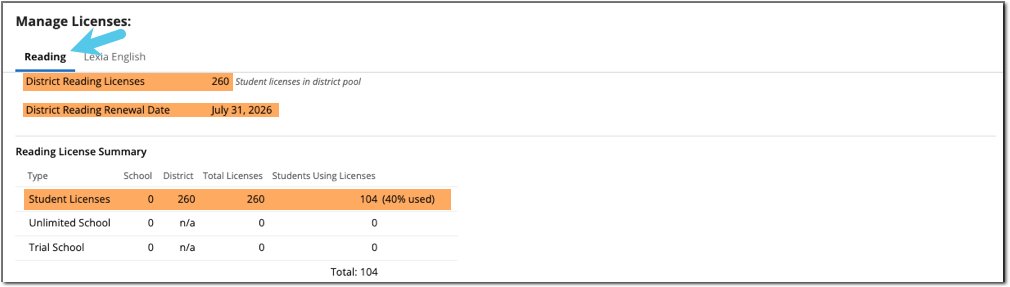
You’ll see the following information:
District Reading Licenses: Total student licenses purchased by the district
District Reading Renewal Date: When district-purchased licenses expire
Next School’s Reading Renewal Date: Renewal date for any school-purchased or unlimited licenses
Students Using Licenses: Number of students who used a license in the past 28 days
% Used: Percentage of student licenses currently in use
Usage totals may differ from myLexia usage reports because license usage is calculated over a different time period.
How do I view which students are using Core5 or PowerUp licenses?
The Manage > Students page allows you to see which students currently hold licenses. Students marked as using a license may be using a student, unlimited, or trial license.
On the Manage tab in myLexia, select Students.
Students who are using a license have a "Yes" in the license info column in the Reading Program Information section.
To see only students who are using licenses in the results window, choose "Yes" (instead of "All") in the dropdown box under "License".
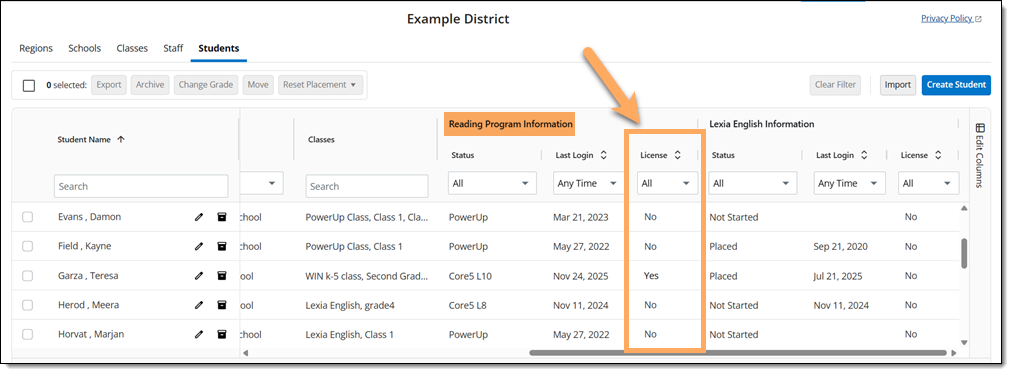
How do I allocate licenses to a specific school?
District Admins can allocate student licenses to specific schools:
Plan carefully! Licenses allocated to one school cannot be used by another school, even if they aren't being used.
In myLexia, go to Settings > License Info.
Scroll to Reading Licenses by School.
Edit the license allocation in the District column for individual schools.
Select Save and Close to save your changes.
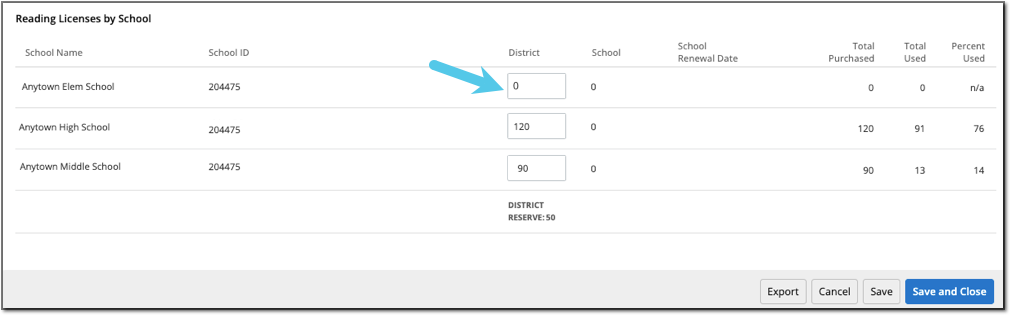
The District Reserve
The District Reserve is a pool of student licenses purchased by the district that have not been allocated to a specific school. These licenses are available to any student in any school on a first-come basis. Schools will use their own licenses first before drawing from the reserve.
Example: You have 120 licenses. You allocate 50 licenses each to Anytown Elem School and Anytown High School. The first 50 students at either school to be assigned a license will use their school's allocated license. If either school goes over their allocated license number, their students will draw from the 20 licenses in the district reserve until it is empty.
Why are students seeing an “Out of Licenses” error?
Students may see this error if:
All district licenses are currently in use.
All licenses allocated to a particular school are in use, and there are no licenses in the District Reserve for students in that school to use.
Some schools aren't using all of the licenses that are allocated to them, leaving other schools without access to those licenses.
Even if some of your total licenses are not being used by students, they may be assigned to a specific school and not accessible district-wide.
Troubleshooting Checklist
Use this checklist to identify and resolve license issues:
Check total license usage: Go to Settings > License Info and view the Total Used, Total Purchased, and Percent Used columns.
Review school allocations: Look for schools that have unused allocated licenses and compare them to schools where students are seeing the out of license errors.
Reallocate licenses: Reduce allocations for schools with unused licenses and increase them for schools that need more. Or, assign fewer licenses to individual schools, so that there are more licenses available for any school to use in the District Reserve.




