Managing Licenses for Lexia English
Overview
This article explains how myLexia admins can check the number of Lexia English Language Development™ licenses available for their school or district, explains how to allocate and release licenses, and addresses other frequently asked questions about Lexia English licenses.
Applies to: Educators and administrators who have School Admin or District Admin access to myLexia®.
Does not apply to: Educators with Teacher or Read-Only access in myLexia®.
What types of licenses are available?
Schools or districts may use one type of license, or a combination of multiple license types. The license types are as follows:
Student Licenses allow for individual student access.
Unlimited Licenses allow for site access at the school level.
Trial Licenses allow for site access at the school level.
How do I view how many licenses my district or school has available for Lexia English?
District Admin and School Admins can view Lexia English license information in Settings.
In myLexia, go to Settings

On the Settings page, select License Info. The Manage Licenses screen displays a summary of Lexia English licenses available for the district or school. This section updates in real-time (after page load or refresh).
If your school or district has access to other Lexia products, you may see a few license tabs. Make sure to select the Lexia English tab.
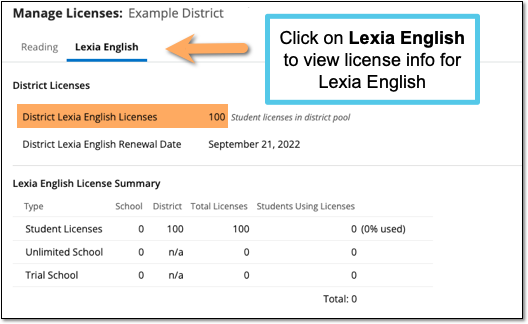 |
School Admins: Note that School Admins will see the license summary for only their school.
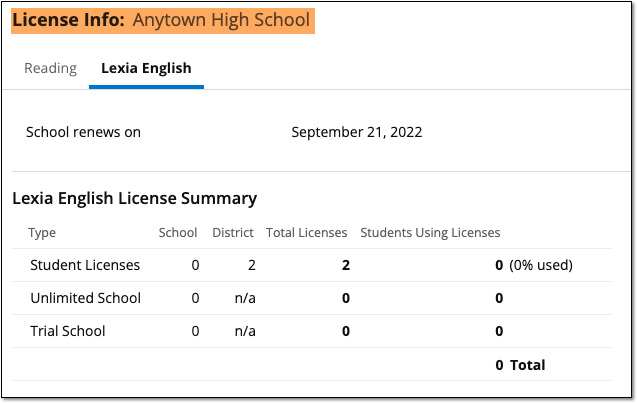 |
What information is included on the license info screen?
The information you see on the license info screen depends on your access level. Here are descriptions of the information you may see on the License Info screen:
District Lexia English Licenses: The number of student licenses purchased by the district. These licenses can be used by any student in the district (when kept in the District Reserve), or they can be allocated to specific schools.
District Lexia English Renewal Date: The date that the district-purchased student licenses will expire.
Next School’s Lexia English Renewal Date: If there are schools within the district with school-purchased student licenses or an unlimited school license, this date is the next renewal date for these schools.
Students Using Licenses: This is the number of active (active=used in the past 28 days) students using student, unlimited, or trial licenses. Note that this total may differ from the number of students in the myLexia usage reports, because the license time period is not the same as the time period used to calculate student usage.
% Used: The percentage of student licenses currently in use. This percentage is determined by the number of student licenses in use divided by the total student licenses purchased (100% maximum).
How do I allocate Lexia English licenses to a specific school?
District customers can allocate student licenses to a specific school to ensure that students in that school have exclusive access to those licenses. Note that any licenses you allocate to School A cannot be used by School B, even if School A is not using all of the allocated licenses.
To allocate licenses to a school
In myLexia, go to Settings > License Info. Select the Lexia English tab.
In the Lexia English Licenses By School section, you can view and edit allocated licenses in the editable text fields under the District column.
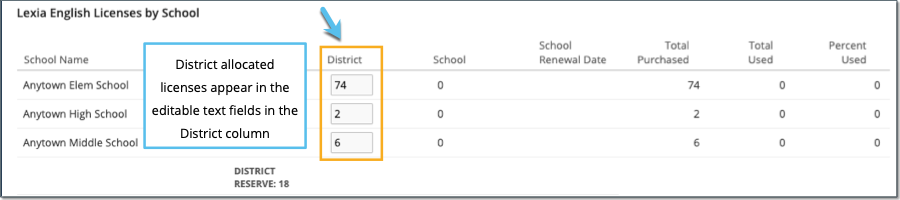
Use the arrows in a box to increase or decrease the number of licenses allocated to any school. You may also type a number in the box.
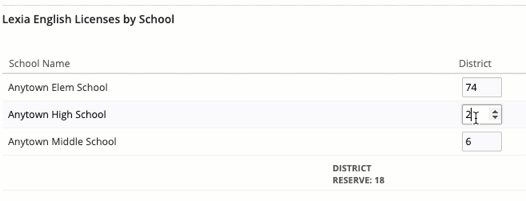
The District Reserve number will update to reflect the number of licenses that have not been allocated to any school. If you allocate more licenses than are available, an error message will display.
Select Save to save your changes, or Save and Close to save your changes and close the License Info page.
What is the District Reserve?
The District Reserve is a pool of student licenses purchased by the district that have not been allocated to a particular school. Any student in any school can use these licenses on a first-come basis. A school will use any school-purchased or allocated licenses before using licenses in the District Reserve.
What happens if we exceed the license limit?
When no more student licenses are available, any student without a license will be denied access to the program when they try to log in, and an error message will display:
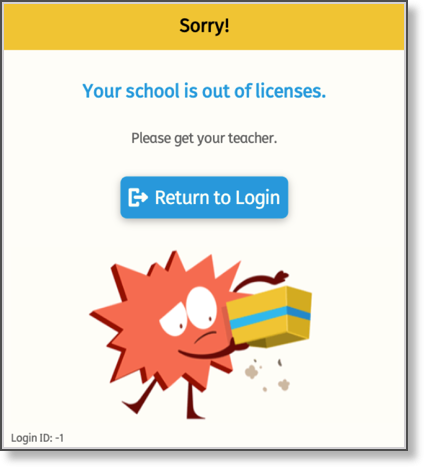
What should I do if we exceed the license limit?
If you allocated student licenses to a particular school, you may want to look at the allocations to ensure that they are being fully used.
Contact your Lexia Sales Representative to purchase more licenses.




