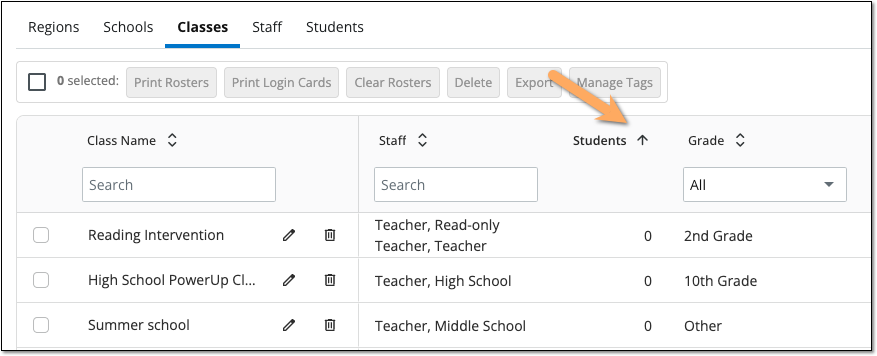Manual Import Issues and Errors: Extra Classes Created
Overview
Manual import allows you to import comma-separated (.csv) or spreadsheet files of staff and student information into myLexia.com.
If your staff or student manual import created more classes than you expected, it may be because you have class names that contain commas in your import.
For a complete guide to manual import errors and issues, see Troubleshooting manual import errors.
Applies to: Educators and Administrators who have myLexia District Admin access, and some Educators and Administrators who have School Admin access to myLexia.
Not all educators and administrators with School Admin access have default permissions to run imports. If you do not see the Import button in myLexia, see Manual Import Issues and Error: Missing Import Button. If you are a School Admin in a district site and you are not able to import staff and students into myLexia, please contact the myLexia District Admin for your district.
Why did my manual import create extra classes?
The Class column is optional in your manual import file. You may assign a student or staff member to multiple classes by separating class names with a comma in the class column. For instance, you can add a student to three classes by putting “Adams, Revere, All Kindergarten” in the class column for that student.
 |
If your import includes a class name that contains a comma, the import will interpret this as two separate classes. For instance, If your class column contains “Salem, Peter”, the import will create two classes, “Salem” and “Peter”, instead of one class called “Salem, Peter.”
How do I prevent creating extra classes with an import?
-
Check the Review Details tab before you select Import. If you see that the import will create an unexpected number of classes, select Cancel.
-
Review the class column in your import file and make any necessary changes. Make sure to save your changes before importing the file!
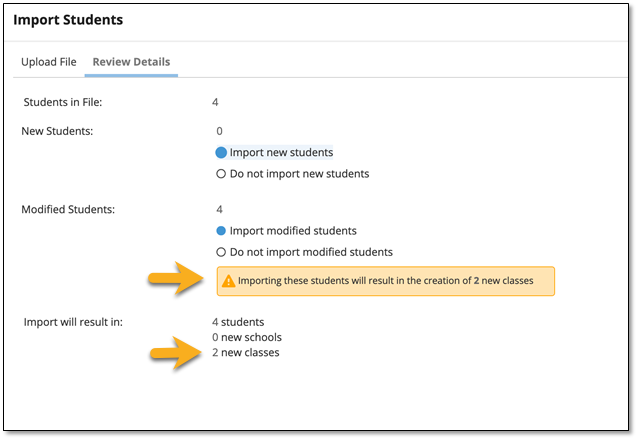
How do I delete extra classes that were created due to a comma in the class name?
If you inadvertently created extra classes in myLexia with an import, do the following:
-
Change each class name in your import file so that it does not contain a comma. Make sure to save your changes!
-
Reimport the file. This step will create and populate the class so that it has the correct name, and will also remove students or staff from the classes you created in myLexia.com with the first import.
-
If you did an import for both staff and students with the extra class names in the file, re-import both the staff and the student files with the corrected class name.
-
Go to Manage > Classes and use the search box to find any classes you unintentionally created with the first import. Those classes should now have no staff or students.
-
Select the empty classes and click on the trash can icon, or click Delete to delete them.
-
If you are not able to delete a class, make sure that it contains no staff and no students. If necessary, edit the class to remove staff and/or students and then attempt to delete the class again.
To find classes in myLexia that contain no students, click once on the header “Students” to sort classes by the number of students—this will bring the classes with zero students to the top of the list.