How do I Switch Multiple Students from Core5 to PowerUp?
Overview
This article is for myLexia administrators who would like to place specific groups of students into PowerUp. For example, you may want to assign all 6th graders to PowerUp at the start of a new school year.
Assigning students to PowerUp isn't as simple as changing their grade level in myLexia. If students previously used Core5, changing their grade level will not change their program assignment. This means that if you have students in grade 6 and up who previously used Core5, they will still be assigned to Core5 even after their grade is changed in myLexia to 6th grade or above.
Student program assignment can be changed for individual students in the Edit Student window, but there is no way to select multiple students and change their program assignment from Core5 to PowerUp. Instead, you can reset placement for multiple students on the Manage Students page.This article describes how to reset student placement for a group of students, and how the myLexia setting "Highest Grade Automatically Assigned to Core5" will help with automatic program assignment for students with reset accounts.
Applies to: Educators and administrators who have School Admin or District Admin access to myLexia®.
How do I reset program assignment so students are assigned to PowerUp?
The most efficient way to switch multiple students from Core5 to PowerUp is to reset their reading placement, which can be done in bulk. Once the students' accounts have been reset, they will be in “Not Started” state, and will automatically be assigned to PowerUp if their grade in myLexia is higher than the “Highest Grade Automatically Assigned to Core5” setting in myLexia.
You can reset up to 500 students at one time. Please note that if one of the selected students is currently logged in to a student program, it may interrupt the bulk reset process, and may prevent the remaining students in the list from being successfully reset. We recommend the following:
If you plan to reset a large number of students, break the students into batches (use the filters at the top of the columns on the Manage > Students page).
Plan to do bulk reset actions during a time when students are not likely to be logged in.

Check your site's Highest Grade Automatically Assigned to Core5
Administrators who have the highest-level access in their site have the ability to adjust the Core5 Grade setting. Check your myLexia site settings for “Highest Grade Automatically Assigned to Core5” to make sure that the Core5 Grade is one grade below the grade you want to assign to PowerUp. For example, if you want 6th graders to be assigned to PowerUp, the Core5 Grade setting should be 5th Grade.
New students accounts and reset student accounts are both in “Not Started” state in myLexia. Accounts in “Not Started ” state are automatically assigned to Core5 or to PowerUp based on their assigned grade level in myLexia and the Highest Grade Automatically Assigned to Core5 setting in myLexia.

Check students' grade levels in myLexia
Make sure your students have been promoted to their current grade in myLexia. If you use an automated rostering system, this should happen automatically. If you use manual rostering, see Advance Student Grades.

Reset Student Placement
Now that you've checked your highest grade automatically assigned to Core5 and checked that your students are assigned to the correct grade, you can select a group of students by grade and reset their placement.
Only educators and administrators who have School Admin and District Admin accounts in myLexia have the ability to reset multiple student accounts at once. See How to Reset Student Accounts in myLexia for more information.
Since resetting placement deletes all student account history, Lexia recommends saving or printing student reports before doing so.
In myLexia, select Manage and then select Students.
Use the filters at the top of each column to select the group of students you want to reset. To reset students you want enrolled in PowerUp, filter for Grade and Status:
Select a Grade from the dropdown.
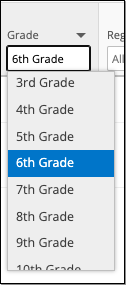
Select the StatusCore5 All Levels.
It's important to filter for students assigned to Core5 and who have the current status of Core5 All Levels. If you only filter by grade and reset all of those students, you will reset students in that grade who are already assigned to PowerUp. This will lead to those students losing all their progress.
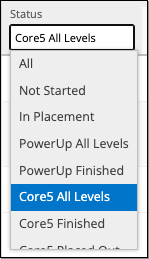
To choose all of the currently-displayed students, select the square next to the Student Name header.
Select Reset Placement and select Reading Placement.
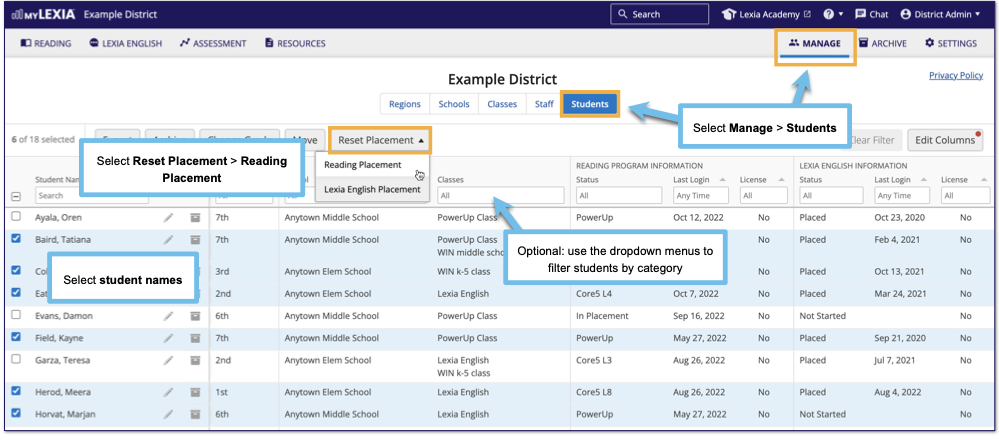
You will see a message that you are about to reset the placement of all selected students. Resetting student placement will delete all student account history. It is recommended that you save or print student reports before you reset students. Select OK to confirm.
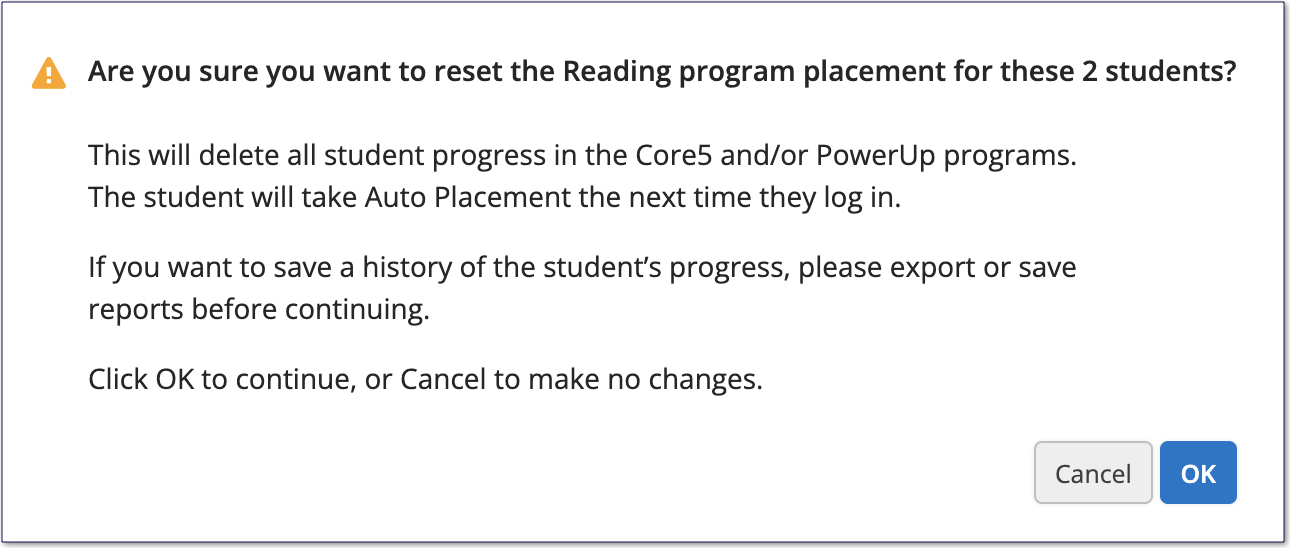
Processing large batches of students may take a little time.
All students whose accounts were reset should now have the Reading Status of “Not Started.” They are automatically assigned to either Core5 or PowerUp based on their grade level and your site's setting for ”Highest Grade Automatically Assigned to Core5".
Reset students should be able to log into PowerUp, and will take placement activities on their first login.
Worried you missed some students? Use the filters in your Student Overview to search for students who may have not been reset. Select the desired grade from the Grade dropdown and select "In Placement" option under the Status dropdown. Remaining students can be manually reset from here.




