Create Individual Student Accounts
Overview
Students need to have an account set up in myLexia so that they can log in to Lexia student programs. This article is for administrators who only need to add a small number of student accounts, and describes how you can create student accounts one at a time in myLexia.
If you would like to create multiple student accounts, you may upload a spreadsheet of students using the manual import option.
Applies to: Educators and administrators who have Teacher, School Admin, or District Admin access to myLexia®.
Does not apply to: Educators and administrators who have read-only accounts in myLexia. If you have a read-only account, contact your myLexia school or district administrator for help.
How do I create new student accounts in myLexia?
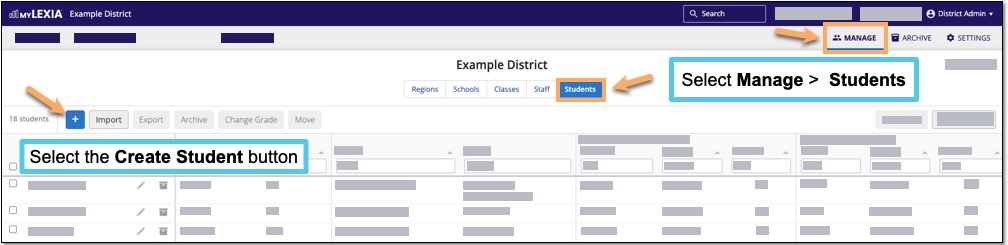
In myLexia, select Manage.
Select Students.
Select the Create Student button (the square with the plus sign).
Enter student information.
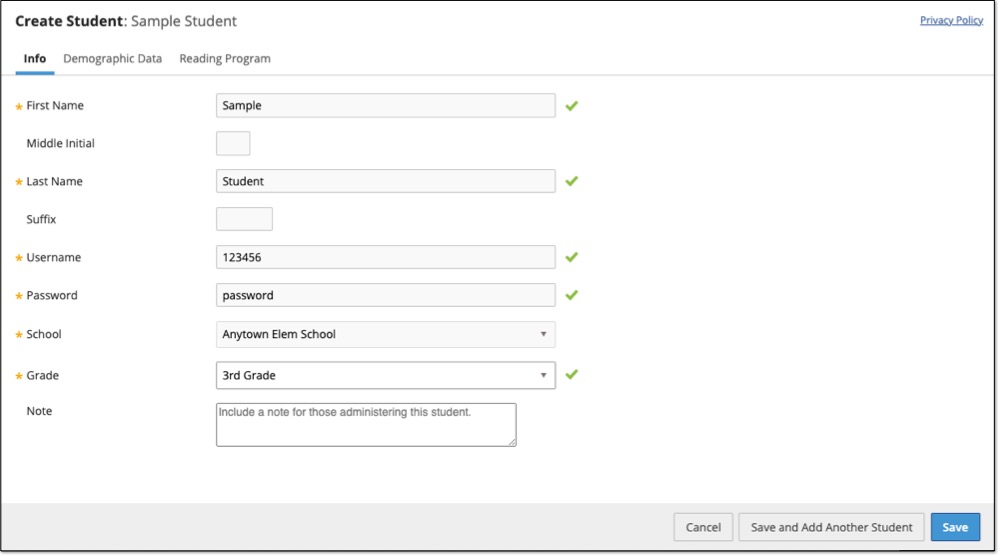
Select Save and Add Another Student to add more students, or Save if you are finished.
For educators with Teacher access, you will need to add students to one of your assigned classes before you can see them under Manage > Students. For more information on how to add students to classes, see How to create a student account and add student to a class
For detailed information about the required and optional fields, see Fields for Manually-Created Student Accounts
