For Teachers: How do I Create a Class?
Overview
Staff with teacher accounts are able to create new classes in myLexia and add students and other staff to the class.
Applies to: Educators who have Teacher-level access in myLexia®.
Does not apply to: Educators and administrators who have read-only accounts in myLexia. If you have a read-only account, contact your myLexia school or district administrator for help.
If you are new to Lexia, or if it is the beginning of a new school year, check with your myLexia administrator to see if they plan to create student accounts and/or classes at the school or district level. Coordinating with your administrator can help avoid issues with student accounts.
How do I create a class in myLexia?
Step 1: Create the Class
Teachers who do not already have a class:
In myLexia, if you don’t have any classes assigned to you, you will see a screen that says “No Classes Assigned.”
Select the Create Class button.
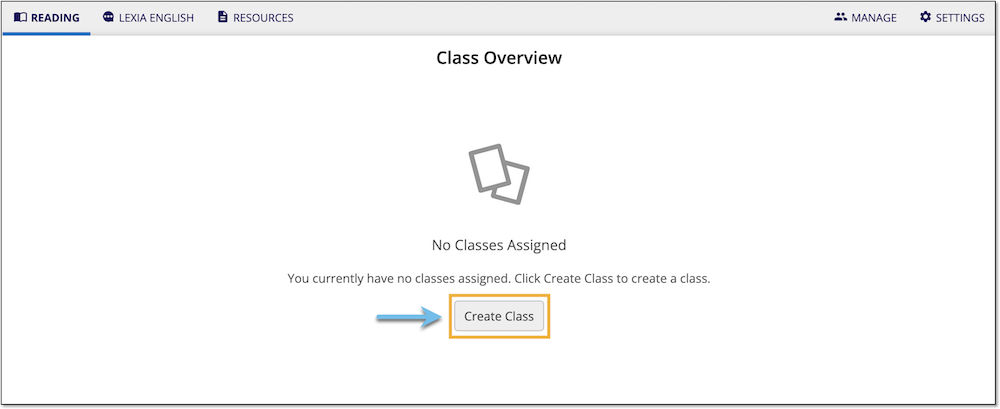
Teachers who have at least one class in myLexia:
If you already have a class assigned to you, you will see your Class Overview. Select the Manage tab.
Select Classes at the top.
Select the Create Class button.
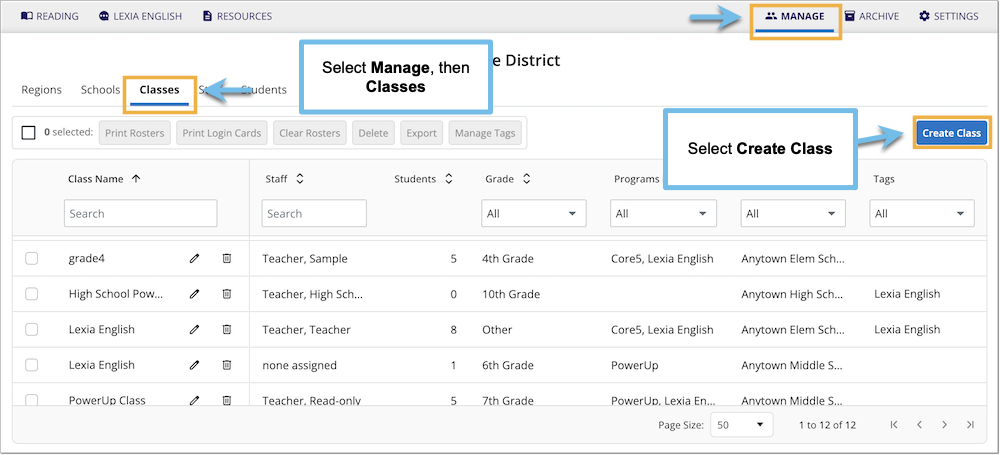
Step 2: Define the Class
In the Create Class window, name the class, and select a grade from the drop-down menu (required).
If you have students in more than one grade level, choose a grade level of “Other”.
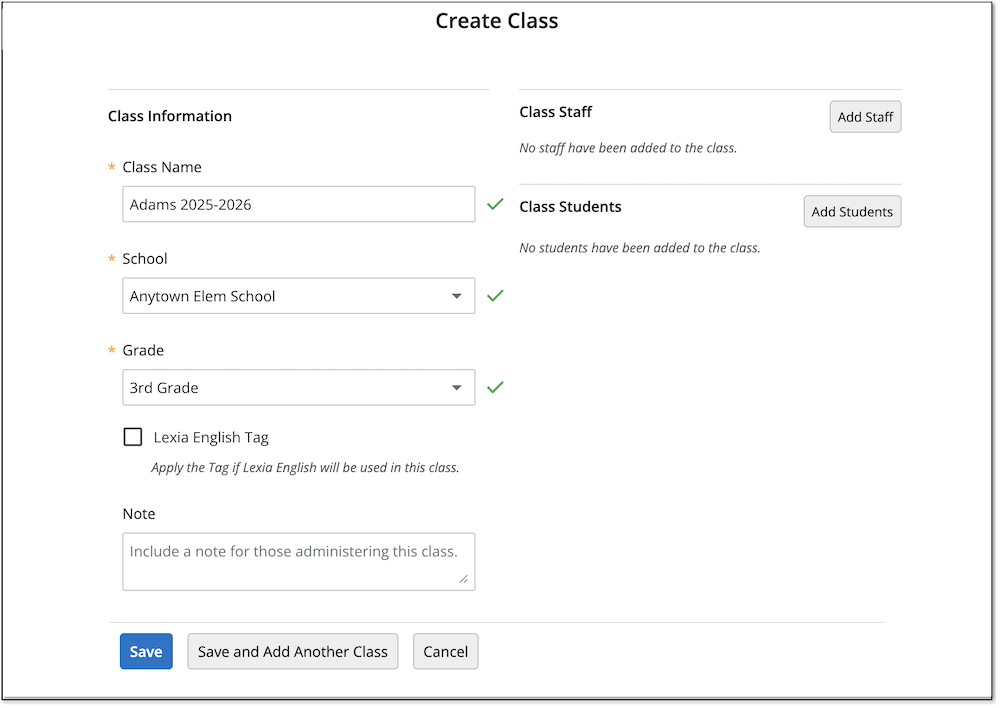
Step 3: Add Students
Select Add Students.
Use the Name search box and/ or the Grade filter to locate students. If you do not see a student in the list, try filtering by Grade > All.
If the student is currently assigned to the wrong grade, you can edit their grade level in Manage > Students after you add them to your class.
Check the boxes next to the names of students you would like to add to the class.
Select Add to Class.
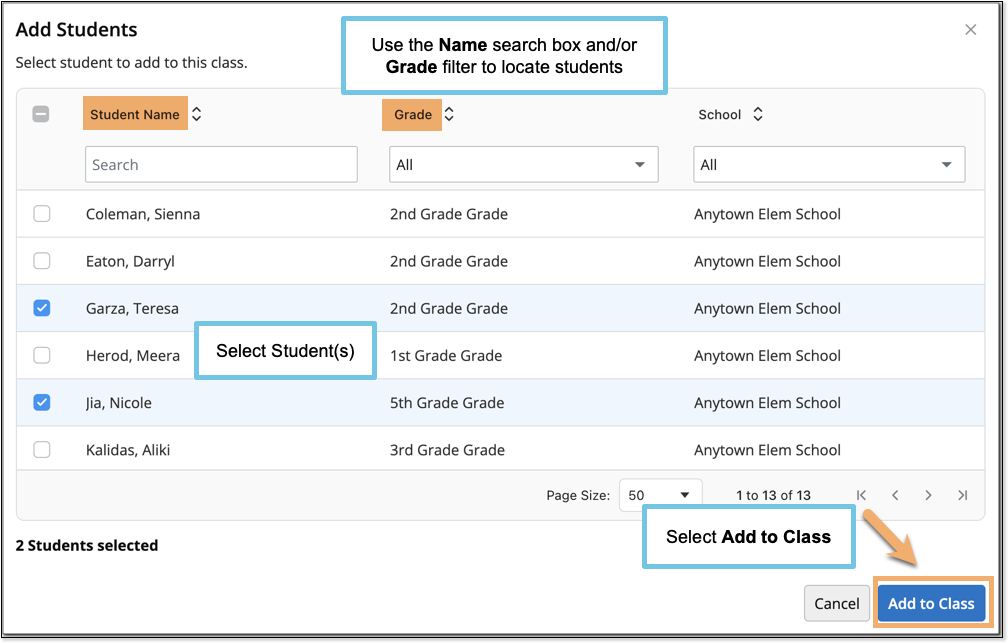
If you don’t see all of your students in the list even after filtering by Grade > All, you can create new student accounts after you finish creating the class.
Step 4: Add Staff
If you are a teacher, and you created your class under Reading, you will automatically be assigned to the class.
To add additional staff members to the class, select the Add Staff button.
See How do I edit a class in myLexia? to learn how to add staff members to your class.
Step 5: Save Your New Class
When you are finished editing the class, select the Save button.
If the Save button is dimmed, make sure you have defined a class name and a grade.
Step 6 (Optional): Create New Students and Add Them to Your Class
To create new student accounts and add them to your class, add them from your Class Overview after you create the class.
See How to create a student account and add student to a class.




