Clever Onboarding Step 2: Prepare
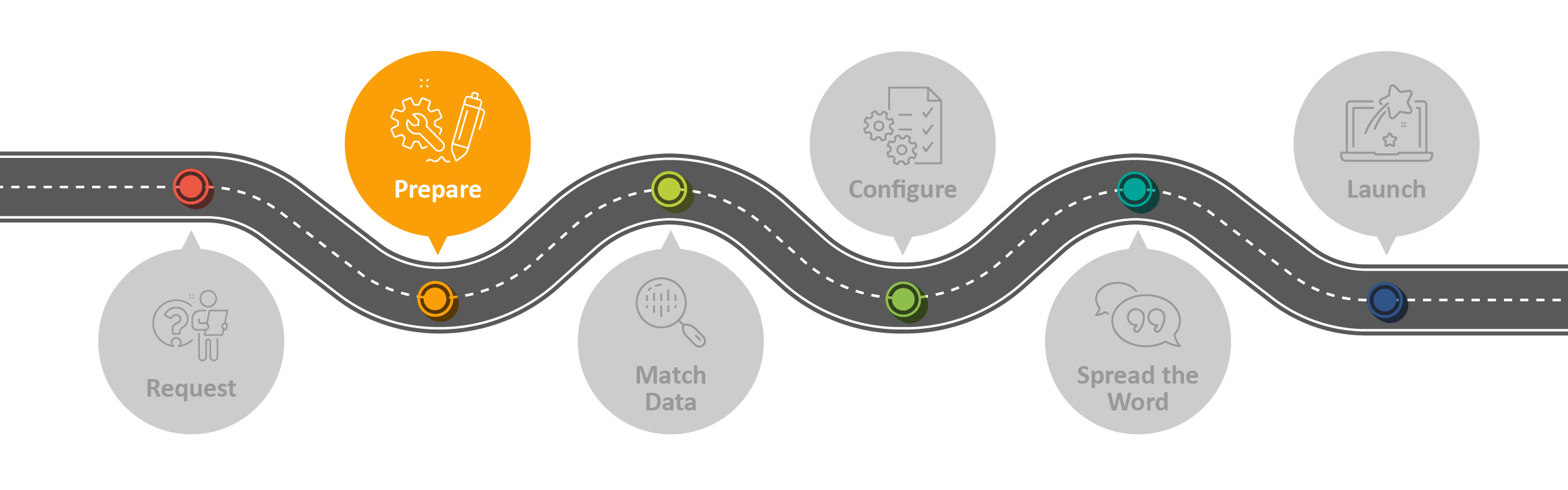
Overview
This article is the second step in setting up a sync between Clever and myLexia. It describes two essential steps you should take to prepare for your Clever sync setup:
Make sure you have access to myLexia
Share your data with Lexia
You don’t need to wait to hear back about your myLexia app request to work on these steps! Taking care of these steps as soon as possible can help prevent delays in your setup.
Applies to: Staff who have myLexia® administrative accounts (District Administrators in a district site, and School Administrators in a school site) who also have administrative access to Clever.
Does not Apply to: Staff who have myLexia School Admin accounts in a district site, or staff who have Teacher accounts or Read-Only accounts.

Why do I need to have admin access to myLexia to set up Clever?
The Clever setup process requires that you have an administrative account in myLexia so that:
We can discuss secure student data with you.
You can access the necessary admin settings in myLexia.
How do I know if I have the correct access level in myLexia?
To see what your access level is, log into myLexia, hover over your name in the upper right, and select My Profile.
To set up Clever for a district-level site, you will need District Administrator access to myLexia.
To set up Clever for a school-level site, you will need School Administrator access to myLexia.
What if I don’t have a myLexia account?
If you do not already have a myLexia account, ask an existing myLexia admin in your school or district to create an admin account for you.
What if I need to have my access level changed?
Your school or district’s myLexia administrator set your role when they created your account. They will be able to change your access level.
For instructions on how a school or district myLexia administrator can change staff access roles in myLexia, see Roles and Permissions in myLexia.

How do I share data with Lexia and set up my sharing rules?
On your Clever dashboard, share data with the myLexia app. We recommend sharing only sections that will use Lexia programs.
The way you choose to configure your Clever sharing rules may also depend on other factors, such as the number of Lexia licenses your school or district has access to. Here are some guidelines for sharing students who will use Lexia programs:
Required: Share all students who use Lexia student programs with the myLexia app.
Students must have an account in myLexia to log in to any Lexia student program, and you must share students with the myLexia app in order to create their accounts.
Optional (for SSO): Share students with the student app(s) that they are enrolled in
If you would like your students to use Clever single sign-on with their Lexia program(s), share students with the appropriate student apps so that students will have the program tile on their Clever dashboards.
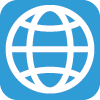 Core5 App Icon |  Lexia English App Icon | 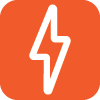 PowerUp App Icon |
Students can be enrolled in only one Lexia Reading (Core5 or PowerUp) program at a time. Students enrolled in either Core5 or PowerUp can also be enrolled in Lexia English.
Using Custom Sharing Rules
You can use custom sharing rules in Clever to:
Determine which students will be rostered in myLexia.
Restrict which students have access to each Lexia student program.
Sharing by section subject can help. For example, many Lexia customers whose students use Core5 or PowerUp choose to share sections such as English Language Arts (ELA), English, and/or Reading. For elementary schools or other schools that don’t have ELA, English, or Reading sections in their SIS, many Lexia customers choose to share by homeroom/advisory.
Customers whose students use Lexia English may choose to set up custom sections in Clever, or use “Share by Rules” to share students by ELL status. To share students by ELL status, make sure that ELL status is synced to Clever from your SIS.
See the image below of Clever sharing rules for an example of sharing by section subject. If you have questions about how to set up custom Clever sharing rules, Clever Support can help. Make sure you share all students who will use Lexia programs with the myLexia app!
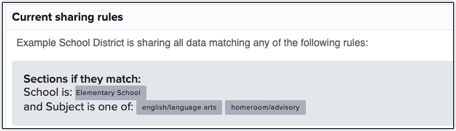
Why shouldn’t I just share the whole school or district?
Licenses: If you have a limited number of Lexia licenses, you may want to avoid creating Lexia accounts for every student in the school or district.
Classes: If you share the whole school, extra classes may be added to myLexia, for example, Music, Physical Education, etc.
Staff: Staff are shared along with their classes. If there are extra classes shared, some staff who don’t use Lexia will be given myLexia accounts, including, for example, music and physical education teachers. These teachers may receive email notifications from Lexia if accounts are created for them.
Let Lexia know when you share your data or change your sharing rules
If you created or changed your sharing rules after your initial request of the myLexia app, be sure to let your Lexia data integration specialist know. To prevent a potential delay in your setup, let us know as soon as possible.
Once you’ve completed setting up your sharing rules, we can start your data match.
Next Step→
Cleaver Onboarding Step 3: Match Data and Clever Onboarding Step 4: Configure
The next step is typically the data match, but you and your data integration specialist may decide to work on configuration details first, and then proceed to the data match. Customers who do not have data to match can continue to Step 4!




