Roles and Permissions in myLexia
Overview
When a myLexia account is created for an educator, the account is assigned one of six roles that control what they can view and edit on myLexia.com. The roles are:
Teacher·
Teacher (Read-Only)
School Admin
School (Read-Only)
District Admin
District (Read-Only)
If you have School Admin or District Admin access to myLexia, you can change other staff member’s roles in myLexia.
Applies to: Educators and administrators who have School Admin or District Admin access to myLexia®.
Does not apply to: Educators with Teacher or Read-Only access in myLexia®.
Some schools and districts use automated tools to sync staff accounts in myLexia with their Student Information System (SIS). Depending on the kind of automated tool you use, staff roles may be controlled by the sync. If you are not sure whether your school or district uses automated tools for rostering, check with your myLexia administrator.
Do you have a guide to the different roles and permissions for educators in myLexia?
Yes! Lexia: Roles and Permissions for Educators explains the six different roles, and what each role is able to do in myLexia.
How do I change a staff member’s role in myLexia?
Log in to myLexia with your admin account.
Select the Manage tab, and then Staff at the top of the list (under the name of your school or district).
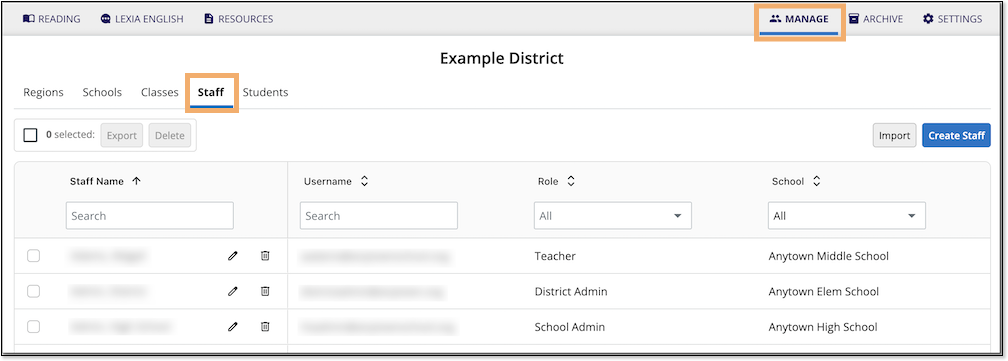
You should see a list of staff, including their roles.
Use the Staff Name search box to find the staff member you wish to edit.
Select the pencil icon to edit the staff record.
Select a new role.
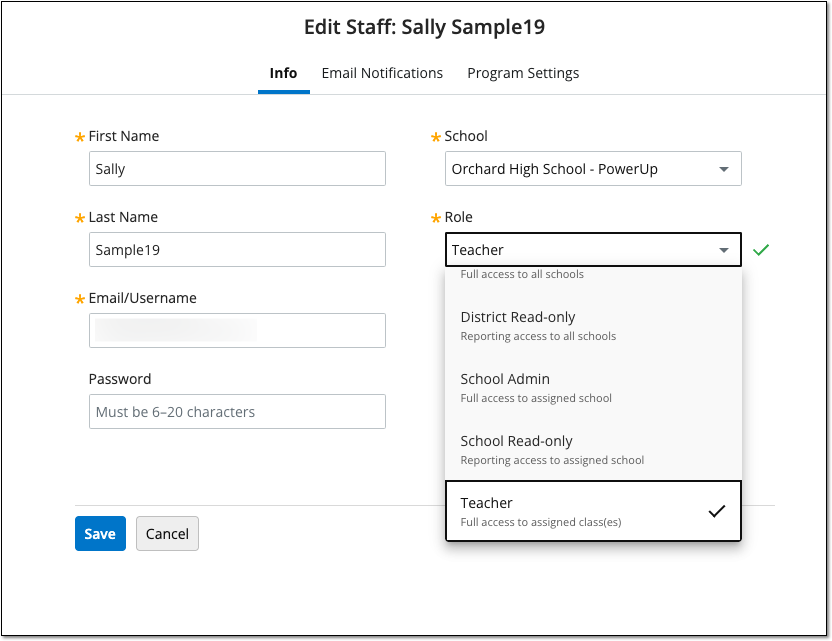
Select Save.




