Clever Onboarding Step 3: Match Data
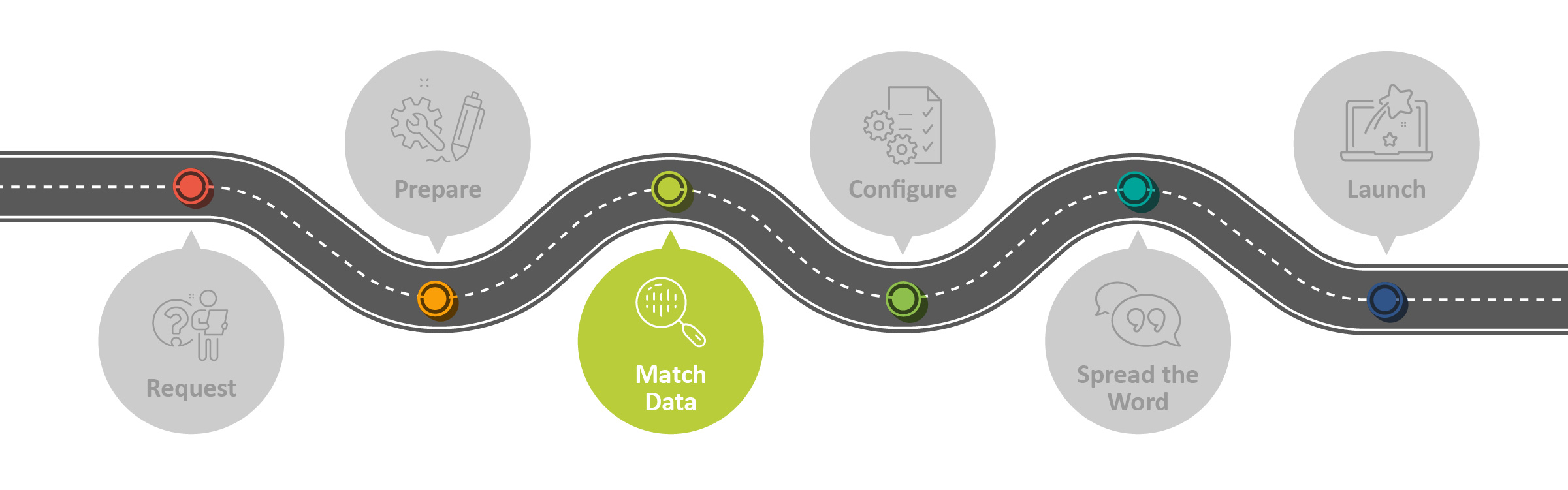
Overview
This article is the third step in setting up a sync between Clever and myLexia. It describes the data match process.
Before your Clever imports are activated, the Lexia Support Data Integrations team will work with you to match your existing Lexia staff and student data with the corresponding Clever accounts. Matching student data is especially important, as student Lexia accounts include usage and progress history.
Applies to: Staff who have myLexia® administrative accounts (District Administrators in a district site, and School Administrators in a school site) who also have administrative access to Clever.
Does not Apply to: Staff who have myLexia School Admin accounts in a district site, or staff who have Teacher accounts or Read-Only accounts.

Once you let us know that your sharing rules are in place, Lexia will start the data matching process. Our goal is to find Clever IDs for as many of your staff and students as possible.
Read the following FAQs to learn more about the data matching process.
Can students still log in while we are matching data?
Yes! During the data match phase, staff and students who already have accounts can continue to log in and use Lexia products as they normally do.
Can we add or modify staff and student accounts while we are matching data?
Please don’t! While we are working on your data match, please do not make changes to accounts—such as adding additional accounts or modifying the usernames of current accounts.
It may help to uncheck the setting for “Allow teachers to add students” in myLexia. You can find this setting in Settings → Site Settings → Data Security.
If accounts are added or modified after the data match but before the Clever sync is activated, it can slow down the setup process, or result in student accounts getting archived or staff accounts getting deleted.
What if I don’t have any student data?
If you’re a new Lexia customer, or if you don’t have any student data in myLexia, we will not need to match student data. Please let your data integration specialist know if you don’t have any student data to match, or if you are planning on having all of your students retake auto placement.
After Clever imports are activated, what will happen to the Lexia accounts that didn’t match?
Staff accounts that were not matched will be deleted.
Student accounts that were not matched will be archived.
How long does it take to receive my data match results from Lexia?
Once we start the data-matching process, you should receive your data match results within a few days. Please note that during back-to-school season, it may take additional time to return the results to you.

Now that I have my match results, what do I do?
Please follow the instructions provided in your match results email for next steps. Schools and districts whose existing student accounts in myLexia consistently use a single username convention are likely to have a successful data match (with a large number of matched students and a small number of unmatched students). In schools and districts where student usernames do not always follow a convention, there may be some unmatched accounts to reconcile.
If you need help, you are welcome to book a time with your data integration specialist to work through the match results together. During this time, we will advise you on what you will need to do with your match files before we proceed.
What do the staff “matched” and “not matched” results mean?
File Name | Match Result | Sync Action | Description |
|---|---|---|---|
Staff—not matched | To be deleted | Deleted with the first Clever sync. | Staff with “to be deleted” in the “Results” column are accounts that currently exist in myLexia, but that we could not find a match for in Clever. |
Staff—not matched | To be added | Created in myLexia with the first Clever sync. Will sync with Clever. | Staff with “to be added” in the “Results” column are being shared to Lexia through Clever, but we could not find existing accounts for them in myLexia. |
Staff—matched | Matched | Will sync with Clever. | The staff in the “matched” file have existing myLexia accounts that we were able to match to their Clever accounts. |
Some common reasons why staff don’t match:
Email address is not the same: The staff member has an account in myLexia and in Clever, but their email address changed since their myLexia account was first created. In this case, because staff do not have Lexia data associated with their accounts, you can let the sync delete the old account and create a new account.
Staff not shared through your sharing rules: The staff member is a reading specialist, instructional coach, etc., who is not shared with Lexia through Clever.
Some staff who need to have myLexia accounts aren’t shared through Clever. We can assign “exception” IDs to their myLexia accounts during the setup, or you can create exception accounts for them after the sync is activated. Accounts with exception IDs are not affected by the Clever sync.
What do the student “matched” and “not matched” results mean?
File Name | Match Result | Sync Action | Description |
|---|---|---|---|
Students—not matched | To be archived | Archived with the first Clever sync. | Students with “to be archived” in the “Results” column are accounts that currently exist in myLexia, but that we could not find a match for in Clever. As they will be archived (not deleted), their Lexia history will be preserved, but they will not be able to log in to Lexia while in the archive. |
Students—not matched | To be added | Created in myLexia with the first Clever sync. Will sync with Clever. | Students with “to be added” in the results column are being shared to Lexia through Clever, but we could not find existing accounts for them in myLexia. |
Students—matched | Matched | Will sync with Clever. | The students in the “matched” file have existing myLexia accounts that we were able to match to their Clever accounts. |
Some common reasons why student accounts don’t match:
Missing account or not shared: The student has an account in either myLexia or in Clever, but not in both.
Spelling differences and nicknames: The student does have an account in both myLexia and Clever, but the accounts didn’t match due to different spellings or a nickname, e.g., the student is “Kimara” in myLexia and “Kimora” in Clever.
Multiple last names: The student has multiple last names in Clever or myLexia, and only one last name in the other, e.g., the student is “Jayden Smith Jones” in Clever, and “Jayden Jones” in myLexia.
Multiple accounts with the same name: There are multiple accounts with the same first name and last name in myLexia, either because a student has more than one account, or two students share the same first and last name.
If I don’t find a match for a student, will they lose their data?
If you do not find a match for a student who has been using a Lexia program, then their unique ID will not be set, so their “RefID” field will be blank in myLexia.
Students without RefIDs are archived, but not deleted, by the Clever sync. If students are archived because they weren’t assigned a RefID, they can be restored from the archive and then matched with their Clever IDs so that they will sync with Clever.
Next Step→
Clever Onboarding Step 4: Configure
Data matches can take some time. We may start working on configuration details with you while we are still working on your match results.
If preserving student data is a priority for your school or district, your Clever sync won't be activated until the data match is complete.




