Lexia English Onboarding Step 1: Check Your Technology
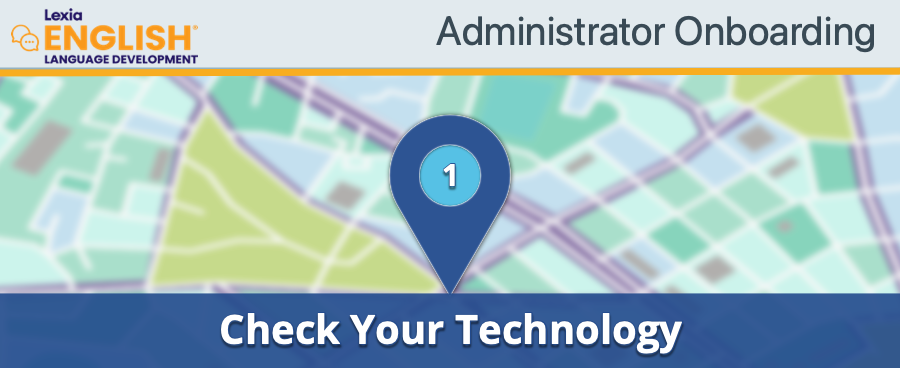
Is your technology ready?
Share these steps with your technical team so they can help get your students off to a smooth start.
Headsets and microphone access
Audio instructions are an integral part of Lexia English. A headset or earbuds with a microphone is required for each student using the program.
For additional information about setting up microphone access, see:
Microphone Setup and Configuration for Lexia English Language Development
Troubleshooting Microphone Access for Lexia English Language Development
System Requirements
Check the system requirements for Lexia English, and make sure that your school’s computers and devices are ready to run Lexia English.
Trusted Sites
Student computers and devices communicate frequently with the domains listed below. To avoid issues with loading content due to network security filters, we strongly recommend that your school or district technology department adds the following URLs to your trusted sites before students start using Lexia English:
https://*.mylexia.com
https://*.lexialearning.com
If you use other Lexia programs, see Trusted URLs to Allow for Student Programs for the full list of URLS to add to your trusted sites.
Checklist:
Do your learners have headsets or earbuds with microphones?
Are you confident that student devices meet the requirements to run Lexia English?
Have you added Lexia URLs to your trusted sites?




