Troubleshooting Microphone Access for Lexia English
Overview
Use this troubleshooting guide to help troubleshoot Chrome browser microphone access for Lexia English Language Development™.
Applies to: Educators and administrators who have Teacher, School Admin, or District Admin access to myLexia®.
If you are a teacher or other educational staff, please note that some solutions may require help from your school or district tech staff.
How many students are affected?
Just a couple
If one or only a few students are experiencing an issue with microphone setup, read this troubleshooting guide for suggestions.
Everyone or almost everyone
If most or all of the students using Lexia English are experiencing an issue with microphone setup or use, this may be due to user permissions on managed student devices.
Take a student headset and log into Lexia English on a staff computer. If the microphone setup works on a staff device and does not work on any student devices, check with your school or district tech staff for help.
Blocked or unavailable microphone
I selected "Block" by mistake
The first time students use Lexia English on a device or user profile, the program will ask for access to the microphone.
Are you a Chrome administrator for your school or district? You may be able to add english.lexialearning.com to the "Audio input allowed URLs" configuration in the Google Admin console. This may prevent students from having to allow microphone access the first time they log in.
If a student accidentally blocks access to the microphone, or dismisses the access request, you will see the error message: Microphone has been blocked. Please enable the mic on your device. Follow the instructions to enable your microphone.
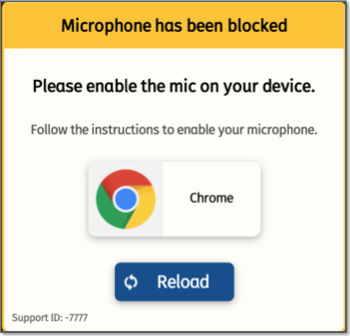
To allow access to the microphone, look for the microphone icon in the far right of the Chrome address bar.
When access to the microphone is blocked, there is a red box with an x on the microphone icon.

Select the microphone icon and choose always allow english.lexialearning.com to access your microphone.
Select Done.
Make sure you reload the page for the settings to take effect!
For further instructions, select the Chrome icon in the error message. This will open a Chrome help page for microphone settings.
I can't select "Always allow access..."
If you don’t have an option to always allow access to the microphone, your school or district tech team may be managing microphone settings on student devices.
To check if a student’s Chrome browser is managed by an administrator, type chrome://policy into the address bar in the Chrome browser (or check with someone from your tech department!).
If you see "No policies set," the browser is not managed. Try going to chrome://settings/content/microphone to see if you can allow access to Lexia English on that page. If you see english.lexialearning.com in the “Block” list, select the trash can icon to remove the block.
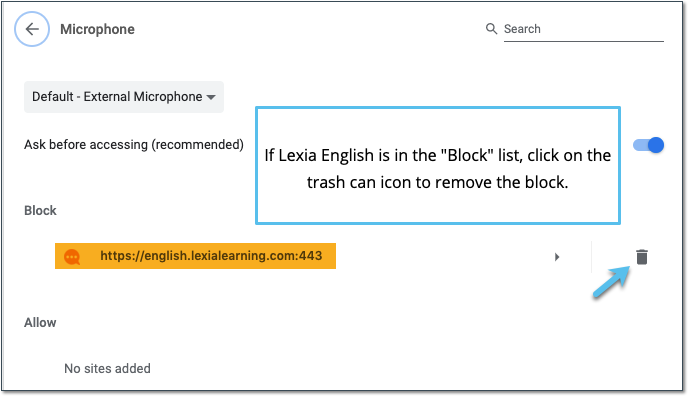
If you see a list of Chrome policies, the browser is managed. You will need to work with your school or district tech team to grant access for english.lexialearning.com to the Chrome microphone.




