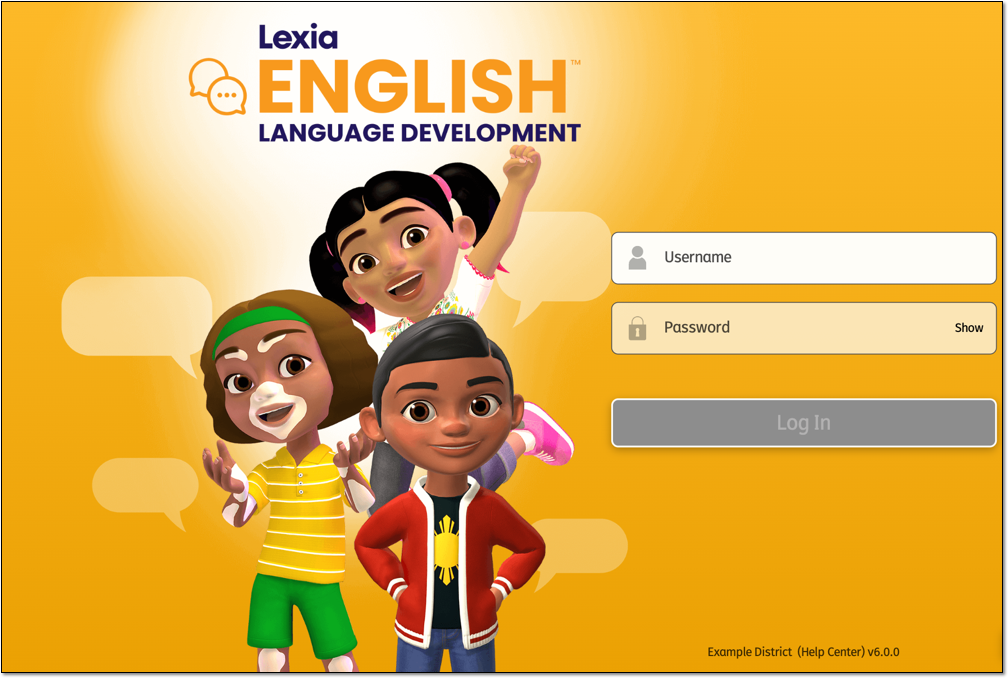How do Students Log in to Lexia English on a Computer?
Overview
Students can log into Lexia English using Chrome (including Chromebooks), Edge, Firefox, and Safari.
Check Lexia English System Requirements to make sure that your computer and browser are ready to run Lexia English.
This article explains how students can log in to Lexia English on a computer, either directly through the Lexia English website or by using single sign-on with a portal (such as Clever or ClassLink).
For information on how students can log in to Lexia English on an iPad, see How do Students Log in to Lexia English on an iPad?
Applies to: Educators and Caregivers who help students log in to Lexia® English Language Development®.
If your school or district uses a portal such as Clever
If your school or district uses a portal, have students log in to the portal with their school or district portal credentials.
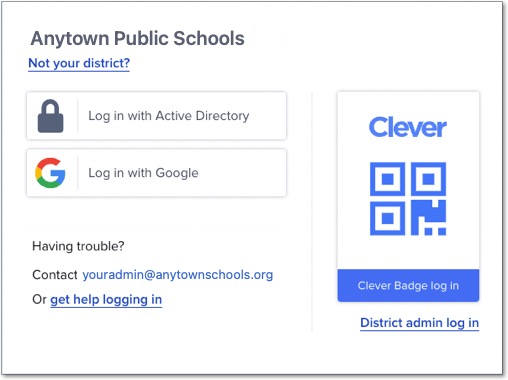
Once students are logged in to the portal, have them select the Lexia English icon to launch Lexia English.
Some screens may flash open during the Clever login process. Ask students to not touch the keyboard, trackpad, or mouse until their program opens. This will make for a smoother login experience!
If your school or district does not use a portal
If your school or district does not use a portal, students should log directly in to Lexia English.
Go to english.lexialearning.com or use your school or district’s custom URL.
Create a bookmark or favorite for the Lexia English web address or for your custom URL.
If you see a message that says “english.lexialearning.com wants to use your microphone,” select Allow. If you are not using your school or district’s custom URL, the first time students use Lexia English on a computer, they will need to set it up.
If you see a screen that says “Please set up this device,” have students enter the email of a teacher with a myLexia account.
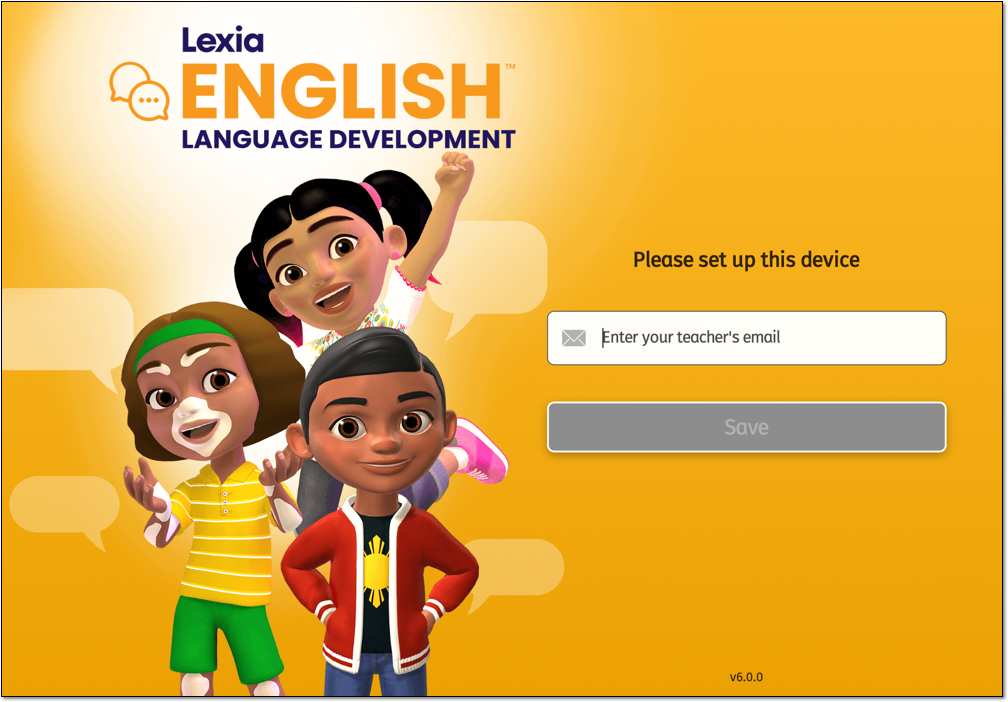
Once the device is set up, you should see your school or district name displayed on the login screen. Students can now log in using their usernames and passwords.