Mark Core5 Skill Builders as Delivered
Overview
Lexia Skill Builders are student practice materials that reinforce and extend online learning. They are recommended for students after the completion of an online level. Skill Builders are designed to be used either independently, with a teacher, or with a peer partner.
Skill Builders are available in digital and paper-based formats. No matter which method you choose to deliver Skill Builders to your students, you can keep track of whether they have been delivered in myLexia. You can view Skill Builder PDFs and mark them as delivered from the Core5Class Overview and Student Overviews.
Applies to: Educators and administrators who have Teacher or Admin access to myLexia®
How do I view multiple Skill Builders and mark them as delivered?
How do I view multiple Skill Builders and mark them as delivered?
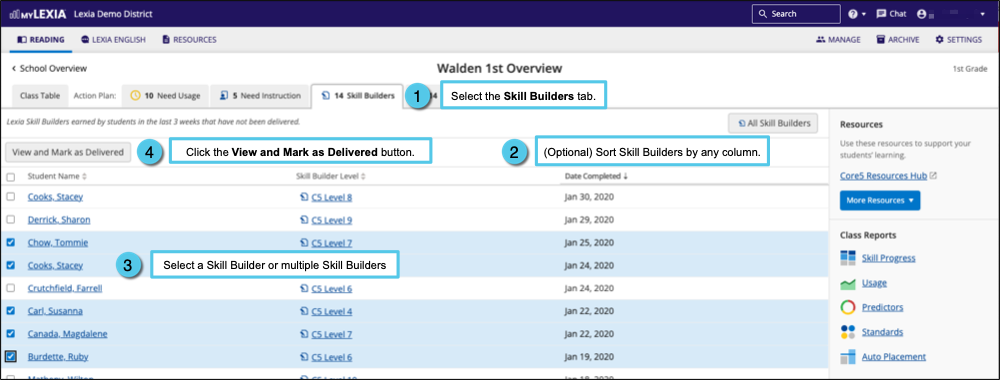
On a Core5 Class Overview, select Skill Builders. The Skill Builders tab displays only undelivered Skill Builders. Undelivered Skill Builders will display for 3 weeks.
(Optional) Select any column name to sort the list of Skill Builders by that column (double-click to reverse the sort order). For example, select the Date Assigned column to sort Skill Builders based on how recently they were assigned to the student.
Select one, many, or all Skill Builders by checking the boxes to the left of the Student Name column. To select all students in the list, select the square to the left of the header "Student Name.”
Select the View and Mark as Delivered button to generate a packet of the selected PDFs and automatically mark the selected Skill Builders as delivered. The packet displays with the names of the selected students on the cover sheet. Select the Download or Print options to save or print the PDFs.
If you use paper-based Skill Builders with your students, use the browser print function to print or download the PDF, then select Close.
If you use Digital Skill Builders, you don’t need to print. Select Close.
After you select Close, the Skill Builder(s) will be marked as delivered. Please note that you may need to refresh the list of Skill Builders for newly-delivered Skill Builders to be removed from the list.
How do I view individual Skill Builders and mark them as delivered?
On the Core5 Student Overview, the Action Plan displays Skill Builders from a student’s most recently-completed level. Skill Builders are marked as either Delivered or Not Delivered.
To switch between Student Overviews without returning to the Class Overview, select the Next Student or Previous Student arrow on a Student Overview page.
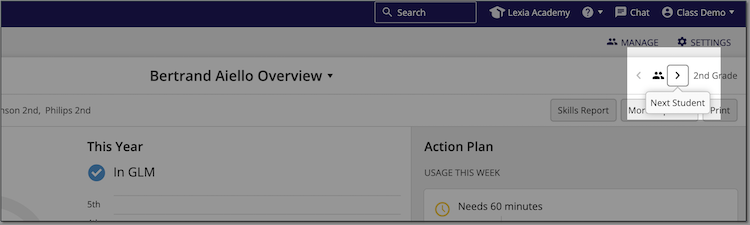
From the Class Overview, select a student's name to access their Student Overview.
In the Action Plan, look for a Skill Builder packet that hasn't been marked as delivered. Select the Skill Builder to open the PDF. Use the browser print functionality to print or download the PDF.
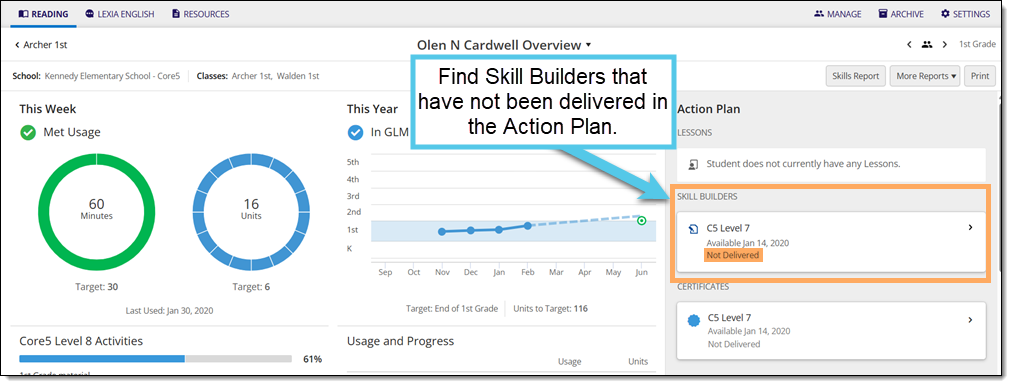
In the Skill Builder window, select the blue Mark as Delivered button to mark the Skill Builder as delivered.
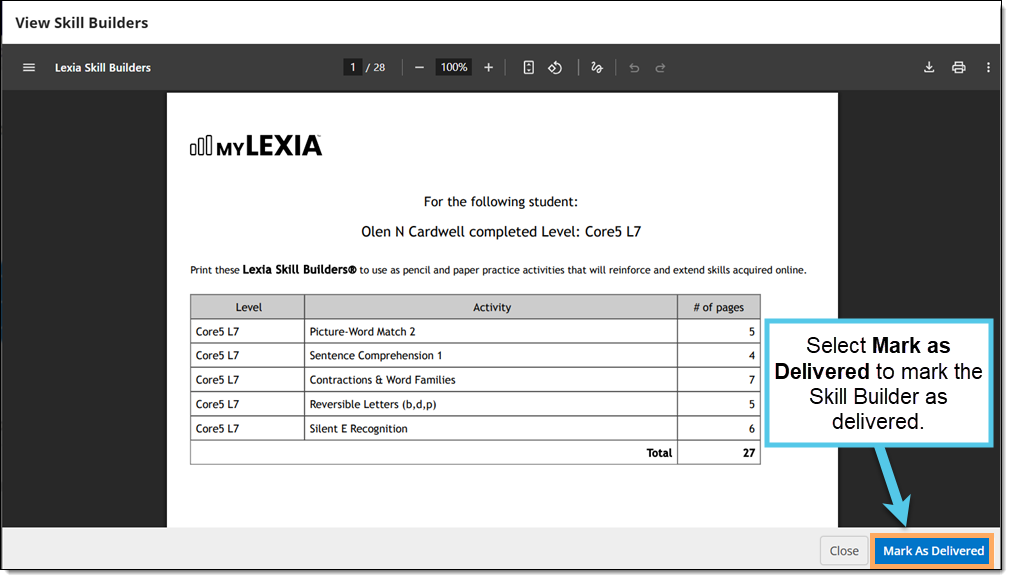
How do I view past Skill Builders, or Skill Builders that were previously marked as delivered?
Once a Skill Builder is assigned, it will be displayed in the Skill Builders tab of the Class Overview for three weeks.
After three weeks have passed, or after Skill Builders are marked as delivered, they will no longer display on the Skill Builders tab, but you can still find them in the Class Overview. You also have the option to mark previously-delivered Skill Builders as “undelivered.”

On a Core5 Class Overview, select Skill Builders. Select the All Skill Builders button to see a history of all Skill Builders (both delivered and undelivered) for students in the class. Only the current school year’s Skill Builders are available.
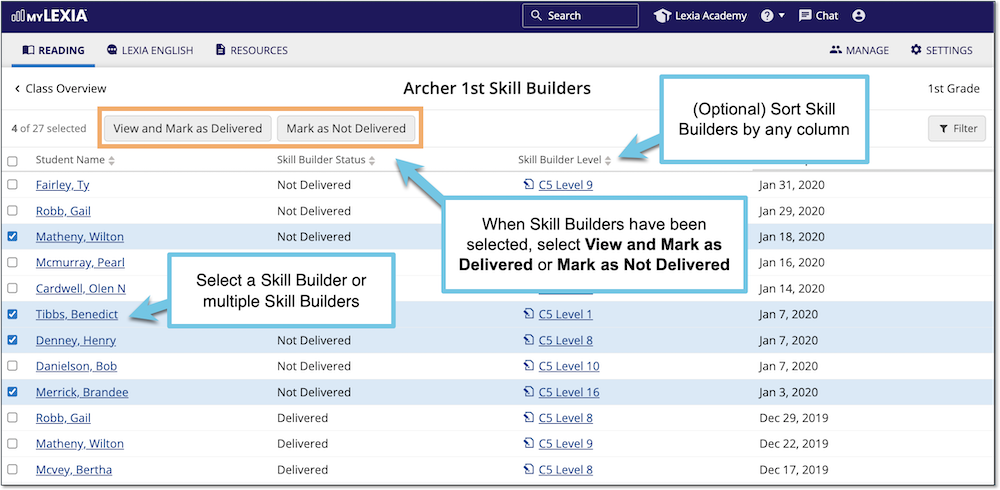
(Optional) Select any column name to sort the list of Skill Builders by that column (double-click to reverse the sort order). For example, select the Skill BuilderStatus column to group Delivered and Not Delivered Skill Builders together.
Select one, many, or all Skill Builders by checking the boxes to the left of the Student Name column. To select all students in the list, select the square to the left of the header "Student Name.”
Mark as Delivered or Not Delivered:
To view the Skill Builders and mark them as delivered, select View and Mark as Delivered.
If you accidentally marked Skill Builders as delivered, you can mark them as “undelivered” by selecting Mark as Not Delivered.
How do I track whether digital Skill Builders have been delivered?
Lexia Skill Builders are also available in a digital format that can be completed on a student device. Because you don’t access digital Skill Builders directly through the myLexia dashboard, you’ll need to manually mark Skill Builders as delivered in a Class Overview or Student Overview, as described above.
For more information on using digital Skill Builders, see Digital Skill Builders for Core5.




