Edit LETRS Participant Information from Manage Licenses Page
Overview
Course Managers with Course Owner, License Manager, or Cohort Manager permission can edit participant email addresses in Lexia® LETRS®. In addition, Course Owners, License Managers, and Cohort Managers can also edit:
Participant first and last names
Username
Staff IDs
State IDs
Grade level
Job title
License Managers can edit LETRS participant information from the Manage Licenses page.
Cohort Managers can edit LETRS participant information from the Cohort Overview page.
If you are a Course Owner, you can edit participant information from either the Manage Licenses page or the Cohort Overview page.
This article describes how to edit participant information from the Manage Licenses page.
Cohort managers, please see Edit LETRS Participant Information from Cohort Overview Page.
Applies to: Course managers who have Owner or License Manager permissions for Lexia® LETRS®, Lexia® LETRS® for Early Childhood Educators, and/or Lexia® LETRS® for Administrators.
Does not apply to: Course managers who have Cohort Manager or View Only permissions or educators who are participants of Lexia® LETRS®, Lexia® LETRS® for Early Childhood Educators, and/or Lexia® LETRS® for Administrators.
Edit participant information from the Manage Licenses page
Log in to letrs.com.
Select the Manage tab at the top of the page.
From the dropdown menu, select Licenses.
Select the Participants tab.
Select the 3 vertical dots to the far right of the participant's name, and then select Edit.
After editing, select Update to save your changes.
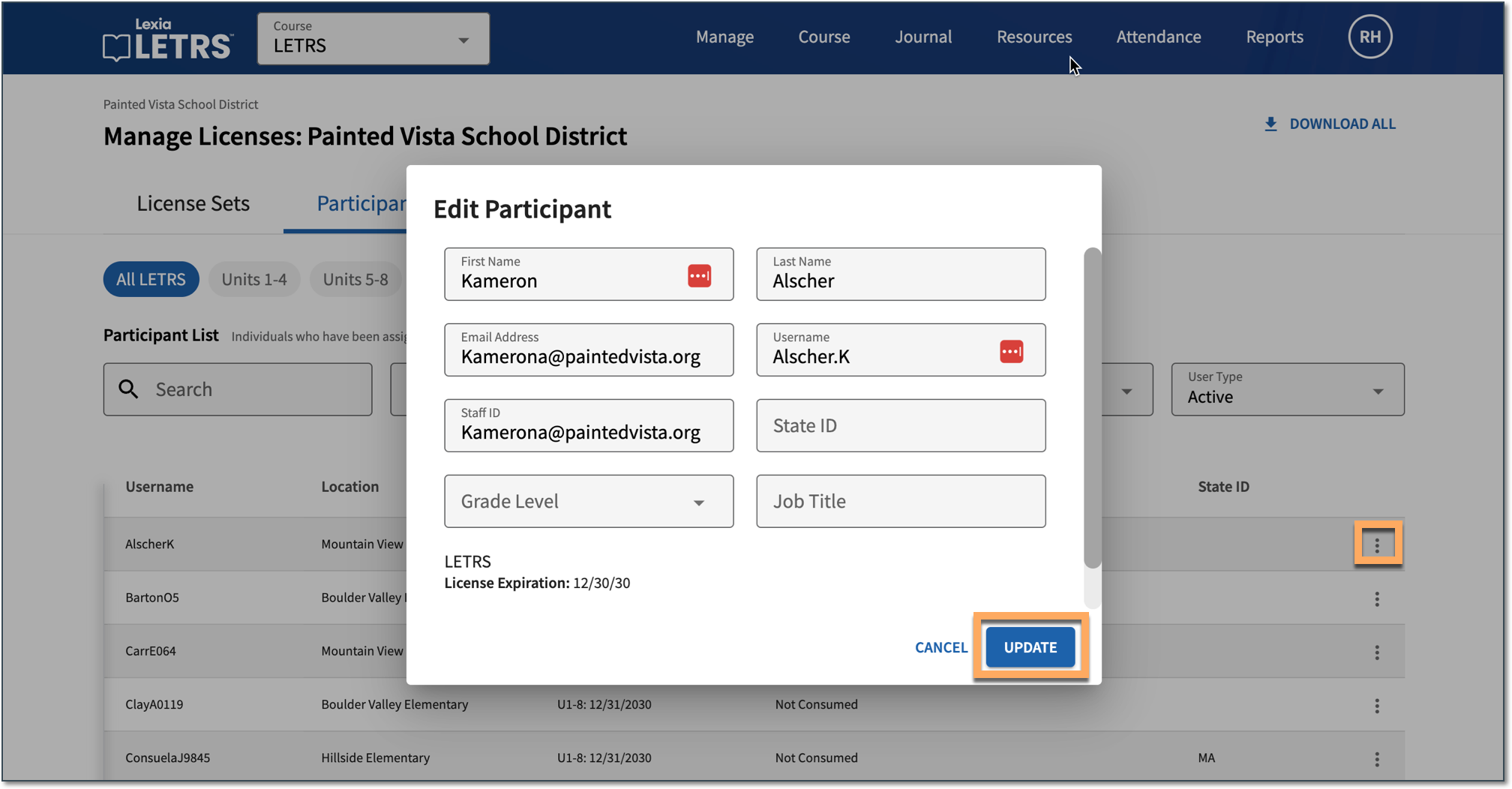 |




