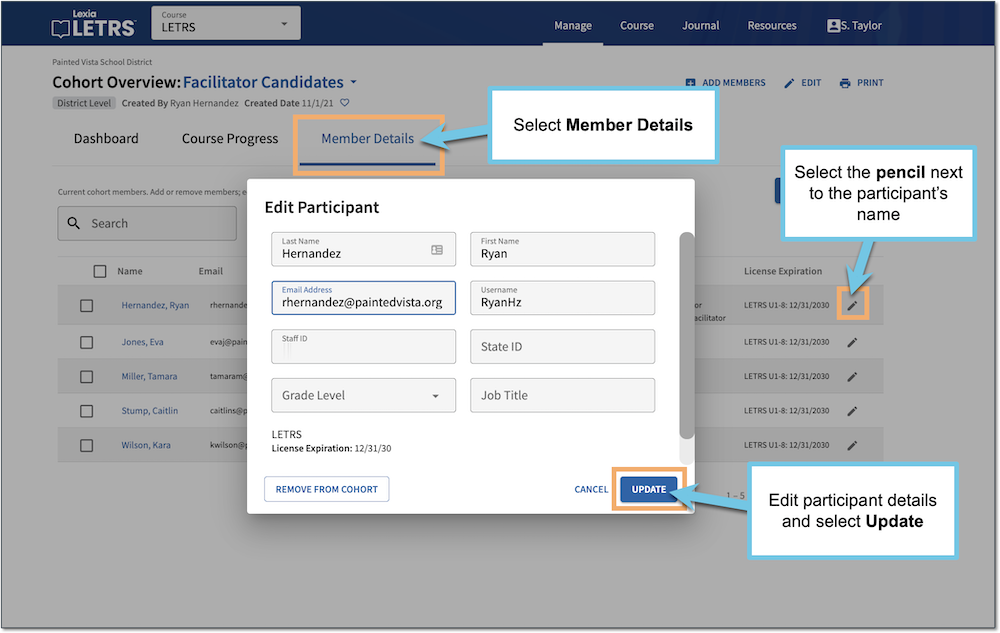Edit LETRS Participant Information from Cohort Overview Page
Overview
Course Managers with Course Owner, License Manager, or Cohort Manager permission can edit participant email addresses in Lexia® LETRS®. In addition, Course Owners, License Managers, and Cohort Managers can also edit:
Participant first and last names
Username
Staff IDs
State IDs
Grade level
Job title
License Managers can edit LETRS participant information from the Manage Licenses page.
Cohort Managers can edit LETRS participant information from the Cohort Overview page.
If you are a Course Owner, you can edit participant information from either the Manage Licenses page or the Cohort Overview page.
This article describes how to edit participant information from the Cohort Overview page.
Applies to: Course managers with Owner or Cohort Manager permission for the Lexia® LETRS®, Lexia® LETRS® for Early Childhood Educators and/or Lexia® LETRS® for Administrators courses of study.
Does not apply to: Course managers with License Manager or View Only permission, or educators who are enrolled in the Lexia® LETRS®, Lexia® LETRS® for Early Childhood Educators, and/or Lexia® LETRS® for Administrators courses of study.
Edit participant information from the cohort overview page
Log in to letrs.com.
From the School or District Overview, select the Cohorts tab.
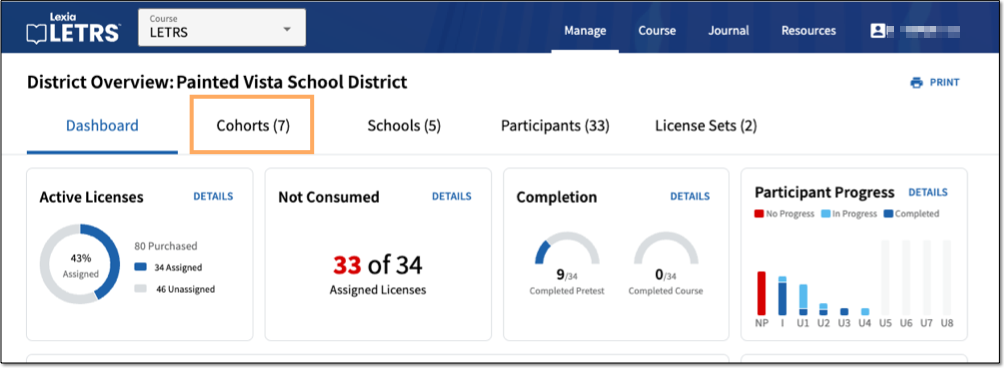
Select the cohort name to which the participant belongs.
Cohort Managers can only edit information for participants in their cohorts.
State-level Cohort Managers can edit information of participants at a state-level, but cannot edit information of participants at a district-level or school-level.
Select the Member Details tab.
Select the pencil by the participant's name to edit.
Edit participant details, then select Update to save your changes.