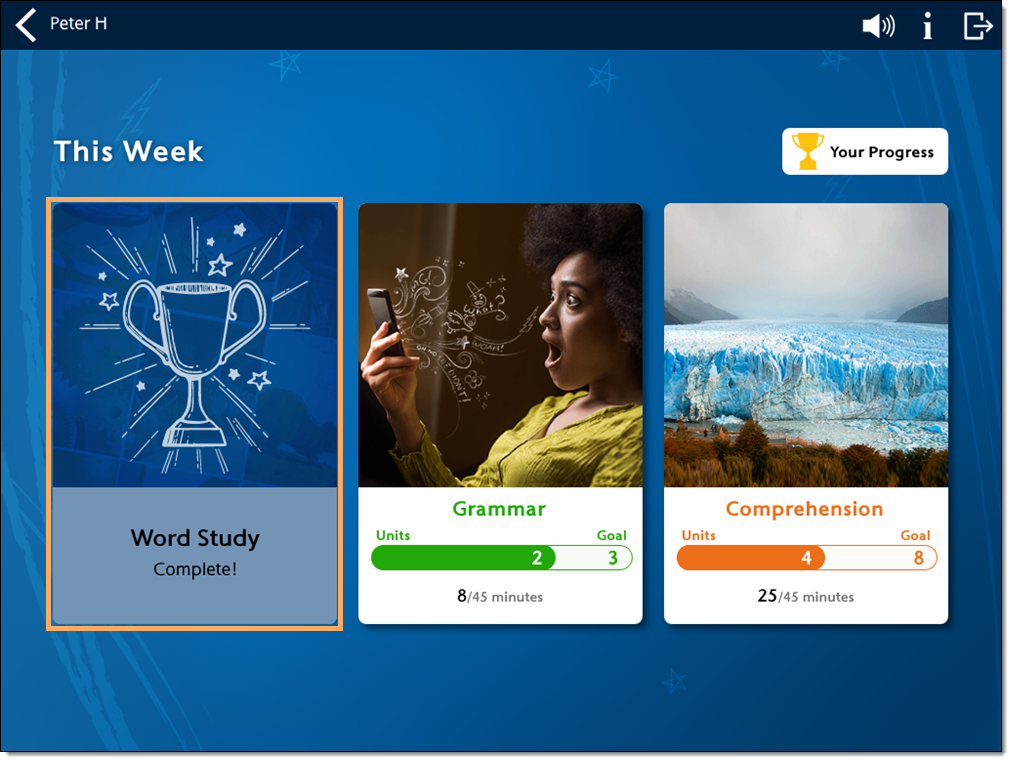Why can't a student access a strand in PowerUp?
Overview
This article explains some reasons why a student might not be able to access a strand from their Lexia® PowerUp Literacy® dashboard:
The strand is disabled
The student has completed the entire strand
The student has met their weekly goal for that strand
Applies to: Educators and administrators whose students use Lexia® PowerUp Literacy®
How can I tell if a strand is disabled?
If a strand is disabled, the student will see a grayed-out box for that strand on their PowerUp dashboard, with an image of a circle with a line through it.
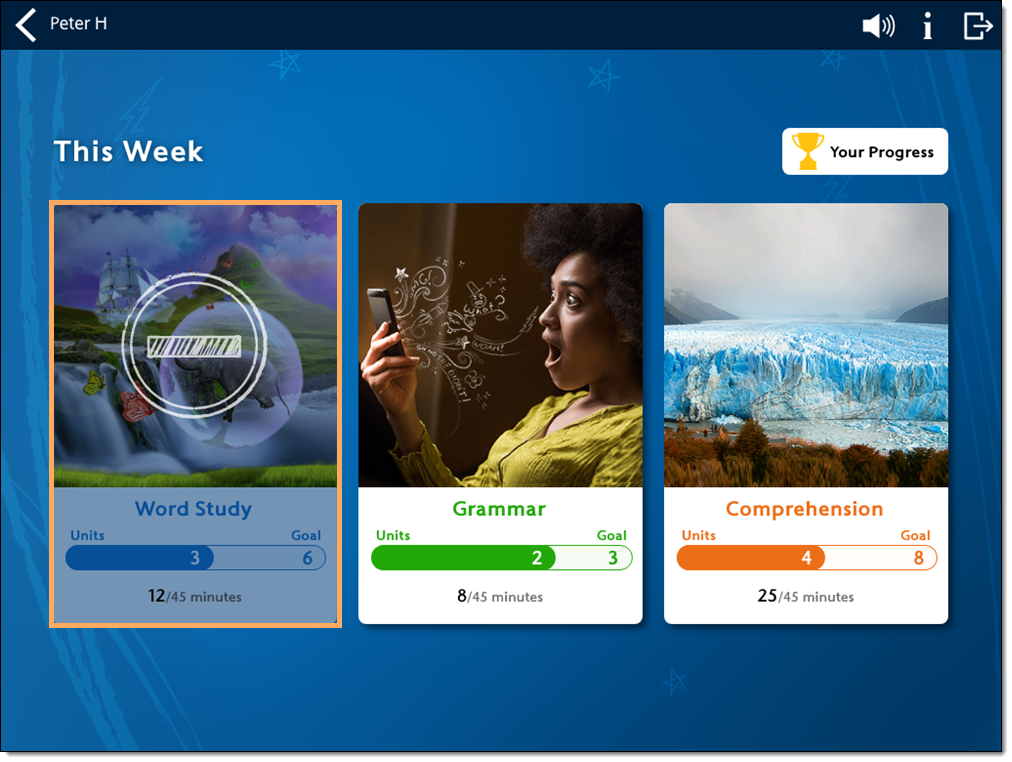
You can check if a strand is disabled by looking at the student's account in myLexia:
On the Manage > Students page, select the pencil next to a student's name, and select Reading Program. Select Edit Placement in Lexia PowerUp Literacy. If one of the strands is disabled, it will say Disabled next to the name of the strand.
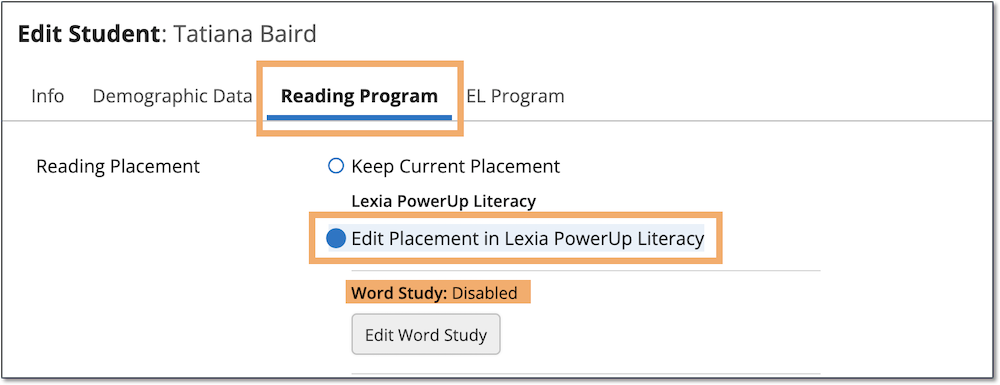
You can also look at the student's profile by either selecting their name from a class table, or by entering their name in the search box at the top of the page and selecting them. Under the Current Activities section, a disabled strand will say Strand Disabled under the name of the strand.
See How to disable a strand in PowerUp for more information on disabling strands.
How can I tell if a student has completed their weekly units or minutes for a strand?
If a student completes their weekly units or minutes for a strand, their PowerUp dashboard will appear differently depending on which goal they meet first.
Unit Goals
You can tell a student has met their weekly unit target first for a strand if:
The unit progress meter is completely filled in.
The text says Goal Met, followed by a checkmark.
The student can still access the strand and complete additional units if they have not met their weekly time goal yet.
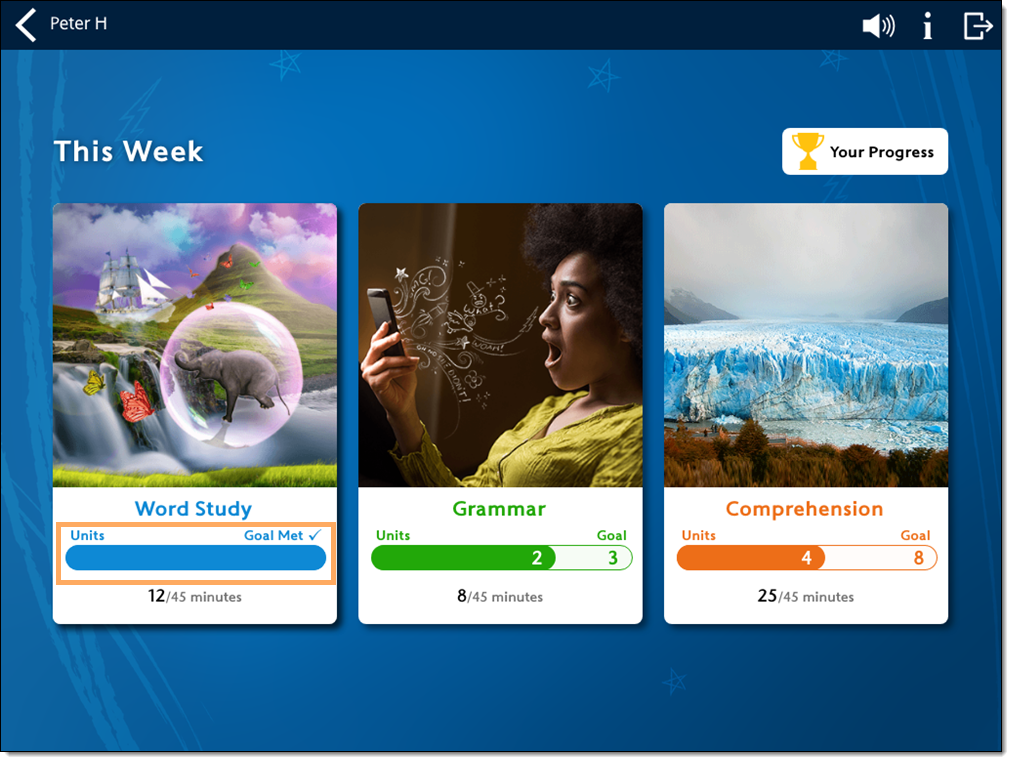
Time Goals
You can tell a student has met their weekly minutes target first for a strand if:
The strand is grayed out on their dashboard.
It has an image of a clock over it.
A checkmark appears next to the weekly time goal.
The strand will be automatically locked, and the student cannot access it for the rest of the week. If you want the student to continue working in the strand so that they can also meet their weekly unit goal, see How do I turn off Automatic Strand Management for PowerUp students? for more information.
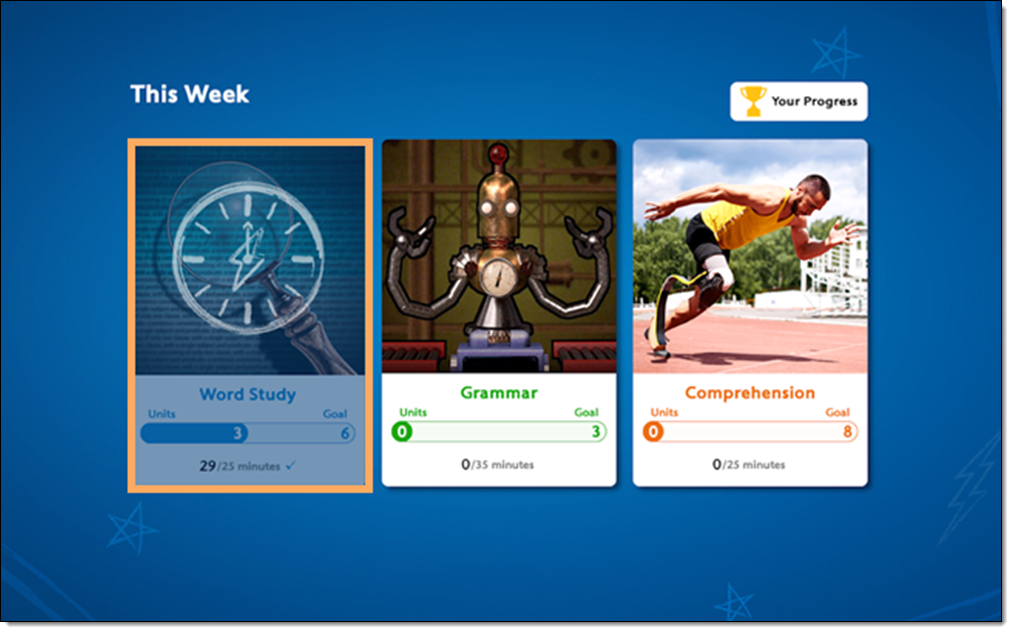
How can I tell if a student has completed a strand?
You can tell a student has completed an entire strand in PowerUp (i.e., they have completed all levels and activities for that strand) if:
The strand is grayed out on their dashboard.
It has an image of a trophy over it.
It says Complete.
The student will no longer be able to access that strand.