How to disable a strand in PowerUp
Overview
This article explains how to disable a strand in Lexia® PowerUp Literacy® . When a strand is disabled for a student, they will not be able to access that strand from their PowerUp student dashboard.
Applies to: Educators and administrators who have Teacher, School Admin, or District Admin access to myLexia®.
Does not apply to: Educators with read-only access.
How do I disable a PowerUp strand?
You can disable a PowerUp strand by editing the student's account settings in myLexia.
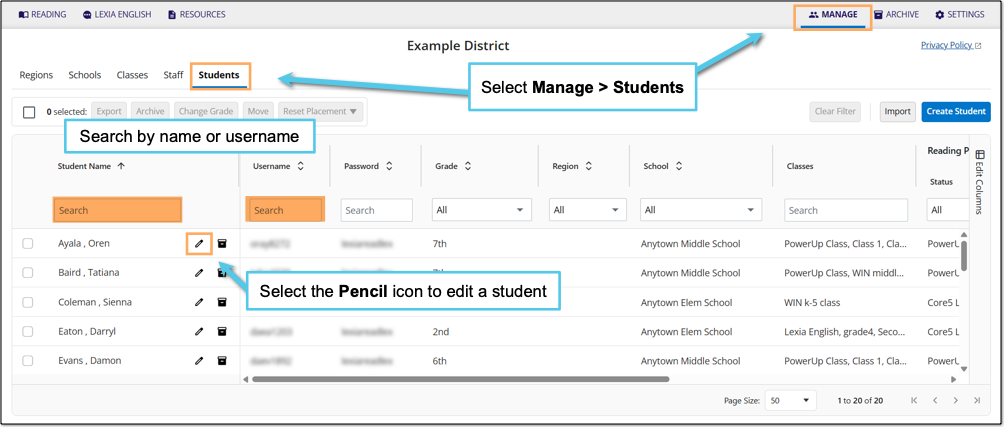
In myLexia, select Manage.
Select Students.
Search for the student, using the search box for Student Name or Username.
Select the pencil icon to the right of the student's name.
In the Edit Student window, select Reading Program.
Select the circle next to Edit Placement in Lexia PowerUp Literacy.
For the strand you want to disable, select the Edit button for that strand (for example, Edit Word Study).
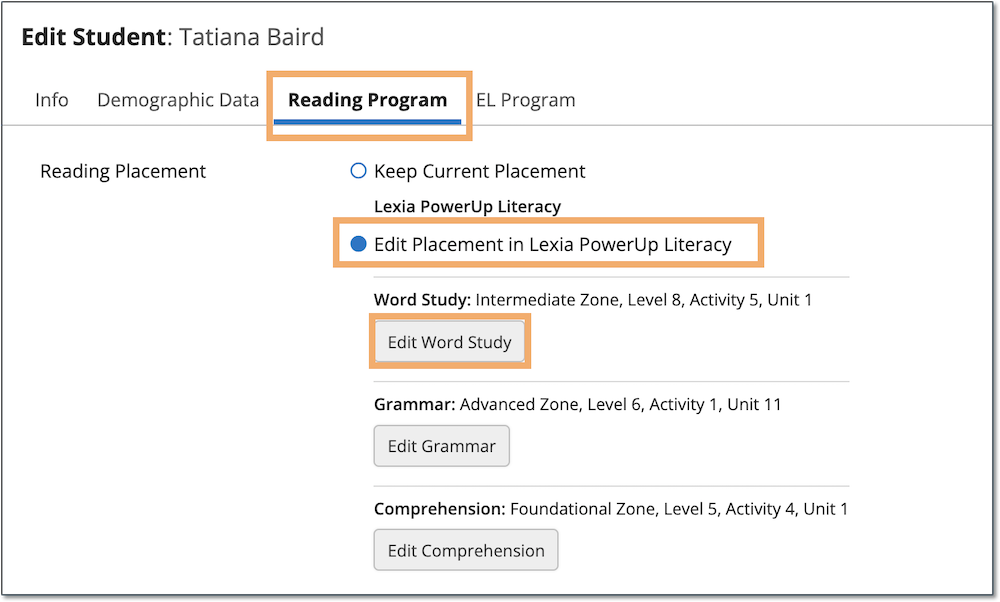
In the Edit Placement window, toggle the Enable option to No.
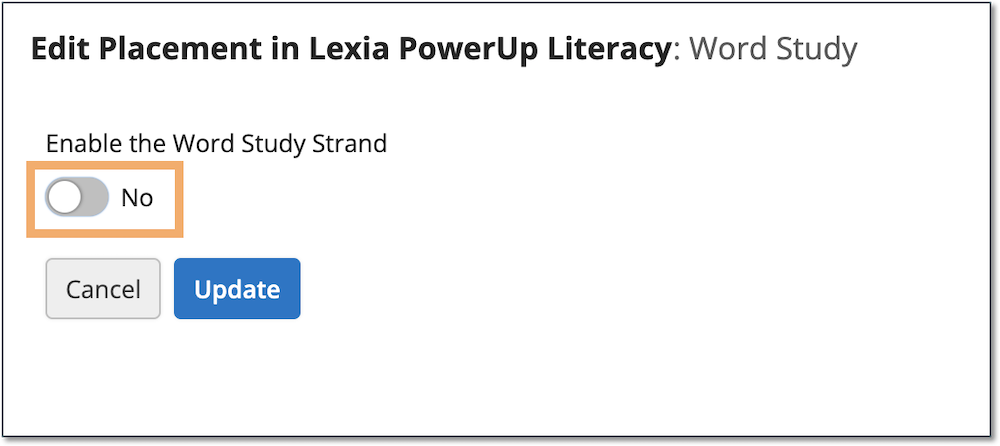
Select Update and Save.
The next time the student logs in, they will see a grayed-out box for the disabled strand on their dashboard, and will not be able to open that strand.
Does disabling a strand delete the student's progress and data?
No. If a PowerUp strand is disabled, you can still see any progress the student previously made in the strand on their Skills Report. If you enable the strand again, the student will resume where they left off before the strand was disabled.




