How do I turn off Listen Mode for PowerUp students?
Overview
Listen Mode is a feature available during certain tasks in Lexia® PowerUp Literacy®. The Listen Mode button allows students to select text and have it read aloud to them.
By default, Listen Mode is available for all students. This article explains how to turn off the Listen Mode option for individual PowerUp students.
To learn more about how Listen Mode works, see What is Listen Mode in PowerUp?
Applies to: Educators and administrators whose students use Lexia® PowerUp Literacy®
How do I turn off Listen Mode for a PowerUp student?
To turn off Listen Mode:
In myLexia, select Manage and select Students.
Find the student in the list, or use the search bar to search for a specific student. Select the pencil icon next to the student’s name.
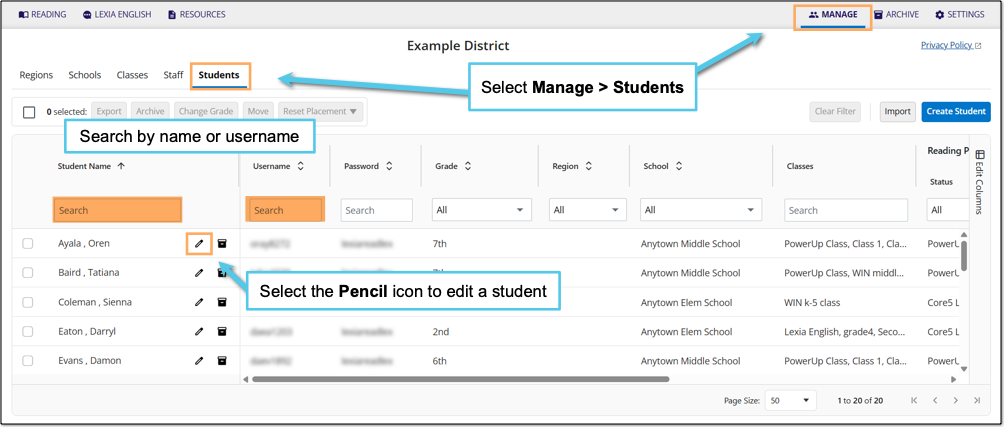
In the Edit Student window, select Reading Program.
Under Listen Mode, select Off.
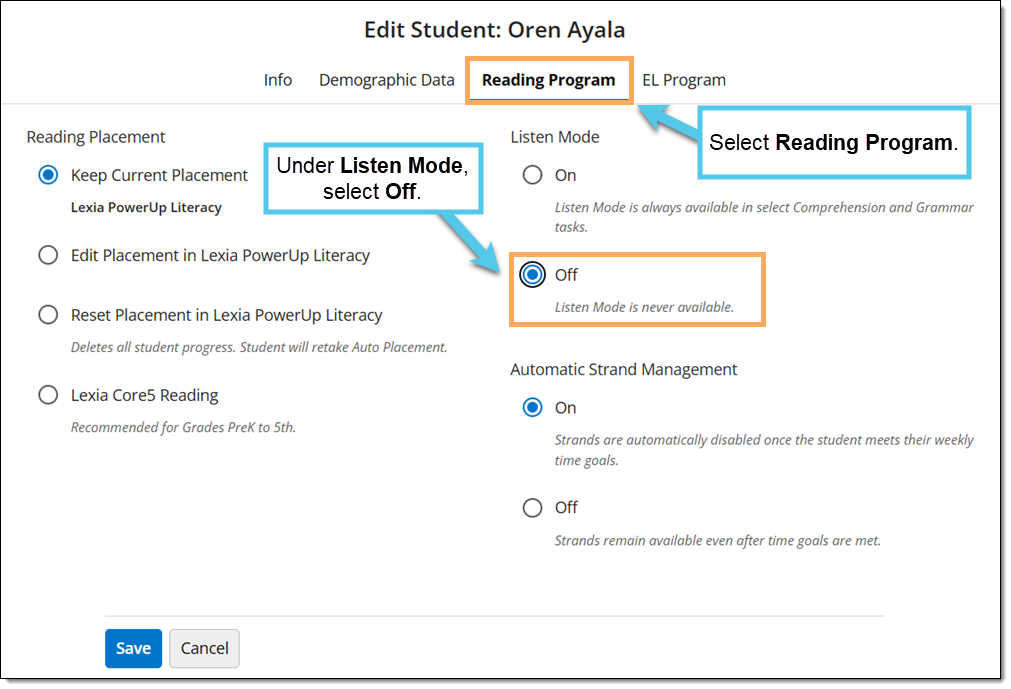
Select Save.
Can I turn off Listen Mode for multiple students at a time?
No. Listen Mode can only be turned off for one student at a time.




